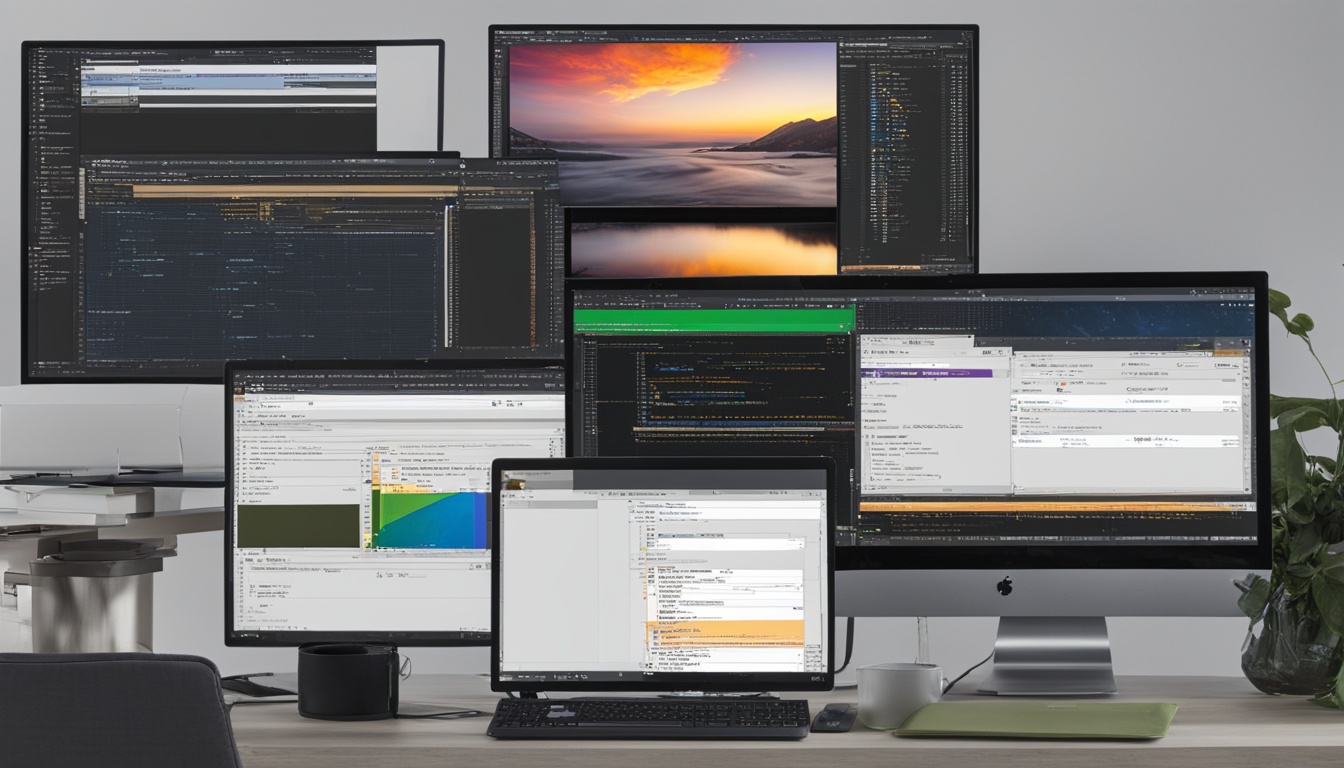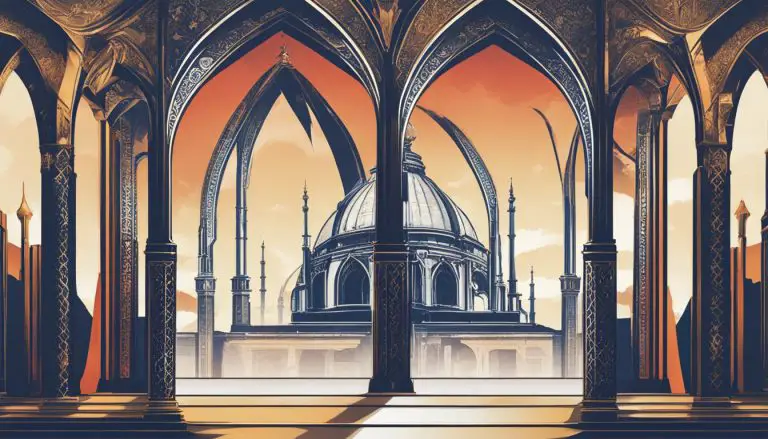Unveiling Eclipse IDE: Your Key to Software Development
Can one development environment really meet the diverse demands of today’s programmers, from cloud computing to artificial intelligence? The Eclipse Foundation, based in Brussels, Belgium, is a key player in open-source software development. It has over 360 supporting members. Eclipse IDE is a key part of this effort, supporting more than 415 projects. It covers a wide range of areas, from web apps to mobile and data analysis.
This platform has tools and support for almost every developer’s needs. – In this article, I’ll show you the main Eclipse IDE features. I’ll also give you a detailed Eclipse IDE tutorial and explain how to download it. Eclipse IDE is known for its powerful plug-ins and customizable workspaces.
So, if you’re ready to explore a development environment that’s versatile and powerful, let’s dive in. Let’s see what makes Eclipse IDE a favorite among developers worldwide.
Key Takeaways
- Eclipse is a highly extensible open-source IDE built in Java and supports multiple programming languages through plugins.
- Eclipse IDE features robust debugging capabilities and integrates seamlessly with version control systems like Git, CVS, and SVN.
- The Eclipse Foundation fosters a vibrant ecosystem with over 415 diverse projects, serving various development needs.
- Eclipse IDE tutorial offers beginner-friendly guidance to help new users navigate and start their first project.
- Downloading and installing Eclipse IDE is a straightforward process, making it accessible to developers on Windows, macOS, and Linux.
Introduction to Eclipse IDE
The Eclipse IDE is a top open-source tool for developers. It’s known for its strong and flexible design. The Eclipse Foundation leads in making tools and frameworks better in many areas like IoT, AI, cars, and cloud tech.
Eclipse IDE first came out on November 29, 2001. Now, it’s the second most-used IDE for Java. But it’s more than just for Java.
Eclipse supports many programming languages like C, C++, Python, Lua, PHP, and Perl. It’s a flexible platform for different types of developers. Its plug-in system lets users customize it a lot. Plus, it gets a new version every year, giving developers the latest updates.
Setting up and using Eclipse is easy, making it popular among developers. Comparing Eclipse with other tools shows its strong support for many languages and its big community.
Eclipse is available in 44 languages, reaching developers worldwide. This shows Eclipse’s effort to be inclusive and useful for all developers.
The Eclipse Foundation started in January 2004. It keeps pushing for innovation and teamwork. With the Simultaneous Release strategy since 2006, Eclipse shows its focus on working together and keeping up with the latest tech.
What is Eclipse IDE
Eclipse IDE is a top choice for developers to make apps in many programming languages. It’s part of the Eclipse Project and has grown a lot over the years. With lots of plugins, it’s become even more useful. It’s great for modern software development and is a key tool for many developers.
Definition and Overview
According to the Eclipse IDE definition, it’s a flexible platform that helps developers with coding, debugging, and integrating software. It’s customizable and supports languages like Java, C++, and PHP. Users like Gloria Brown say the community support is great, “Any issues or queries I’ve had have been quickly addressed by the active and knowledgeable community.”
Evolution and Milestones
The Eclipse IDE version history shows its growth with regular updates and new features. From its start to now, Eclipse has kept up with tech changes. Sandra G says, “It’s clear that the team behind it is passionate about the product, and the robust, enduring community around it is testament to its quality.”
Users like Jerry D and Lawrence F like the Maven integration and built-in terminal. These features make using Eclipse better. The Eclipse Foundation shares these updates at events like the Open Community Experience. This shows how the IDE keeps up with user needs and stays popular.
Features of Eclipse IDE
The Eclipse IDE is known for its wide range of features, making it a favorite among developers. The latest version, released in June 2022, brings many new improvements. These include better dark theme support, multi-caret text editing, and support for large files.
It also supports Java 17 and 18 with new tools and better debugging features.
Robust Plug-in System
The Eclipse IDE has a strong plug-in system. This lets developers add tools like the Copilot4Eclipse plugin. With over a thousand plugins in the Eclipse Marketplace, you can improve the IDE with tools for debugging, code completion, and project management.
This makes Eclipse flexible for different programming languages like Java, Python, or C/C++. For more on getting started with Eclipse IDE, check out their detailed resource here.
Customization and Flexibility
Eclipse IDE is all about customization and flexibility. It lets developers make the environment fit their needs. This is key for solving problems like slow performance or stability issues.
You can customize toolbars, set your own shortcuts, or choose specific views for tasks. It supports tools like Git, Apache Maven, and Gradle, making it a complete development environment.
Eclipse IDE also has great documentation and modeling support. Tools like UML, OCL, and SysML help with detailed project documentation. This makes managing big projects easier, making Eclipse a must-have for developers.
Using Eclipse IDE plugins makes it a versatile platform that grows with your needs. It works on Linux, Windows, and Mac OS, and supports various tools for coding. This confirms Eclipse as the top Java IDE.
Downloading and Installing Eclipse IDE
Getting the Eclipse IDE is easy, no matter if you’re on Windows, Mac, or Linux. This Eclipse IDE installation guide will help you start quickly. First, head over to the Eclipse website for a simple Eclipse IDE download.
The Eclipse download is small, just about 54 MB. After installing, it needs another 350 MB of space. It’s a 64-bit app. You can pick from different versions, like Eclipse IDE for Java Developers, which has tools and plugins ready for Java.
- Navigate to the Downloads section on the Eclipse website.
- Click the Download button and choose an appropriate version.
- Run the installer as an administrator to avoid permission issues.
- Follow the on-screen instructions where progress bars will indicate the installation status.
- The Installer creates a shortcut to the eclipse.exe file on your desktop.
- A Software Updates pop-up will prompt you to restart after installation completion.
If you run into problems during installation, check if your system meets the requirements. Look for help online or on the Eclipse support page. You might also want to check out plug-ins like Java Development Tools (JDT) for Java or PyDev for Python to make Eclipse even more useful.
With these easy steps, you can jump into the world of Eclipse IDE fast. It will make coding easier and more fun.
Eclipse IDE Tutorial: Getting Started
If you’re new to coding or want to try Eclipse IDE, this guide is for you. It covers the first steps, from navigating to making your first project. You’ll learn about code completion and refactoring tools that make coding easier.
Basic Navigation
First, get to know how to navigate Eclipse IDE. It has perspectives and views for different tasks like coding and debugging. Use the `Project Explorer` to manage your files. To start a new project, go to File > New Project and pick your language, like Java or Python.
As you type, Eclipse suggests code, helping you work faster. For Java, renaming items is easy with the Refactor function. Just right-click, select Refactor, then Rename.
Creating Your First Project
Starting your first project in Eclipse is easy. Choose File > New > Java Project (or your preferred language). Name your project and set up the build path if needed. Then, organize your code with classes and packages.
Eclipse also has many plugins to boost its features. For web development, consider XAMPP, which works well with Eclipse. For more on using XAMPP, see this guide.
Mastering Eclipse IDE takes practice and exploring its features. Use its debugging tools like setting breakpoints and Step Into or Step Over to fix code issues.
Eclipse also supports Git for managing your code. Setting up a Git repository is easy through the Eclipse interface.
Learning these basics will help you understand Eclipse better. As your projects grow, dive deeper into what Eclipse can do.
Notable Eclipse IDE Plugins
Eclipse IDE is famous for its wide range of plugins. These plugins let developers tailor their work environment to fit their needs. With thousands to choose from, these tools boost productivity and make work easier for Java developers.

Copilot4Eclipse Plugin
Copilot4Eclipse by Genuitec, LLC is a key plugin for Eclipse IDE. It brings AI into coding, a big step in development tools. Even in beta, it gives developers smart code tips, helping them write better and learn new skills. It focuses on improving language support and security, crucial for big projects.
Other Essential Plugins
There are many other Eclipse IDE plugins that are very useful:
- JUnit: The top testing framework for Java apps, vital for unit testing.
- Maven Integration (m2e): Helps manage dependencies, build, and package Java projects from Eclipse.
- Checkstyle: Gives feedback on coding standards and best practices in real-time.
- FindBugs: A tool that finds bugs in Java code through static analysis.
- SonarLint: Gives code quality feedback on the fly and connects with SonarQube for overall code quality management.
- Spring Tools 4: The official plugin for Spring apps, supporting advanced Spring Boot development.
- JRebel: Reloads Java app changes instantly without restarting the server, cutting down on time.
- MyBatis: Supports SQL mapping in Eclipse for efficient database work by Java developers.
- WindowBuilder: A GUI designer for Swing, SWT, and JavaFX, making design easy.
Eclipse IDE also has applications in many fields, like mobile development and data analytics. Its wide plugin range, backed by big names like Google, IBM, and Red Hat, shows its strength and flexibility for developers. For more on customization and themes, check out the KDE Desktop Environment.
Conclusion
In this detailed look, we’ve seen how the Eclipse IDE is a key tool for software development. It’s known for its ability to grow, support many languages, and bring new ideas to the table. The Eclipse Foundation and its community offer strong support.
Eclipse has a lot to offer, from its wide range of plugins to its support for languages like Java, C/C++, Python, and Ruby. It’s also great for web and JavaScript work, thanks to the Eclipse Wild Web Developer project. This project has made working with HTML, CSS, JavaScript, and TypeScript much easier.
Eclipse also supports languages like Yaml, JavaScript, TypeScript, XML, and JSON through the Language Server Protocol and Debug Adapter Protocol. It has added new features like auto-refresh, terminal management, and remote filesystem exploration. These updates make it a top choice for web and Node.js developers.
So, why do developers love Eclipse? It’s because it has a rich ecosystem, is easy for beginners, and supports backend development well. Whether you’re just starting or you’ve been coding for years, Eclipse offers great benefits. These include better productivity, flexibility, and a community ready to help with new projects.
FAQ
What is Eclipse IDE?
How has the Eclipse IDE evolved over time?
What are some of the key features of Eclipse IDE?
How do I download and install Eclipse IDE?
What does the Eclipse IDE tutorial cover?
Are there any notable plugins for Eclipse IDE?
How does Eclipse IDE compare to other IDEs?
What is the Eclipse IDE’s plug-in system like?
How does Eclipse IDE support different programming languages?
Where can I find support for Eclipse IDE?
More Links
- ttps://en.wikipedia.org/wiki/Eclipse_(software)
- https://dev.java/learn/eclipse/
- https://en.wikipedia.org/wiki/List_of_Eclipse-based_software
- About the Author
- Latest Posts
Katharina arbeitet und schreibt als Reise-Journalistin und Medien-Bloggerin bei der Web-Redaktion.net. Sie reist leidenschaftlich gerne und bloggt darüber unter anderem auf Reisemagazin.biz.