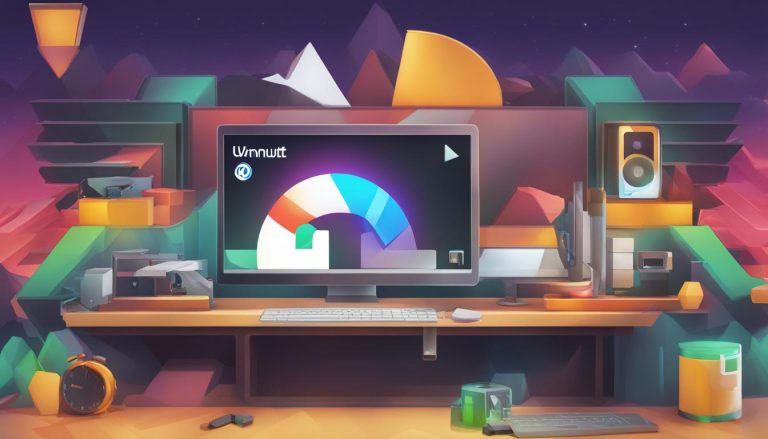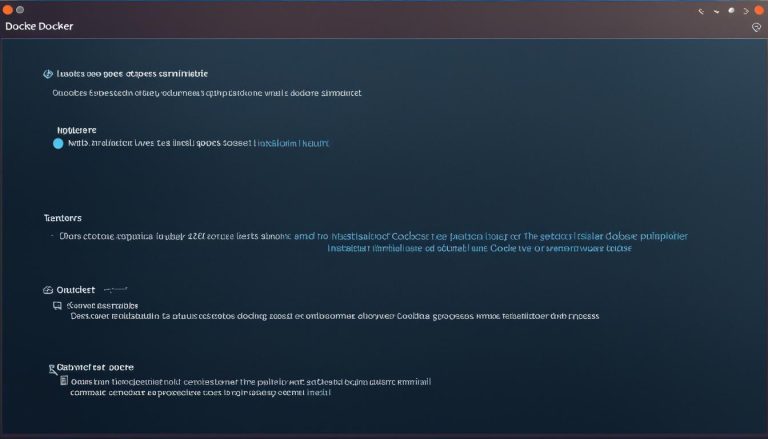Understanding What is Fstab (File System Table) – A Guide
Welcome to my guide on understanding Fstab, also known as the File System Table in Linux. In this article, I will explain the purpose of Fstab, its structure, usage, and provide examples to help you configure it correctly. Whether you’re new to Linux or an advanced user, understanding Fstab is crucial for efficient file system management.
Key Takeaways:
- Fstab is a configuration table in Linux that simplifies the process of mounting and unmounting file systems.
- It automates the mounting of file systems during system boot, reducing manual work and preventing load order errors.
- The structure of Fstab consists of six columns that define device information, mount points, file system types, options, backup operations, and file system check order.
- Understanding the columns of Fstab is essential for configuring it correctly.
- Advanced users can utilize additional options in Fstab to customize the mounting of file systems.
Now that we have an overview, let’s dive deeper into what Fstab is and how it works.
What is Fstab?
Fstab, or the file system table, is a configuration file in Linux that manages the mounting and unmounting of file systems on a machine. It serves as a set of rules that determine how different file systems are treated when introduced to the system. The purpose of fstab is to automate the process of mounting file systems, making it more efficient and avoiding potential errors.
In Linux, every device or partition that needs to be accessed or mounted has a corresponding entry in the fstab file. This entry includes information such as the device name or UUID, the mount point directory, the file system type, and any mount options. When the system boots up or when a device is connected, fstab is used to automatically mount the specified file systems, ensuring they are available for use.
By utilizing fstab, system administrators can save time and effort by eliminating the need to manually mount file systems every time the system starts. This improves the overall efficiency and usability of the Linux system, allowing users to seamlessly access and work with various file systems.
The Structure of Fstab
To understand how fstab works, it’s important to grasp the structure of the file. Fstab follows a specific format with six columns:
| Column | Description |
|---|---|
| Device | The name or UUID of the mounted device |
| Mount Point | The directory where the device is/will be mounted |
| File System Type | The type of filesystem in use |
| Options | Any active mount options |
| Backup Operation | A binary system for specifying if a backup is required |
| File System Check Order | Specifying the order for fsck to check the filesystems |
Understanding the structure of fstab is crucial for correctly configuring and managing file systems in Linux. Each column serves a specific purpose and must be filled out accurately to ensure successful mounting and unmounting of file systems.
The Structure of Fstab
Understanding the structure of the fstab file is essential for effectively managing file systems in Linux. The fstab file follows a specific format with six columns, each serving a distinct purpose.
The first column is the device column, which contains the name or UUID of the mounted device. This information is crucial for identifying the specific filesystem to be mounted.
The second column is the mount point column, specifying the directory where the device will be mounted. It is important to choose an appropriate directory that aligns with the purpose of the mounted device.
The third column is the file system type column, indicating the type of filesystem being used. Various filesystems such as ext2, ext3, ext4, FAT, NTFS, and more can be specified in this column.
The fourth column is the options column, which lists any active mount options for the filesystem. These options can control the behavior and permissions of the mounted device.
The fifth column is the backup operation column, providing a binary system for specifying whether a backup is required for the filesystem.
The last column is the file system check order column, which determines the order in which fsck (filesystem check) should check the filesystems during system boot.
Fstab Columns
Let’s take a closer look at each column of the fstab file:
- Device: Specifies the name or UUID of the mounted device.
- Mount point: Designates the directory where the device will be mounted.
- File system type: Indicates the type of filesystem being used.
- Options: Lists any active mount options for the filesystem.
- Backup operation: Determines if a backup is required for the filesystem.
- File system check order: Specifies the order for fsck to check the filesystems during system boot.
Understanding the structure and purpose of each column in the fstab file is crucial for effectively managing file systems in Linux. It allows for precise configuration and control over the mounting and unmounting process, ensuring a smooth and reliable operation of the system.
Understanding the Columns of Fstab
Each column in the fstab file has a specific purpose. Let’s take a closer look at what each column represents:
Device Column
The device column specifies the name or UUID (Universally Unique Identifier) of the mounted device. This identifier helps the system identify the device that needs to be mounted.
Mount Point Column
The mount point column designates the directory where the device will be mounted. This directory serves as the entry point for accessing the files and directories within the mounted device.
File System Type Column
The file system type column indicates the type of filesystem being used on the device. Common filesystem types include ext4, NTFS, FAT32, and more. This information is crucial for the system to understand how to handle the mounted device.
Options Column
The options column lists any active mount options for the device. These options control various aspects of how the device is mounted, such as read-only or read-write access, enabling or disabling certain features, and more. Some commonly used options include “ro” (read-only), “rw” (read-write), “noexec” (no execution of binaries), and “nosuid” (no setuid or setgid permissions).
Backup Operation Column
The backup operation column determines if a backup of the device is required. It uses a binary system, where “0” represents no backup required and “1” represents a backup is needed. This column helps in ensuring the safety and integrity of the data stored on the device.
File System Check Order Column
The file system check order column specifies the order in which fsck (filesystem check) should check the filesystems during system boot. Fsck is a utility that scans and repairs the filesystem for any errors. The order specified in this column helps in maintaining the stability and reliability of the filesystems.
Having a clear understanding of the columns in the fstab file allows for proper configuration and management of file systems in Linux systems. By carefully setting up these columns, you can ensure smooth and efficient operation of your mounted devices.
Location and Options in Fstab
When working with the fstab file, it is important to know where it is located and understand the available options for configuration. The fstab file is typically found in the /etc directory of a Linux system. This is the central location for system configuration files, and the fstab file is no exception.
Once you locate the fstab file, you can open it with a text editor like Vim or nano to make changes. However, make sure to proceed with caution as any incorrect modifications can have unintended consequences for the system.
Now, let’s delve into the available options in the fstab file. These options control various aspects of mounting and using the file systems. Here are some of the commonly used options:
- auto/noauto: The auto option enables automounting of the filesystem at boot, while the noauto option prevents it. This is useful for dynamically mounting network drives or external storage.
- exec/noexec: The exec option allows executing binaries from the mounted filesystem, while the noexec option restricts it. This can be particularly important for security purposes.
- ro/rw: The ro option mounts the filesystem as read-only, ensuring that no changes can be made. On the other hand, the rw option allows read and write access to the filesystem.
- nouser/user: The nouser option restricts ordinary users from mounting the filesystem, while the user option grants them the privilege. This can be beneficial for managing user access to certain filesystems.
Understanding these options will allow you to configure the fstab file according to your needs and ensure that your file systems are mounted and used optimally.
| Option | Description |
|---|---|
| auto/noauto | Enables or disables automounting of the filesystem at boot. |
| exec/noexec | Controls the execution of binaries from the mounted filesystem. |
| ro/rw | Specifies whether the filesystem is mounted as read-only or read-write. |
| nouser/user | Determines if ordinary users can mount the filesystem. |
Fstab Configuration Examples
In this section, I will provide you with some fstab configuration examples. These examples will give you a better understanding of how the different columns are used and how to structure your own fstab file. Please note that the specific configurations may vary depending on your system, so make sure to consult relevant documentation or resources for accurate information.
Example 1: Root Filesystem Configuration
In this example, we will configure the root filesystem in the fstab file. The root filesystem is the top-level directory where all other directories and files are located.
| Device | Mount Point | File System Type | Options | Backup Operation | File System Check Order |
|---|---|---|---|---|---|
| /dev/sda1 | / | ext4 | defaults | 1 |
In this example, we are using the device “/dev/sda1” as the root filesystem. The mount point is “/”, and the file system type is “ext4”. The options are set to “defaults”, which includes the most common mount options. The backup operation is set to “0”, indicating no backup is required. And the file system check order is set to “1”, indicating it should be checked first during startup.
Example 2: Swap Partition Configuration
In this example, we will configure a swap partition in the fstab file. A swap partition is used as virtual memory in Linux systems.
| Device | Mount Point | File System Type | Options | Backup Operation | File System Check Order |
|---|---|---|---|---|---|
| /dev/sda2 | swap | swap | defaults |
In this example, we are using the device “/dev/sda2” as the swap partition. The mount point is set to “swap”, indicating it is a swap filesystem. The file system type is also set to “swap”. The options are set to “defaults”, and the backup operation is set to “0”. The file system check order is set to “0”, indicating it should not be checked during startup.
These examples provide a glimpse into how fstab configurations are structured. By following the correct syntax and understanding the purpose of each column, you can tailor your fstab file to meet your specific needs. Remember to consult relevant documentation or resources for accurate information on configuring fstab for your specific Linux distribution and file systems.
Advanced Usage of Fstab
While fstab provides a simple solution for automating the mounting and unmounting of file systems, advanced users can take advantage of additional options to further customize their configuration. These options allow for greater control and flexibility in managing file systems on a Linux machine.
Mounting Options
One of the key areas where advanced users can utilize fstab is in specifying mounting options. The options column in the fstab file allows for fine-grained control over how a file system is mounted. Some commonly used options include:
- auto: Mounts the file system automatically at boot.
- noauto: Prevents the file system from being automatically mounted at boot.
- exec: Allows the execution of binaries from the file system.
- noexec: Restricts the execution of binaries from the file system.
- ro: Mounts the file system as read-only.
- rw: Mounts the file system with read-write access.
- nouser: Only allows the root user to mount the file system.
- user: Allows any user to mount the file system.
Backup Operations
Another area where advanced usage of fstab comes into play is backup operations. The backup operation column in the fstab file allows for specifying whether a backup of the file system is required. This can be useful in scenarios where data integrity is critical and regular backups are essential to prevent data loss.
File System-Specific Settings
Advanced users may also need to configure file system-specific settings in fstab. Each file system may have unique requirements or options that need to be specified in the fstab file. Referencing the documentation for the specific file system will provide the necessary guidance on correctly configuring these settings.
| Column | Explanation |
|---|---|
| Device | The name or UUID of the mounted device. |
| Mount Point | The directory where the device is/will be mounted. |
| File System Type | The type of file system being used. |
| Options | Any active mount options for the file system. |
| Backup Operation | Specifies if a backup of the file system is required. |
| File System Check Order | The order in which fsck checks the file systems. |
By understanding and utilizing these advanced options in fstab, experienced users can tailor their file system management to suit their specific needs and optimize the performance of their Linux system.
Other File Systems and Fstab
When it comes to utilizing fstab for managing file systems, there are several options available for different file systems. Fstab can work seamlessly with a variety of file systems, including ext2, ext3, ext4, FAT, NTFS, and more. Each file system requires specific configuration in the fstab file to ensure proper mounting and usage.
For example, when working with ext4 file systems, the file system type column in the fstab file should be set to “ext4”. The options column can include parameters such as “rw” for read-write access and “noatime” to disable updating access timestamps. Similarly, when working with a FAT file system, the file system type column should be set to “vfat” and the options column can include parameters like “utf8” for Unicode support.
To get the correct configuration for different file systems, it’s important to consult the relevant documentation or resources specific to each file system. These resources will provide detailed instructions on the required settings and options to ensure smooth functioning within the fstab file.
| File System | Configuration Example |
|---|---|
| ext4 | /dev/sdb1 /mnt/data ext4 defaults 0 0 |
| FAT | /dev/sdc1 /mnt/usb vfat rw,utf8 0 0 |
| NTFS | /dev/sdd1 /mnt/windows ntfs-3g defaults 0 0 |
Each file system has its own intricacies and requirements when it comes to using fstab. It’s crucial to refer to the appropriate documentation and resources to ensure accurate configuration for each file system.
Editing Fstab
Modifying the fstab file is a crucial task when it comes to managing file systems in Linux. To make changes, you need root or superuser privileges, which can be obtained by using the sudo command. Once you have the necessary permissions, you can open the fstab file using a text editor such as Vim or nano.
When editing the fstab file, it’s important to follow the correct syntax and order of the columns. Each entry in the file represents a mounted file system, and you can modify the device, mount point, file system type, options, backup operation, and file system check order according to your requirements.
After making any changes to the fstab file, it’s crucial to run the command sudo systemctl daemon-reload to update the systemd units generated from the fstab file. This ensures that the changes take effect and the file systems are mounted correctly.
| Command | Description |
|---|---|
| sudo | Obtain root or superuser privileges |
| sudo vim /etc/fstab | Open the fstab file with the Vim editor |
| sudo nano /etc/fstab | Open the fstab file with the nano editor |
| sudo systemctl daemon-reload | Update the systemd units from the fstab file |
Editing the fstab file requires careful attention to detail, as incorrect modifications can lead to boot failures or other issues. It’s recommended to create a backup of the original fstab file before making any changes, allowing you to revert back if necessary.
Remember to save your changes after editing the fstab file and restart your system for the modifications to take effect. By mastering the art of editing fstab, you’ll have the power to customize your file system configurations and optimize your Linux experience.
Useful Commands for Fstab
Managing file systems in Linux involves working with the fstab file and utilizing different commands to mount, unmount, and manage file systems. Below are some useful commands for fstab management:
blkid
The
1 | blkid |
command can be used to list devices and their corresponding UUIDs (Universally Unique Identifiers). This command is helpful when identifying specific devices and their associated UUIDs, making it easier to configure the fstab file accurately.
mount -a
The
1 | mount -a |
command is used to mount all the file systems specified in the fstab file. This command is handy when you want to mount all filesystems at once instead of mounting them individually. It ensures that all filesystems defined in the fstab file are mounted correctly.
umount
The
1 | umount |
command is used to unmount filesystems that are currently mounted. By specifying the mount point or device name, you can easily remove the mounted filesystem and free up system resources. It is essential to unmount filesystems properly to avoid data corruption or system instability.
mount -o remount
The
1 | mount |
command with the
1 | -o remount |
option allows you to remount a filesystem with new options. This command is useful when you need to change the mount options for a specific filesystem without unmounting it completely. It provides a way to modify mount options on the fly without interrupting system operations.
These commands are just a few examples of the tools available for managing fstab and working with file systems in Linux. They provide flexibility and convenience in automating the mounting and unmounting process, ensuring efficient system operations.
Additional Resources for Fstab
When it comes to working with fstab and delving into its intricacies, there are several resources available to provide you with further information and guidance. These resources can help you gain a deeper understanding of fstab, troubleshoot any issues you may encounter, and optimize your file system configuration. Whether you prefer official documentation, online communities, or tutorials, there’s something for everyone.
Official Documentation
One of the most reliable sources of information is the official documentation for fstab. This documentation provides detailed insights into the various options, syntax, and usage of the fstab file. You can refer to the man pages for fstab and mount to access this documentation. Simply use the “man fstab” or “man mount” command in your Linux terminal to bring up the relevant information.
Online Forums and Communities
If you prefer a more interactive approach, online forums and communities dedicated to Linux and system administration can be a valuable resource. These platforms allow you to connect with experienced users who can answer your questions, provide guidance, and share their own experiences with fstab. Websites such as Stack Exchange, Reddit, and LinuxQuestions.org are popular destinations for seeking assistance and engaging in discussions related to fstab.
Tutorials and Guides
For those who prefer a step-by-step approach or would like to explore specific use cases, tutorials and guides can be immensely helpful. Numerous websites offer comprehensive guides on configuring fstab for different scenarios, such as mounting network drives, setting up encrypted filesystems, or automounting removable devices. Websites like DigitalOcean, Linuxize, and TecMint provide detailed tutorials that walk you through the process of working with fstab.
With these additional resources at your disposal, you can expand your knowledge of fstab, troubleshoot any issues effectively, and gain the confidence to make necessary changes to optimize your Linux system’s file system configuration.
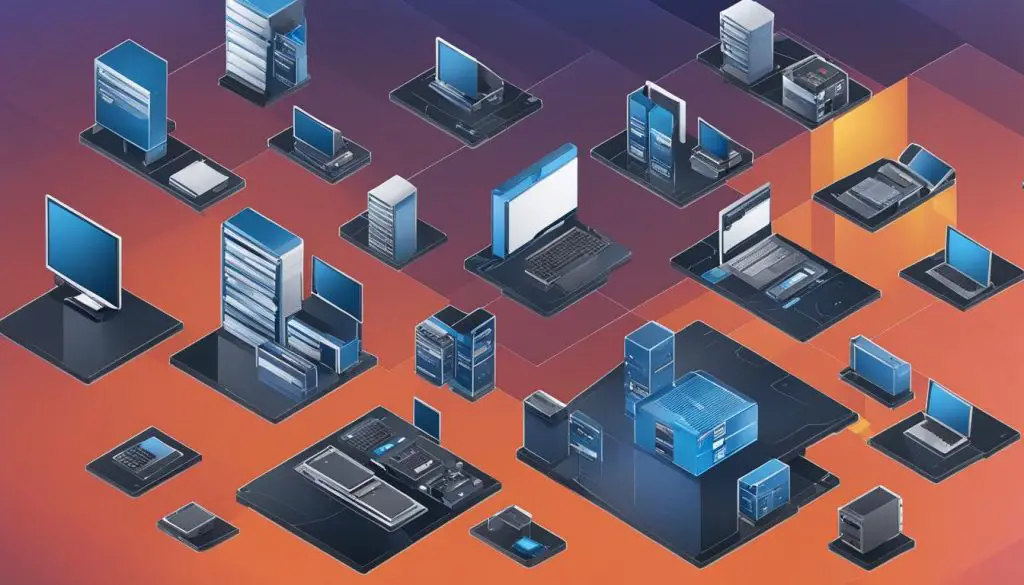
Conclusion
In conclusion, understanding what fstab is and how it works is crucial for effectively managing file systems in Linux. By configuring the fstab file correctly, you can automate the process of mounting and unmounting file systems, saving time and minimizing the risk of errors.
Whether you’re a beginner or an advanced user, having a solid grasp of fstab will empower you to make necessary changes and optimize your Linux system’s performance. Remember that the structure of the fstab file consists of six columns, each serving a specific purpose. Familiarize yourself with these columns and their functionalities to ensure accurate configuration.
Take advantage of the various options available in the fstab file to customize the mounting of file systems according to your requirements. However, exercise caution when modifying the fstab file, as improper changes may lead to unintended consequences. Always make a backup of the original file before making any alterations.
Should you require further assistance or information, consult the official documentation for fstab and mount or seek guidance from online resources and forums. These resources offer valuable insights, tutorials, and troubleshooting tips to help you navigate through the intricacies of fstab configuration.
FAQ
What is Fstab?
Fstab, also known as the File System Table, is a configuration file in Linux that manages the mounting and unmounting of file systems on a machine.
What is the structure of Fstab?
Fstab follows a specific structure with six columns, including device, mount point, file system type, options, backup operation, and file system check order.
What do the columns in Fstab represent?
The columns in Fstab represent the device (name or UUID of the mounted device), mount point (directory where the device is mounted), file system type, options, backup operation, and file system check order.
Where can I find the Fstab file in Linux?
The Fstab file is typically located in the /etc directory, but its exact location may vary depending on the Linux distribution.
What are the options in the Fstab file used for?
The options in the Fstab file control various aspects of mounting and using file systems, such as automounting at boot, executing binaries from the filesystem, read-only or read-write access, and mounting privileges for users.
Can you provide an example Fstab configuration?
An example Fstab configuration may include entries for the root filesystem, swap partition, and other mounted devices, specifying the device, mount point, file system type, options, backup operation, and file system check order.
How can I customize the mounting of file systems in Fstab?
Advanced users can utilize additional options in the Fstab file to customize the mounting of file systems, such as automounting at boot, executing binaries, read-only or read-write access, and mounting privileges for users.
Can Fstab be used with different file systems?
Yes, Fstab can be used with various file systems, including ext2, ext3, ext4, FAT, NTFS, and more. Each file system requires specific configuration in the Fstab file.
How can I edit the Fstab file?
To modify the Fstab file, you need root or superuser privileges. You can use a text editor like Vim or nano to open and edit the file, following the correct syntax and order of the columns.
Are there any useful commands for managing Fstab?
Yes, there are several useful commands for managing Fstab, such as “blkid” for listing devices and their UUIDs, “mount -a” for mounting all filesystems specified in Fstab, “umount” for unmounting filesystems, and “mount” with the “-o remount” option for remounting a filesystem with new options.
Where can I find additional resources for Fstab?
You can consult the man pages for Fstab and mount for detailed documentation on the options and usage. Online forums, communities, and tutorials can also be helpful in understanding and troubleshooting Fstab configurations.
- About the Author
- Latest Posts
Mark is a senior content editor at Text-Center.com and has more than 20 years of experience with linux and windows operating systems. He also writes for Biteno.com