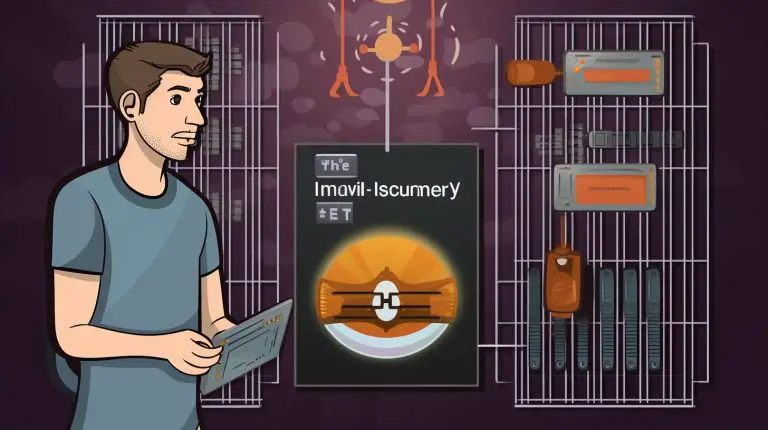Understanding What is GNOME (GNU Network Object Model Environment)
Welcome to my article on GNOME (GNU Network Object Model Environment). In this guide, I will provide an overview of GNOME, its features, architecture, applications, and more. Whether you’re new to Linux or looking to learn more about this popular desktop environment, this article will help you gain a better understanding of GNOME and its capabilities.
GNOME is a graphical user interface (GUI) and set of computer desktop applications designed for users of the Linux operating system. Its goal is to make Linux easy to use for non-programmers by providing a familiar and user-friendly interface similar to the Windows desktop environment.
Key Takeaways
- GNOME is a desktop environment for Linux that aims to provide an easy-to-use interface.
- It includes a set of applications such as a word processor, spreadsheet program, web browser, and email program.
- GNOME’s architecture is built on a modular framework, supporting interoperability with other operating systems.
- Many major Linux distributions use GNOME as their default desktop environment.
- GNOME provides development tools for software developers to build applications that integrate seamlessly with the desktop environment.
The History of GNOME
When exploring the world of Linux desktop environments, it’s impossible to overlook the rich history of GNOME (GNU Network Object Model Environment). GNOME was born in 1997 as a free software project, quickly gaining popularity and surpassing its competitor, the K desktop environment.
The journey of GNOME has been marked by significant milestones. GNOME 2, released in 2002, brought a plethora of improvements to the desktop environment, enhancing its functionality and user experience. However, it was GNOME 3, launched in 2011, that introduced a more streamlined and modern interface. While applauded for its fresh approach, some design changes faced backlash from the community.
Since then, GNOME has continued to evolve and adapt to the needs of its users. The latest versions, GNOME 40, 41, and 42, have focused on enhancing the user interface, with refined features and improved performance. These updates showcase GNOME’s commitment to providing an intuitive and visually appealing desktop environment.
| Version | Release Year | Key Features |
|---|---|---|
| GNOME 1 | 1999 | Initial release |
| GNOME 2 | 2002 | Improved user interface and functionality |
| GNOME 3 | 2011 | Streamlined user experience, controversial design changes |
| GNOME 40 | 2021 | Enhanced user interface, improved performance |
| GNOME 41 | 2022 | Further interface refinements, new features |
| GNOME 42 | 2023 | Continued UI enhancements, additional functionality |
The history of GNOME showcases its evolution as a prominent player in the Linux desktop environment landscape. From its humble beginnings to the latest versions, GNOME has consistently aimed to provide users with a user-friendly and visually appealing interface.
Key Features of GNOME
When it comes to GNOME, there are several key features that make it a popular choice for a desktop environment. Let’s take a closer look at some of these features:
Modern and Polished User Interface
One of the standout features of GNOME is its modern and polished user interface. With clean lines, intuitive icons, and a cohesive design, GNOME provides a visually appealing and user-friendly experience. The interface resembles that of the Windows desktop, making it familiar and easy to navigate for users transitioning from other operating systems.
Range of Applications
GNOME comes bundled with a comprehensive set of applications that cover a wide range of needs. From productivity tools like a word processor, spreadsheet program, and presentation developer, to essential applications like a web browser and email program, GNOME has you covered. These applications are designed to provide similar functionality to popular software like Microsoft Office, ensuring you can achieve your tasks effortlessly.
Productivity Features
GNOME is packed with features that enhance productivity. For example, the Activities Overview allows you to quickly switch between open applications and workspaces, helping you stay organized and focused. Additionally, GNOME includes a built-in search function that allows you to find installed applications and files with ease. The integrated calendar keeps you on top of your schedule, ensuring you never miss an important appointment. These productivity-focused features make GNOME a valuable tool for both personal and professional use.
Customization Options
While GNOME may not be as customizable as some other desktop environments, it still offers a range of customization options to tailor your desktop to your preferences. You can modify the appearance of your desktop by choosing from various themes and icon sets. GNOME also allows you to add extensions to enhance functionality and add new features. Though not as extensive as other desktop environments in terms of customization, GNOME strikes a balance between simplicity and personalization.
| Feature | Description |
|---|---|
| Modern and Polished User Interface | GNOME offers a visually appealing and user-friendly interface that resembles the Windows desktop, making it easy to navigate for users transitioning from other operating systems. |
| Range of Applications | GNOME provides a comprehensive set of applications, including a word processor, spreadsheet program, presentation developer, web browser, and email program, covering a wide range of needs. |
| Productivity Features | GNOME includes features like the Activities Overview, integrated search function, and calendar, boosting productivity and helping users stay organized. |
| Customization Options | While not as customizable as some other desktop environments, GNOME offers the ability to modify the appearance with themes and icon sets, as well as add extensions for enhanced functionality. |
GNOME Architecture
When it comes to understanding the architecture of GNOME, it is important to delve into its underlying components. GNOME follows a modular architecture that enables flexibility and extensibility. Two key components of GNOME architecture are the GNOME Object Request Broker (ORB) and the GNOME Widget Library.
The GNOME Object Request Broker (ORB) plays a crucial role in facilitating communication between different software programs within the GNOME environment. It supports the Common Object Request Broker Architecture (CORBA), allowing GNOME programs to interact with programs from other operating systems. This interoperability is a significant advantage as it enables seamless integration and collaboration across diverse software platforms.
Additionally, the GNOME Widget Library provides a rich set of pre-built graphical user interface elements, such as buttons, menus, and input fields. Programmers can utilize these widgets to develop GNOME applications with a consistent look and feel. The GNOME Widget Library enhances the development process by providing a standardized set of tools that streamline the creation of user-friendly and visually appealing software.
| Component | Description |
|---|---|
| GNOME Object Request Broker (ORB) | Facilitates communication between GNOME programs and programs from other operating systems |
| GNOME Widget Library | Provides a rich set of pre-built graphical user interface elements for developing GNOME applications |
With these architectural components, GNOME sets the stage for creating a cohesive and efficient desktop environment that serves the needs of its users and enables seamless integration with other software systems.
GNOME Applications
GNOME offers a wide range of applications that cater to various user needs. Whether you’re looking for office productivity tools or multimedia applications, GNOME has got you covered. Let’s take a closer look at some of the key applications available in the GNOME ecosystem:
GNOME Office
GNOME Office provides users with a suite of powerful productivity tools that are comparable to popular software like Microsoft Office. It includes a word processor, spreadsheet program, and presentation developer, enabling users to create and edit documents, spreadsheets, and presentations with ease. GNOME Office ensures compatibility with popular file formats, allowing for seamless collaboration and sharing of documents.
GNOME File Manager
The GNOME file manager is a powerful tool that enables users to navigate their file system efficiently. With its intuitive interface and robust features, managing and organizing files and folders becomes effortless. The file manager provides a comprehensive set of options, including the ability to search for files, rename, copy, move, and delete them. Additionally, it supports thumbnail previews, making it easier to identify and preview files.
GNOME Web Browser
The GNOME web browser is a fast and secure web browsing solution that ensures a seamless internet experience. With its sleek interface and powerful features, users can browse the web, access their favorite websites, and enjoy a smooth and responsive browsing experience. The GNOME web browser emphasizes privacy and security, providing features like built-in ad-blockers and tracking protection to safeguard user data.
GNOME Email Program
The GNOME email program offers a reliable and feature-rich email client for managing your emails. With its user-friendly interface and robust functionalities, users can easily send, receive, and organize their emails. The email program supports various email protocols, including POP and IMAP, allowing users to connect to multiple email accounts simultaneously. Additionally, it offers features such as a unified inbox, threaded conversations, and customizable filters to streamline email management.
GNOME Presentation Developer
The GNOME presentation developer is a versatile tool that enables users to create visually engaging presentations. With its intuitive interface and a wide range of pre-designed templates and themes, users can effortlessly design and customize their presentations. The presentation developer offers features like slide transitions, multimedia embedding, and collaboration tools, allowing users to deliver impactful presentations with ease.
| Application | Key Features |
|---|---|
| GNOME Office | Word processor, spreadsheet program, presentation developer |
| GNOME File Manager | Efficient file navigation, search, and organization |
| GNOME Web Browser | Fast and secure web browsing experience |
| GNOME Email Program | Reliable email client with advanced features |
| GNOME Presentation Developer | Visually engaging presentation creation |
These GNOME applications exemplify the commitment to user-friendly design and functionality. Whether you’re a professional seeking productivity tools or a casual user looking for reliable applications, GNOME’s comprehensive suite of applications caters to diverse user needs.
GNOME Desktop Environment
The GNOME desktop environment is a popular choice for Linux operating systems, offering a user-friendly and visually appealing interface. Many major Linux distributions, such as Ubuntu and Fedora, have chosen GNOME as their default desktop environment. With its modern design and seamless integration, GNOME provides a versatile and intuitive desktop experience for both beginner and advanced users.
One of the key advantages of GNOME as a desktop environment is its emphasis on simplicity and functionality. The interface is clean and well-organized, allowing users to easily navigate and access their applications and settings. The top bar provides quick access to open applications, workspaces, and system settings, while the dock allows users to pin their favorite applications for quick and convenient access.
GNOME’s user interface is designed to resemble the familiar Windows desktop, making it an ideal choice for users transitioning from Windows to Linux. However, GNOME also offers its own unique design elements and workflow, providing a fresh and innovative desktop experience. It strikes a balance between familiarity and innovation, ensuring a seamless transition for Windows users while offering a fresh and modern interface.
| GNOME Desktop Environment | Other Linux Desktop Environments | |
|---|---|---|
| Visual Appeal | Modern and visually polished interface | Varies depending on the desktop environment |
| Ease of Use | User-friendly interface with intuitive navigation | Varies depending on the desktop environment |
| Default Choice | Chosen as the default desktop environment by major Linux distributions | Distributions offer a range of desktop environments as options |
As the default desktop environment for many Linux distributions, GNOME benefits from extensive community support, regular updates, and a wide range of available applications. Its stability and reliability make it a reliable choice for both personal and professional use. Whether you’re a new Linux user or a seasoned enthusiast, choosing GNOME as your desktop environment ensures a smooth and enjoyable computing experience.

GNOME Development Tools
When it comes to developing software for the GNOME desktop environment, developers have access to a range of powerful development tools. These tools are designed to facilitate GNOME software development, making it easier to create applications that integrate seamlessly with the GNOME user interface.
One of the key development tools for GNOME is the GNOME framework. This framework provides a set of libraries, APIs, and documentation that developers can utilize to build robust and feature-rich applications. The GNOME framework ensures consistency and compatibility across different GNOME versions, allowing developers to focus on creating innovative software.
In addition to the GNOME framework, developers can also leverage other development tools such as GNOME Builder. GNOME Builder is an integrated development environment (IDE) specifically designed for GNOME software development. It offers a wide range of features including code autocompletion, debugging capabilities, and version control integration, making it easier for developers to write, test, and maintain their code.
Another important tool for GNOME software development is Glade, a user interface designer for building GNOME applications. With Glade, developers can visually design their application’s user interface, simplifying the development process and speeding up the creation of intuitive and visually appealing interfaces.
Table: GNOME Development Tools
| Development Tool | Description |
|---|---|
| GNOME Framework | A set of libraries, APIs, and documentation for GNOME software development. |
| GNOME Builder | An integrated development environment (IDE) designed for GNOME software development. |
| Glade | A user interface designer for building GNOME applications. |
These are just a few examples of the development tools available for GNOME software development. The GNOME community is dedicated to providing developers with the resources they need to create high-quality applications that enhance the GNOME desktop experience. Whether you are a seasoned developer or just starting out, the GNOME development tools can help you bring your ideas to life.
GNOME vs. Other Desktop Environments
When it comes to Linux desktop environments, GNOME is not the only option available. There are several other popular desktop environments that users can choose from, each with its own unique features and strengths.
One of the main competitors to GNOME is KDE. KDE is known for its extensive customization options, allowing users to personalize their desktop environment to suit their preferences. It offers a wide range of widgets, themes, and configuration settings, giving users complete control over their desktop experience.
Another lightweight alternative to GNOME is Xfce. Xfce is designed to be fast and efficient, making it an ideal choice for users with lower system resources. It offers a simple and straightforward interface, prioritizing functionality over flashy visuals.
While GNOME focuses on providing a modern and polished user interface, MATE aims to recreate the traditional GNOME 2 desktop experience. This makes it a popular choice for users who prefer a more familiar interface.
Cinnamon, on the other hand, offers a more traditional desktop environment with a similar look and feel to Windows. It provides a taskbar, a start menu, and a system tray, making it a suitable choice for users transitioning from Windows to Linux.
Budgie is a relatively new desktop environment that focuses on simplicity and elegance. It offers a clean and minimalistic interface with a focus on user-friendly design. Budgie aims to provide a lightweight and efficient desktop experience without compromising on functionality.
| Desktop Environment | Main Features |
|---|---|
| KDE | Extensive customization options, powerful widgets, and themes |
| Xfce | Lightweight, fast, and efficient with a simple interface |
| MATE | Classic GNOME 2 desktop experience |
| Cinnamon | Traditional desktop environment with a Windows-like interface |
| Budgie | Elegant and user-friendly with a focus on simplicity |
Each of these desktop environments offers a unique set of features and caters to different user preferences. Whether you’re looking for customization options, a lightweight interface, or a familiar user experience, there is a desktop environment that suits your needs.
GNOME and Windows Desktop Comparison
When comparing GNOME and the Windows desktop, it’s important to note that while there are similarities between the two, there are also some notable differences. GNOME’s user experience is designed to be user-friendly and intuitive, similar to that of Windows, but it also incorporates its own unique design elements and workflow.
One of the similarities between GNOME and the Windows desktop is the presence of a dock for launching applications. Both desktop environments provide an easy and convenient way to access frequently used programs. Additionally, GNOME offers a top bar that allows users to access open applications, workspaces, and system settings, similar to the taskbar in Windows.
However, GNOME also has its own unique features and design choices. For example, GNOME focuses on a clean and polished user interface with a cohesive design. It emphasizes simplicity and functionality, aiming to provide a streamlined experience for users. In contrast, Windows desktop may offer a wider range of customization options, allowing users to personalize their desktop environment to a greater extent.
“GNOME provides a user-friendly experience similar to that of Windows, with features like a dock for launching applications.”
In summary, while GNOME and the Windows desktop share some similarities in terms of user experience, GNOME has its own distinctive design and workflow. It offers a modern and polished interface, prioritizing simplicity and functionality. Ultimately, the choice between GNOME and the Windows desktop depends on individual preferences and requirements.
| GNOME | Windows Desktop |
|---|---|
| Polished and modern user interface | Wide range of customization options |
| Streamlined and cohesive design | Extensive software compatibility |
| Intuitive workflow | Familiarity for Windows users |
Is GNOME Easy to Use?
One of the key factors that users consider when choosing a desktop environment is ease of use. With GNOME, the popular Linux desktop environment, simplicity and user-friendliness are at the forefront of its design. GNOME aims to provide a clean and intuitive user interface that allows both beginner and experienced users to navigate their system with ease.
While there may be a short learning curve for users who are unfamiliar with Linux or other desktop environments, GNOME’s straightforward design makes it accessible to beginners. The interface is designed to be intuitive, with familiar elements such as a dock for launching applications and a top bar for accessing system settings and open applications. These elements provide a seamless and effortless user experience.
Additionally, GNOME offers a range of features that enhance its ease of use. For example, the Activities Overview allows users to easily manage open applications and workspaces, providing a bird’s-eye view of their system. GNOME also includes a built-in search function, making it easy to find installed applications and files.
Overall, GNOME’s emphasis on simplicity and functionality makes it a user-friendly choice for those looking for an intuitive desktop environment. Whether you’re a novice user or an experienced Linux enthusiast, GNOME provides a stable and accessible interface that can enhance your computing experience.
Key points:
- GNOME is designed to be user-friendly and easy to use.
- The interface is intuitive, with familiar elements like a dock and top bar.
- The Activities Overview and built-in search function enhance usability.
- GNOME provides a stable and accessible interface for users of all levels.
Quote:
“GNOME’s straightforward design and user-friendly features make it a great choice for beginners and experienced Linux users alike.” – Linux Enthusiast Magazine
Trying Out GNOME
If you’re curious about GNOME and want to experience it for yourself, there are a few ways to try it out without committing to a permanent installation. One option is to use a virtual machine, which allows you to run GNOME within a simulated environment on your existing operating system. This can be a great way to explore GNOME and get a feel for its features and functionality.
Another option is to boot into a live version of a Linux distribution that uses GNOME as its default desktop environment. A live-boot environment allows you to run the operating system directly from a USB drive or DVD without installing it on your computer’s hard drive. This way, you can test-drive GNOME without altering your current setup.
If you’re ready to fully immerse yourself in the GNOME experience, you can choose to dual-boot your computer with a Linux distribution that includes GNOME. Dual-booting allows you to have both your existing operating system and the Linux distribution with GNOME on the same machine, giving you the flexibility to switch between them as needed.
Whether you choose to try GNOME in a virtual machine, live-boot environment, or as a dual-boot setup, you’ll have the opportunity to explore its user-friendly interface, familiarize yourself with its applications, and see if it’s the right desktop environment for you.
Pros and Cons of Trying GNOME
| Pros | Cons |
|---|---|
|
|
Trying out GNOME in a virtual machine or as a live-boot option allows you to test its features without making any permanent changes to your system. This flexibility is especially beneficial if you’re unsure about fully committing to GNOME as your primary desktop environment. You can experiment with the interface, applications, and workflow at your own pace and decide whether GNOME aligns with your needs and preferences.
Conclusion
I have reached the end of my exploration into GNOME (GNU Network Object Model Environment). Throughout this article, we have delved into the history, key features, architecture, applications, and development tools of GNOME. Now, let’s summarize our final thoughts on GNOME.
GNOME is undoubtedly a powerful and user-friendly desktop environment for Linux operating systems. Its modern and polished user interface provides an intuitive and visually pleasing experience. The range of applications available in GNOME, including a word processor, spreadsheet program, web browser, and email program, ensures that users can accomplish various tasks seamlessly.
Furthermore, GNOME offers a comprehensive development ecosystem with libraries, APIs, and documentation, enabling software developers to create applications that integrate seamlessly with the GNOME desktop environment. The modularity and support for the Common Object Request Broker Architecture (CORBA) in GNOME’s architecture enhance its interoperability with programs from other operating systems.
In conclusion, whether you are a beginner or an experienced Linux user, GNOME provides a stable and intuitive desktop environment that prioritizes simplicity and functionality. Its ease of use, combined with its range of applications and development tools, makes GNOME an excellent choice for users seeking a powerful and user-friendly computing experience.
FAQ
What is GNOME (GNU Network Object Model Environment)?
GNOME is a graphical user interface (GUI) and set of computer desktop applications for users of the Linux operating system. It aims to make Linux easy to use for non-programmers, resembling the Windows desktop interface and its common applications.
What are the key features of GNOME?
GNOME offers a modern and polished user interface with a cohesive design. It includes a dock for pinning favorite applications and a top bar for accessing open applications, workspaces, and system settings. GNOME provides a range of productivity features, such as the ability to search through installed applications and a built-in calendar. While not as customizable as some other desktop environments, GNOME focuses on simplicity and functionality.
How does GNOME architecture work?
GNOME is built on a modular architecture. It includes an object request broker (ORB) that supports the Common Object Request Broker Architecture (CORBA), allowing GNOME programs to interoperate with programs from other operating systems. GNOME also provides a widget library that programmers can use to develop applications with the GNOME user interface.
What applications are included in GNOME?
GNOME includes a range of applications, including a word processor, spreadsheet program, database manager, web browser, email program, and presentation developer. These applications are designed to provide similar functionality to Microsoft Office and other commonly used software.
Is GNOME the only desktop environment for Linux?
No, there are other popular desktop environments such as KDE, Xfce, MATE, Cinnamon, and Budgie. Each desktop environment has its own unique features and strengths.
How does GNOME compare to the Windows desktop?
GNOME provides a user-friendly experience similar to that of Windows, with features like a dock for launching applications. However, GNOME has its own unique design elements and workflow, which may take some getting used to for Windows users.
Is GNOME easy to use?
Yes, GNOME is designed to be user-friendly and easy to use. Its interface is intuitive, and while there may be a short learning curve for users unfamiliar with Linux or other desktop environments, GNOME’s clean and straightforward design makes it accessible to beginners.
How can I try out GNOME?
To experience GNOME firsthand, you can try it out in a virtual machine or by live-booting a Linux distribution that uses GNOME as its default desktop environment. This allows you to test GNOME without making any permanent changes to your system. Alternatively, you can choose to dual-boot Linux alongside your existing operating system to fully immerse yourself in the GNOME desktop experience.
- About the Author
- Latest Posts
Mark is a senior content editor at Text-Center.com and has more than 20 years of experience with linux and windows operating systems. He also writes for Biteno.com