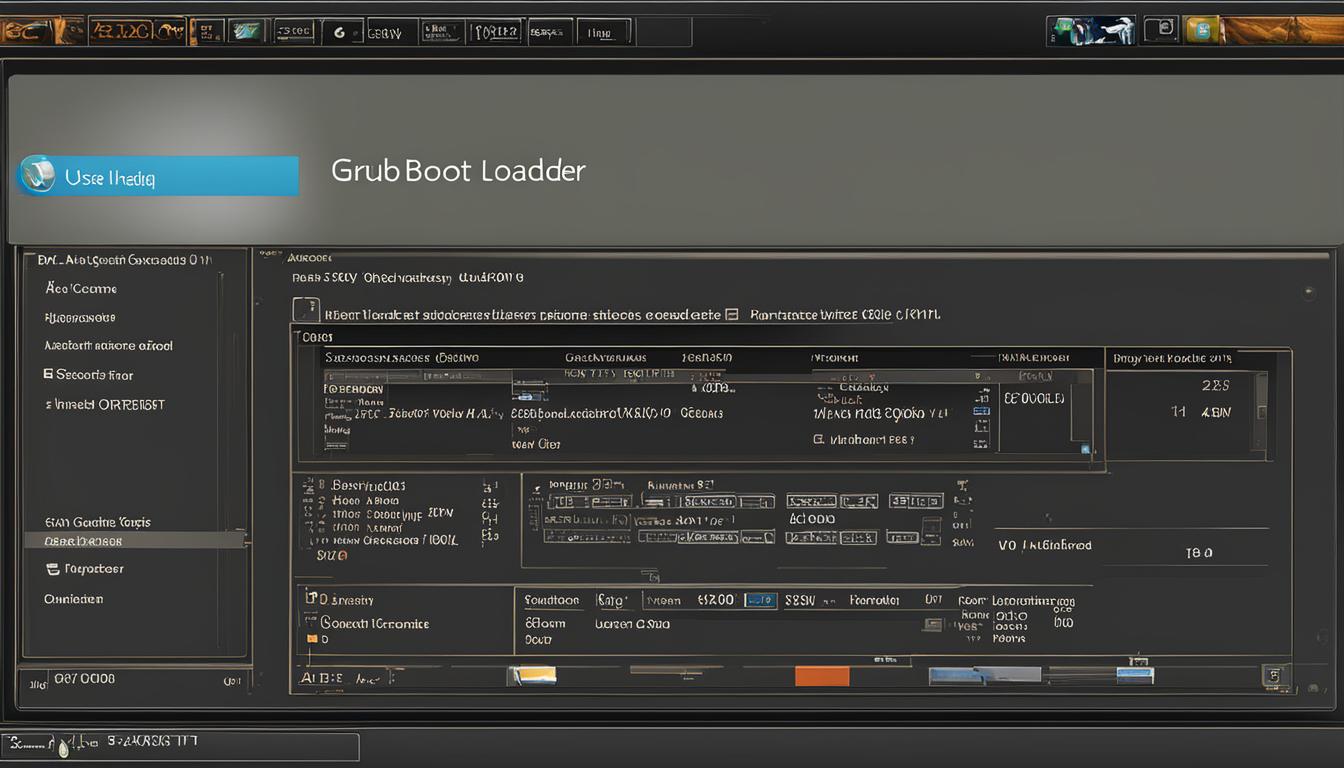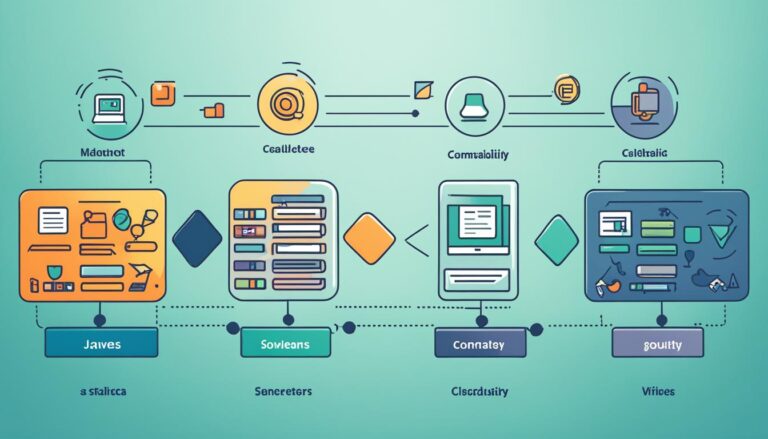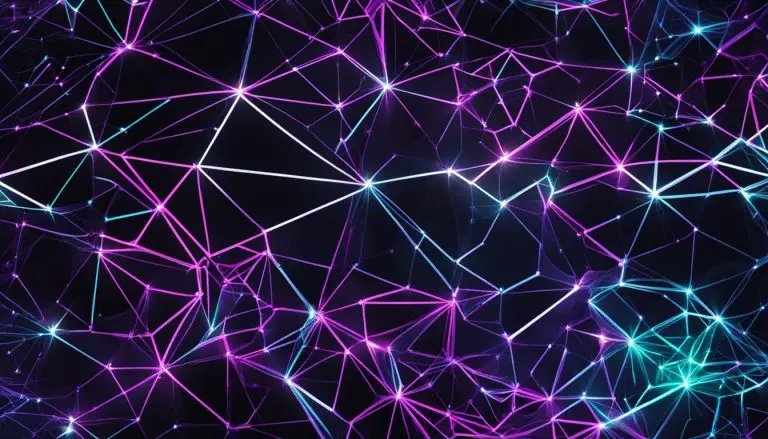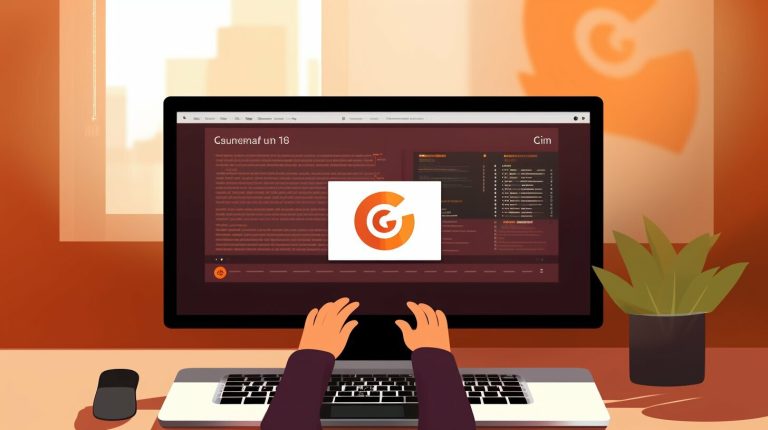Unraveling the Mystery: What is GRUB (GRand Unified Bootloader)?
GRUB, or GRand Unified Bootloader, is a widely used boot loader for computers running Linux operating systems. It is responsible for loading the operating system into memory during the boot process. GRUB allows the user to choose which operating system to boot into if multiple operating systems are installed on the same machine. It provides a menu interface where the user can select the desired operating system or kernel version. GRUB also supports advanced features such as chain loading, which allows booting other boot loaders or operating systems from within GRUB itself. It is a crucial component of the startup process and plays a critical role in ensuring a successful boot.
Key Takeaways:
- GRUB is a widely used boot loader for Linux operating systems.
- It allows users to select the desired operating system or kernel version.
- GRUB supports advanced features like chain loading and menu interfaces.
- It is a crucial component of the startup process and ensures successful boots.
- GRUB plays a critical role in managing multiple operating systems on the same machine.
What is the purpose of GRUB?
GRUB, or GRand Unified Bootloader, serves a vital purpose in the boot process of Linux systems. As the first software program that runs when a computer is powered on, GRUB’s main function is to load the operating system into memory and initiate the boot process. It acts as a bridge between the firmware and the operating system, ensuring a smooth and seamless boot experience for the user.
One of the key functionalities of GRUB is its ability to allow users to choose which operating system or kernel version to load. This flexibility is especially beneficial in scenarios where multiple operating systems are installed on a single machine. GRUB provides a menu interface that presents the available options and allows users to make their selection.
Furthermore, GRUB offers advanced features that enhance its functionality. Users can edit boot options, set default boot entries, and troubleshoot boot-related issues such as kernel panics or failed boots. GRUB’s versatile nature makes it a powerful tool for system administrators and individuals seeking greater control over their boot process.
Overall, the purpose of GRUB is to facilitate the loading of the operating system, provide choice and flexibility in selecting the desired operating system or kernel version, and offer advanced features for customization and troubleshooting of the boot process.
How is GRUB installed and configured?
Installing and configuring GRUB is an essential step in setting up a Linux system. Here’s a step-by-step guide on how to install and configure GRUB:
Installing GRUB
GRUB can be installed during the operating system installation process or separately using package managers. During the installation, you will be prompted to choose the installation location for GRUB, usually the Master Boot Record (MBR) or the EFI System Partition (ESP). The installation process may also involve selecting additional options, such as installing GRUB to a specific partition or configuring secure boot settings.
Configuring GRUB
After installing GRUB, it needs to be configured to recognize and display the available operating systems or kernels. The configuration file for GRUB contains information about the boot entries, default boot options, and other settings. You can manually edit the configuration file or use tools provided by the operating system to configure GRUB. These tools often offer a user-friendly interface to customize the boot menu and set default boot options.
Additionally, you can customize GRUB with themes and graphical interfaces to enhance the user experience. Themes allow you to change the appearance of the boot menu, while graphical interfaces provide a more visually appealing and intuitive interface for selecting the desired operating system or kernel.
| Installation Steps | Configuration Steps |
|---|---|
| 1. Install GRUB during the OS installation process or separately using package managers. | 1. Edit the GRUB configuration file manually or use tools provided by the OS to configure GRUB. |
| 2. Choose the installation location for GRUB, such as the MBR or ESP. | 2. Customize the boot menu and set default boot options using the configuration tools. |
| 3. Select additional options, such as installing GRUB to a specific partition or configuring secure boot settings. | 3. Customize GRUB with themes and graphical interfaces for a visually appealing boot menu. |
By following these installation and configuration steps, you can successfully set up GRUB as the boot loader for your Linux system, allowing you to choose the desired operating system or kernel at startup.
What are the important commands in GRUB?
GRUB provides a range of essential commands that allow users to interact with the boot loader during the startup process. These commands offer manual control over boot options and can be invaluable in troubleshooting boot-related issues. Here are some of the key commands in GRUB:
- ls: This command lists the available devices and partitions, providing an overview of the system’s storage configuration.
- set root: This command sets the root partition for the boot process, specifying the disk and partition from which the system should load the operating system.
- linux: This command is used to specify the location of the kernel file in the filesystem. It allows users to manually select a specific kernel version to boot into.
- initrd: This command specifies the location of the initial ramdisk file. The initial ramdisk contains essential files and drivers required for the kernel to initialize the system properly.
By using these commands, users can override default boot options, troubleshoot issues with specific boot parameters, and gain greater control over the boot process. Familiarity with these essential GRUB commands can empower users to resolve boot-related problems effectively.
Table: Essential GRUB Commands
| Command | Description |
|---|---|
| ls | List available devices and partitions. |
| set root | Set the root partition for the boot process. |
| linux | Specify the location of the kernel file. |
| initrd | Specify the location of the initial ramdisk file. |
These are just a few examples of the important commands available in GRUB. Each command serves a specific purpose and can be used to fine-tune the boot process or troubleshoot issues. It is recommended to consult the GRUB documentation or online resources for a comprehensive list of commands and their usage.
What are the features of GRUB?
GRUB, or GRand Unified Bootloader, offers a wide range of features that make it a versatile and powerful boot loader for Linux systems. Let’s explore some of its key functionalities:
1. Support for Multiple Operating Systems and Kernel Versions
GRUB allows users to boot into multiple operating systems or different kernel versions installed on the same machine. It presents a user-friendly menu interface where users can select their desired operating system or kernel, providing flexibility and convenience.
2. Chainloading Capability
GRUB supports chainloading, which means it can boot other boot loaders or operating systems from within itself. This feature allows users to easily switch between different boot loaders or launch alternative operating systems, expanding the possibilities for customization and experimentation.
3. Customizable Boot Menu
GRUB’s boot menu can be customized to suit individual preferences and enhance visual appeal. Users can modify the appearance, layout, and themes of the boot menu, making it more visually engaging. Additionally, GRUB supports password protection for added security.
4. Graphical User Interface (GUI) Support
GRUB offers GUI support, enabling users to navigate the boot menu and configure options using a graphical interface. This makes it easier for users who prefer a visual approach or are less familiar with command-line interfaces.
5. Advanced Troubleshooting Options
In case of boot-related issues, GRUB provides advanced troubleshooting options. Users can access a rescue mode or command-line interface to diagnose and resolve problems. This includes manually overriding boot options, repairing boot loader installations, or modifying system configurations to address specific issues.
6. Extensibility and Customization
GRUB’s modular design allows for easy extension and customization. Users can create or modify boot entries, set default boot options, or add specific parameters to enhance functionality. This flexibility makes GRUB adaptable to diverse boot scenarios and user requirements.
Overall, GRUB’s robust feature set, compatibility with multiple operating systems, and advanced troubleshooting options make it an indispensable tool for managing the boot process of Linux systems.
How to Install GRUB on Different Linux Distributions
Installing GRUB on different Linux distributions may vary slightly depending on the specific distribution and its installation process. However, there are general steps that can be followed to install GRUB on most Linux distributions.
1. During the operating system installation process, you will be prompted to choose the installation location for GRUB. This is usually the Master Boot Record (MBR) or the EFI System Partition (ESP). Select the appropriate option based on your system’s firmware.
2. If you are installing GRUB separately using a package manager, open the terminal and run the command to install the GRUB package. The command may vary depending on the package manager used by your distribution.
3. Once GRUB is installed, it needs to be configured to recognize and display the available operating systems or kernels. This can be done by editing the GRUB configuration file or using tools provided by the operating system. Refer to your distribution’s documentation for specific instructions on configuring GRUB.
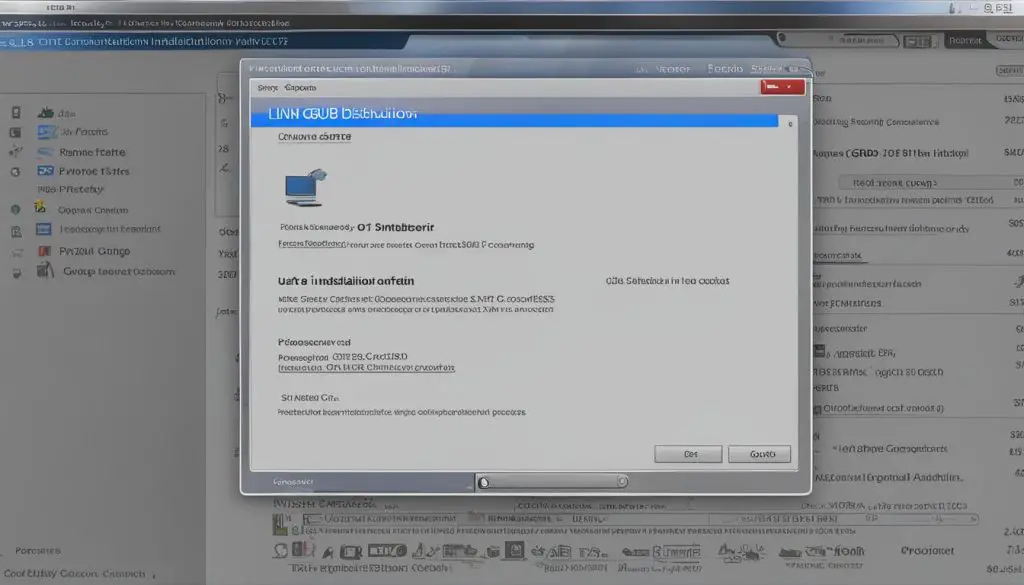
Dual Boot Configuration with GRUB
Configuring a dual boot setup with GRUB allows users to have multiple operating systems installed on their machine and choose which one to boot into at startup. GRUB, or GRand Unified Bootloader, simplifies this process by automatically detecting the installed operating systems and adding them to its boot menu. However, manual configuration may be required in some cases to ensure correct boot options and default settings.
To configure dual boot with GRUB, the first step is to install the desired operating systems on separate partitions. During the installation process, GRUB will be installed and configured accordingly. Once the installation is complete, GRUB will display a boot menu at startup, allowing the user to select the operating system they wish to boot into.
If the desired operating system is not listed in the boot menu, manual configuration of GRUB may be necessary. This can be done by editing the GRUB configuration file, which contains information about the boot entries and settings. By specifying the correct boot entry for each operating system, users can ensure that all installed systems are available for selection.
Example of GRUB Configuration:
| Operating System | Boot Entry |
|---|---|
| Linux Mint | /dev/sda1 |
| Windows 10 | /dev/sda2 |
In the example above, the boot entry “/dev/sda1” corresponds to the Linux Mint operating system, while “/dev/sda2” corresponds to Windows 10. By specifying these entries in the GRUB configuration file, both operating systems will be listed in the boot menu.
Configuring dual boot with GRUB provides users with the flexibility to switch between different operating systems on the same machine. Whether it’s for compatibility reasons, software development purposes, or personal preferences, GRUB simplifies the process of managing multiple operating systems and ensures a seamless boot experience.
GRUB Troubleshooting and Issue Resolution
When encountering issues with GRUB, it is important to follow proper troubleshooting steps to diagnose and resolve the problem. Here are some common troubleshooting techniques for fixing GRUB issues:
- Verify GRUB Configuration: Start by checking the GRUB configuration file for any errors or inconsistencies. Ensure that the file contains the correct boot entries and settings. Incorrect configuration can lead to boot failures or incorrect boot options.
- Check Kernel and Initrd Files: Verify the location and integrity of the kernel and initrd files specified in the GRUB configuration. If these files are missing or corrupted, GRUB may fail to load the operating system properly. Make sure the files exist and are accessible.
- Repair GRUB Installation: If the GRUB installation is damaged or missing, it can be repaired using recovery tools or live CDs. These tools provide options to reinstall GRUB to the correct location, usually the Master Boot Record (MBR) or EFI System Partition (ESP).
- Ensure Firmware Compatibility: GRUB may encounter compatibility issues with certain firmware settings, such as Secure Boot. Check the system’s firmware settings and disable any secure boot or other features that may interfere with GRUB’s operation.
By following these troubleshooting steps, most GRUB issues can be resolved effectively. However, if the problem persists or requires advanced troubleshooting, consulting official documentation or seeking assistance from the Linux community can provide further guidance.
Table: Troubleshooting Steps for GRUB Issues
| Step | Description |
|---|---|
| Verify GRUB Configuration | Check the GRUB configuration file for errors or inconsistencies. Ensure correct boot entries and settings. |
| Check Kernel and Initrd Files | Verify the location and integrity of the kernel and initrd files specified in the GRUB configuration. Ensure they exist and are accessible. |
| Repair GRUB Installation | Use recovery tools or live CDs to repair the GRUB installation. Reinstall GRUB to the correct location. |
| Ensure Firmware Compatibility | Check system’s firmware settings, disable Secure Boot or other features that may interfere with GRUB. |
By following these troubleshooting steps, most GRUB issues can be resolved effectively. However, if the problem persists or requires advanced troubleshooting, consulting official documentation or seeking assistance from the Linux community can provide further guidance.
Advantages of using GRUB as a boot loader
GRUB, or GRand Unified Bootloader, offers several benefits that make it a preferred choice for managing the boot process of Linux systems.
One of the key advantages of GRUB is its flexibility in supporting multiple operating systems and kernels. Whether you have a dual boot setup or need to switch between different Linux distributions, GRUB provides a user-friendly boot menu interface that allows you to easily select the desired operating system at startup. This convenience saves time and effort, especially when working with multiple operating systems on a single machine.
Additionally, GRUB’s compatibility with various hardware platforms ensures smooth and reliable booting across different systems. Its modular architecture and extensible design enable customization and integration with other boot loaders or operating system components, providing system administrators with the flexibility to adapt GRUB to their specific requirements.
GRUB’s advanced features and troubleshooting capabilities are also worth mentioning. With features such as the ability to edit boot options, set default boot entries, and troubleshoot boot-related issues, GRUB empowers users to take control of the boot process and address any problems that may occur. Whether it’s tweaking boot parameters or fixing boot failures, GRUB provides a powerful set of tools for managing the startup experience.
In summary, the benefits of using GRUB as a boot loader include its flexibility, compatibility, and extensibility, making it a reliable and powerful tool for managing the boot process of Linux systems. Its user-friendly interface, advanced features, and troubleshooting capabilities contribute to a streamlined and efficient boot experience, enhancing the overall usability and reliability of the system.
Table: Comparison of Boot Loaders
| Boot Loader | Advantages | Disadvantages |
|---|---|---|
| GRUB | – Flexible and user-friendly boot menu interface – Multiple operating system support – Advanced features for customization and troubleshooting |
– Steeper learning curve compared to simpler boot loaders – Requires careful configuration for complex setups |
| LILO | – Simple and straightforward configuration – Works well with older hardware – Fast boot times |
– Limited support for newer hardware – Lack of advanced features – Does not support booting from GPT disks |
| SYSLINUX | – Lightweight and efficient – Supports booting from various media types – Versatile configuration options |
– Limited support for complex boot setups – Requires manual configuration for multiple operating systems – Less user-friendly compared to GRUB |
Future Developments and Alternatives to GRUB
As technology constantly evolves, the future of GRUB (GRand Unified Bootloader) holds exciting possibilities for Linux users and system administrators. Developers of the GRUB project continue to release regular updates, incorporating bug fixes, new features, and support for modern boot scenarios. These advancements aim to improve the functionality and compatibility of GRUB with evolving hardware and software technologies, ensuring a seamless boot experience for users.
While GRUB remains a widely used boot loader, it is important to note that there are alternative options available. One such alternative is LILO (Linux Loader), which offers a smaller code footprint and simplicity in its design. LILO follows a different approach to booting and is suitable for systems with less complex boot setups. Another alternative is SYSLINUX, which focuses on providing a lightweight boot loader solution primarily for USB drives and other removable media.
When considering the future of GRUB and alternative boot loaders, it is essential to keep informed about the latest developments in the field. Staying up to date with advancements in boot loader technology can help users and system administrators make informed decisions based on their specific requirements and preferences.
| GRUB | LILO | SYSLINUX |
|---|---|---|
| Flexible and compatible with various hardware platforms and operating systems | Smaller code footprint and simplicity in design | Lightweight boot loader solution for USB drives and removable media |
| Supports multiple operating systems and kernels | Follows a different approach to booting | Designed for simplicity and lightweight usage |
| Offers a user-friendly boot menu interface | Suitable for systems with less complex boot setups | Primarily used for USB drives and other removable media |
| Modular architecture and extensible design for customization |
GRUB: Key Features
- Support for multiple operating systems and kernel versions
- Advanced features like chainloading and customizable boot menu
- Password protection and graphical user interface (GUI) support
- Ability to troubleshoot boot-related issues and enter rescue mode
GRUB remains a reliable and powerful tool for managing the startup experience of Linux systems.
LILO: Key Features
- Smaller code footprint and simplicity in design
- Follows a different approach to booting
- Suitable for systems with less complex boot setups
SYSLINUX: Key Features
- Lightweight boot loader solution for USB drives and removable media
- Designed for simplicity and lightweight usage
As the future unfolds, the boot loader landscape continues to evolve. GRUB, LILO, and SYSLINUX each offer unique features and cater to different use cases. Whether users choose to stick with the reliability of GRUB or explore alternative boot loaders, it’s essential to evaluate their specific requirements and stay informed about the latest developments in the field. The future of GRUB and alternative boot loaders promises to provide efficient and advanced solutions for managing the boot process of Linux systems.
Conclusion
After exploring the functionality, installation, configuration, and troubleshooting aspects of GRUB, it is clear that this boot loader is an essential component of the Linux boot process. GRUB, or the GRand Unified Bootloader, provides users with the flexibility to choose their desired operating system or kernel version and offers advanced features for customization and troubleshooting.
GRUB’s compatibility with various hardware platforms and operating systems makes it a popular choice for dual boot setups and multi-boot configurations. Its user-friendly boot menu interface simplifies the selection of the desired operating system at startup, enhancing the user experience.
While there are alternative boot loaders available, GRUB remains a reliable and powerful tool for managing the startup experience of Linux systems. Understanding the functionality and capabilities of GRUB empowers users and system administrators to take control of the boot process, ensuring a smooth and seamless boot every time.
FAQ
What is GRUB (GRand Unified Bootloader)?
GRUB is a widely used boot loader for computers running Linux operating systems. It is responsible for loading the operating system into memory during the boot process.
What is the purpose of GRUB?
The main purpose of GRUB is to load the operating system into memory and initiate the boot process. It allows the user to choose which operating system or kernel version to load, providing flexibility and convenience. It also supports advanced features such as chain loading and allows for troubleshooting boot-related issues.
How is GRUB installed and configured?
GRUB can be installed during the operating system installation process or separately using package managers. Once installed, it needs to be configured to recognize and display the available operating systems or kernels. This configuration can be done manually by editing the GRUB configuration file or using tools provided by the operating system.
What are the important commands in GRUB?
Some of the essential commands in GRUB include “ls” to list available devices and partitions, “set root” to set the root partition for the boot process, “linux” to specify the location of the kernel file, and “initrd” to specify the location of the initial ramdisk file.
What are the features of GRUB?
GRUB offers features such as support for multiple operating systems and kernel versions, chainloading to boot other boot loaders or operating systems, customizable boot menu with themes, password protection, graphical user interface (GUI) support, and advanced troubleshooting options.
How to install GRUB on different Linux distributions?
GRUB can be installed during the operating system installation process or separately using package managers. The installation procedure may involve selecting additional options, such as installing GRUB to a specific partition or configuring secure boot settings.
How to configure dual boot with GRUB?
To configure dual boot with GRUB, the user needs to have multiple operating systems installed on the same machine. During the installation process, GRUB automatically detects the installed operating systems and adds them to the boot menu. Manual configuration may be required in some cases.
What are the common troubleshooting steps for GRUB issues?
Common troubleshooting steps for GRUB issues include checking the configuration file for errors, verifying the location and integrity of files, repairing the boot loader installation, and ensuring compatibility with firmware settings.
What are the advantages of using GRUB as a boot loader?
GRUB offers advantages such as flexibility and compatibility with various hardware platforms and operating systems, support for multiple operating systems and kernels, a user-friendly boot menu interface, and advanced troubleshooting capabilities.
What are the future developments and alternatives to GRUB?
The GRUB project releases regular updates and continues to improve its functionality. Alternatives to GRUB include boot loaders such as LILO (Linux Loader) and SYSLINUX, which offer different features and target specific use cases. The choice of boot loader depends on the specific requirements and preferences of the user or system administrator.
- About the Author
- Latest Posts
Janina is a technical editor at Text-Center.com and loves to write about computer technology and latest trends in information technology. She also works for Biteno.com.