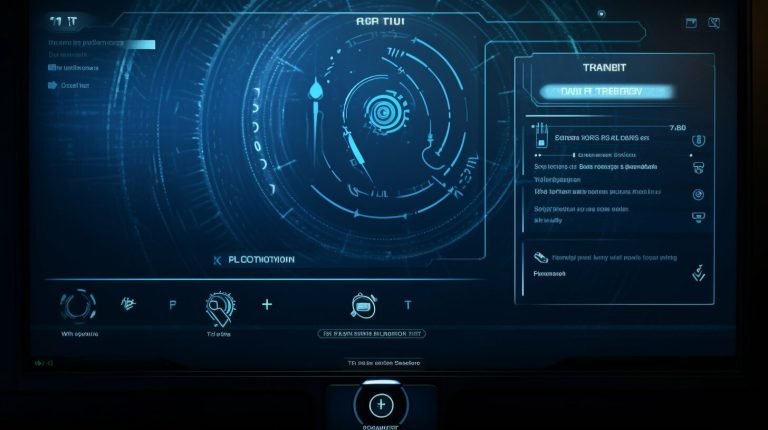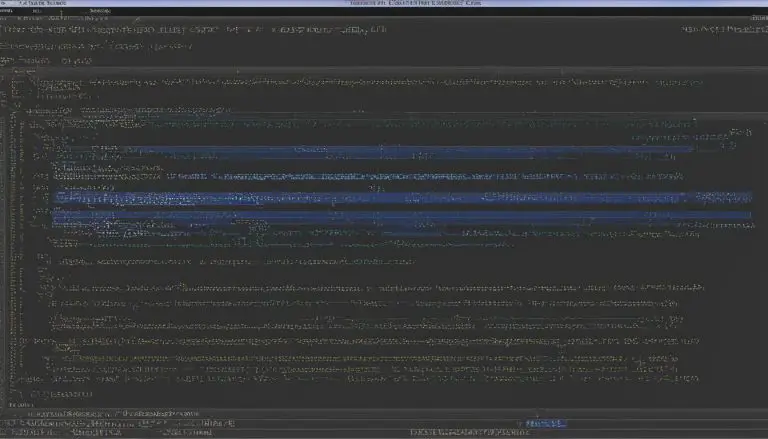Understanding What Is LVM – A Quick Guide
Are you curious about LVM and how it can revolutionize your storage management in Linux? In this tutorial, I will provide you with a quick guide to understanding LVM (Logical Volume Manager) and its functionalities. Whether you are new to LVM or looking to enhance your knowledge, this guide will help you grasp the basics and get you started on your LVM journey.
Key Takeaways:
- LVM (Logical Volume Manager) offers an alternative method of managing storage in Linux.
- Instead of using partitions, LVM creates logical volumes that can be easily mounted in your filesystem.
- LVM consists of three main components: physical volumes, volume groups, and logical volumes.
- Some benefits of using LVM include easy resizing, centralized storage pools, and support for advanced features such as snapshots and thin provisioning.
- Before diving into hands-on LVM usage, it is recommended to set up a lab environment using a virtual machine.
What is LVM in Linux?
LVM stands for Logical Volume Manager and is a storage management system in Linux. It offers a flexible way to manage storage by creating logical volumes instead of partitions. By using logical volumes, you can easily resize storage and mount volumes in the filesystem. LVM provides an abstraction layer that simplifies storage management and offers advantages such as easy resizing and centralized storage pools.
In traditional partition-based storage systems, partitions are created on physical disks to allocate storage space. However, with LVM, you can create logical volumes that span multiple physical disks, allowing for efficient utilization of storage resources.
LVM is designed to provide a higher level of storage management, offering increased flexibility and scalability. It allows you to create, resize, and delete logical volumes on-the-fly without the need to repartition the entire disk. This dynamic resizing capability makes it easier to adapt to changing storage requirements.
By using LVM, you can:
- Create and manage logical volumes within a volume group
- Resize logical volumes and volume groups as needed
- Mount logical volumes in the filesystem for data storage
- Take advantage of advanced features such as snapshots and thin provisioning
“LVM provides a flexible and efficient way to manage storage in Linux. It abstracts away the complexities of traditional partition-based storage, making it easier to create, resize, and manage storage resources.”
With LVM, you can create logical volumes that act as virtual partitions, allowing you to maximize the use of available disk space and adapt to changing storage needs. It offers a powerful and convenient solution for storage management in Linux systems.
Components of LVM
In order to understand LVM (Logical Volume Manager) in Linux, it is important to familiarize yourself with its three main components: physical volumes, volume groups, and logical volumes.
Physical Volumes
Physical volumes are the actual storage devices or partitions used in the LVM system. These can be hard disk drives (HDDs), solid-state drives (SSDs), or even hardware RAID devices. Each physical volume is identified by a unique UUID (Universally Unique Identifier) and can exist on a single disk or span multiple disks in a RAID configuration.
Volume Groups
Volume groups serve as a storage pool by combining one or more physical volumes. They provide a logical grouping and management of physical volumes, allowing for the creation of multiple logical volumes. Volume groups are identified by a unique name and can be resized by adding or removing physical volumes.
Logical Volumes
Logical volumes are created within volume groups and are equivalent to partitions in the traditional partition-based system. Each logical volume functions as an independent block device and can be formatted with a specific file system type, such as ext4 or XFS. Logical volumes can be resized dynamically, making it easy to adjust the available storage without disrupting the system or the need for repartitioning.
By understanding the role of physical volumes, volume groups, and logical volumes in LVM, you can effectively manage your storage resources and achieve greater flexibility in managing and allocating storage space.
| Component | Description |
|---|---|
| Physical Volumes | The actual storage devices or partitions used in the LVM system. |
| Volume Groups | Logical grouping and management of physical volumes, serving as a storage pool. |
| Logical Volumes | Partitions within volume groups, functioning as independent block devices. |
Benefits of Using LVM
When it comes to storage management in Linux, using Logical Volume Manager (LVM) offers numerous advantages and benefits. Let’s explore some key reasons why LVM is a preferred choice for many users:
Flexible Resizing
One of the main advantages of LVM is its flexibility in resizing logical volumes and volume groups. Unlike traditional partition-based storage, LVM allows you to easily resize volumes without the need to repartition disks. This dynamic resizing capability provides the freedom to adjust storage allocations as needed, making storage management more efficient and hassle-free.
Simplifies Storage Management
LVM abstracts away the complexities of partition-based storage, making it easier to work with and manage. With LVM, you create logical volumes instead of partitions, providing a higher level of abstraction that simplifies storage management tasks. This abstraction layer eliminates the need to handle partitions directly, allowing you to focus on managing logical volumes and volume groups. By streamlining storage management, LVM enhances productivity and reduces the potential for errors.
Snapshot Capabilities
Another benefit of LVM is its ability to take snapshots of logical volumes. Snapshots are point-in-time copies that capture the state of a logical volume, enabling you to create backups or perform complex operations without interrupting the live system. This feature is particularly useful for data protection and recovery purposes, providing an additional layer of data resiliency.
Support for Thin Provisioning
LVM supports thin provisioning, a storage allocation technique that allows you to allocate storage space on-demand rather than pre-allocating it upfront. With thin provisioning, you can create logical volumes that appear larger than the actual physical storage space available. This efficient use of storage resources prevents wastage and allows for more flexible storage management.
High Availability Clusters
LVM can be utilized in high availability (HA) clusters, which are designed to provide continuous availability and fault tolerance for critical systems. By incorporating LVM into an HA cluster setup, you can ensure that storage resources are distributed and replicated across multiple nodes, minimizing the risk of data loss and system downtime.
Overall, the benefits of using LVM extend beyond simple storage management. LVM’s flexibility, simplicity, snapshot capabilities, thin provisioning support, and compatibility with high availability clustering make it a powerful tool for optimizing storage resources and enhancing system reliability.
Lab Preparation for Hands-on LVM
Before embarking on your hands-on journey with LVM, it is essential to set up a lab environment using a virtual machine. This will allow you to experiment and explore LVM without the risk of impacting production systems. By following the instructions provided, you can create a virtual machine with the necessary disks and configurations required for executing LVM commands.
To begin, make sure you have a virtualization software installed on your system, such as VirtualBox or VMware. Choose the software that best suits your needs and supports your operating system. Next, download a suitable Linux distribution (e.g., Ubuntu, CentOS) ISO file to install on the virtual machine.
Once you have the virtualization software and Linux distribution ready, follow the steps below to create your LVM lab environment:
- Create a new virtual machine in your chosen virtualization software.
- Allocate appropriate resources to the virtual machine, such as CPU, RAM, and storage.
- During the virtual machine creation process, attach multiple virtual disks to the virtual machine.
- Install the Linux distribution of your choice on the virtual machine, making sure to partition the virtual disks for LVM usage.
- After the installation is complete, boot into the virtual machine and ensure the LVM package (lvm2) is installed. This package provides the necessary tools for managing LVM.
- Verify that the virtual disks are detected by the operating system using the
1lsblk
command or other suitable disk utility program.
- Create the necessary physical volumes (PVs), volume groups (VGs), and logical volumes (LVs) using the
1pvcreate
,
1vgcreate, and
1lvcreatecommands, respectively.
- Format the logical volumes with a suitable filesystem using the
1mkfs
command.
- Mount the logical volumes to the desired mount points using the
1mount
command.
By following these steps, you will have successfully set up a virtual machine lab environment for hands-on practice with LVM. Now, you can proceed to the next section to learn how to install LVM and get started with the exciting features it offers.
https://www.youtube.com/watch?v=itr2VdARzPQ
Installing LVM
Before we can start using LVM commands, we need to install the lvm2 package. In most modern Linux distributions, lvm2 comes preinstalled. However, it’s always a good idea to double-check the documentation for your specific distribution to ensure that the package is available.
Note: The installation process may vary depending on the Linux distribution you are using. Make sure to refer to the official documentation or community resources for detailed instructions.
Once you’ve confirmed the availability of the lvm2 package, you can proceed with the installation. This typically involves using the package manager of your Linux distribution. Here are a few common package management commands:
-
- To install the lvm2 package on Debian/Ubuntu-based distributions:
-
- To install the lvm2 package on CentOS/Fedora-based distributions:
-
- To install the lvm2 package on Arch Linux-based distributions:
Once the installation is complete, you can verify the installation by running the following command:
This will display the version information of the installed lvm2 package, confirming that the installation was successful.
With the lvm2 package installed, we can now proceed to the next section and explore hands-on with LVM.
Hands-on with LVM
In this section, I will provide you with hands-on examples of various LVM commands. By following these examples, you will learn how to create physical volumes, extend volume groups, create logical volumes, and create filesystems on logical volumes. These examples are based on a virtual machine setup, ensuring a safe and controlled environment for experimentation.
Let’s start by creating a physical volume. Below is an example of the command:
This command creates a physical volume using the disk /dev/sdb. Make sure to replace /dev/sdb with the appropriate disk on your system.
Next, let’s extend an existing volume group. Use the following command as an example:
This command extends the volume group named myvg by adding the physical volume /dev/sdb. Again, ensure that you replace myvg and /dev/sdb with the correct names from your configuration.
Now, let’s create a logical volume within the volume group. Use the following command:
This command creates a logical volume named mylv with a size of 10GB within the volume group myvg. Adjust the size and names as per your requirements.
Finally, let’s create a filesystem on the logical volume. Use the mkfs command followed by the logical volume path. Here’s an example:
This command creates an ext4 filesystem on the logical volume /dev/myvg/mylv. Modify the path according to your setup.
Summary of LVM commands used:
Here is a summary of the LVM commands used in the examples:
| Command | Description |
|---|---|
| pvcreate | Creates a physical volume |
| vgextend | Extends a volume group |
| lvcreate | Creates a logical volume |
| mkfs | Creates a filesystem |
By following these examples and understanding the commands used, you will gain a practical understanding of LVM and its usage. These hands-on exercises will empower you to manage storage efficiently using LVM.
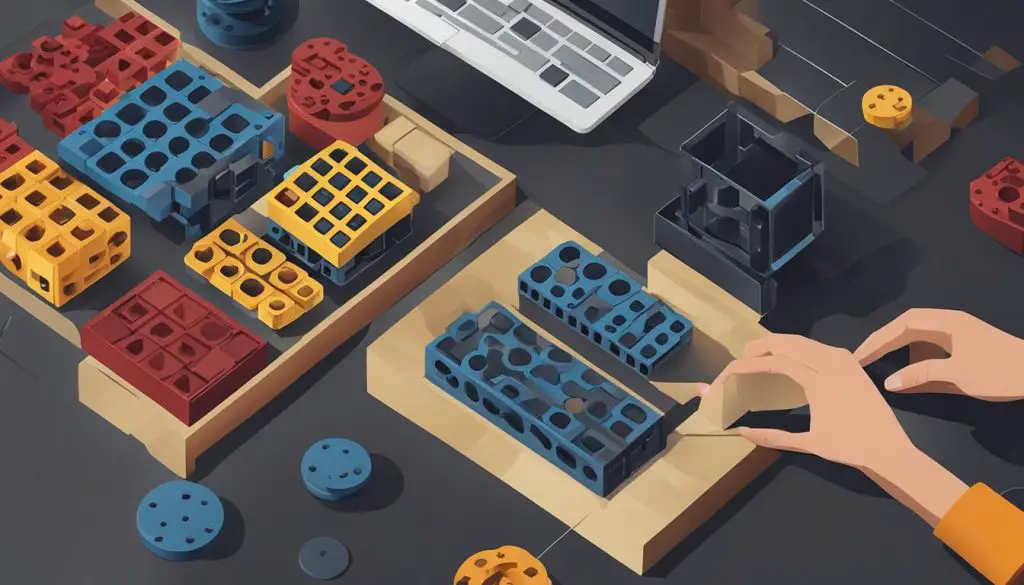
Conclusion
In conclusion, LVM (Logical Volume Manager) is a powerful storage management system in Linux that offers flexibility and ease of use. By using logical volumes instead of partitions, LVM provides an alternative method of managing storage systems. It simplifies the process of resizing storage, creates centralized storage pools, and supports advanced features like snapshots and thin provisioning.
Understanding the components of LVM – physical volumes, volume groups, and logical volumes – is key to effectively managing storage resources. With LVM, users can easily resize logical volumes and volume groups, allowing for efficient allocation of storage space. Additionally, LVM abstracts away the complexities of partition-based storage, making it easier to work with and reducing the risk of data loss.
In summary, LVM is a valuable tool for managing storage in Linux, offering numerous advantages over traditional partition-based systems. Its flexibility, centralized storage pools, and support for advanced features make it a preferred choice for storage management. By adopting and understanding LVM, users can optimize their storage resources and enhance the efficiency of their systems.
FAQ
What is LVM (Logical Volume Manager)?
LVM is a storage management system in Linux that provides a flexible way to manage storage by creating logical volumes instead of partitions.
What are the components of LVM?
The components of LVM include physical volumes, volume groups, and logical volumes.
What are the benefits of using LVM?
Some benefits of using LVM include easy resizing of logical volumes and volume groups, abstraction of partition-based storage complexities, support for advanced features like snapshots and thin provisioning, and centralized storage pools.
How can I set up a lab environment for working with LVM?
It is recommended to set up a virtual machine with the necessary disks and configurations to safely experiment with LVM commands without affecting production systems.
How do I install LVM?
The lvm2 package needs to be installed. Most Linux distributions come with lvm2 preinstalled, but it is important to check the documentation for your specific distribution.
Can you provide some hands-on examples of LVM commands?
Yes, we provide hands-on examples of various LVM commands for creating physical volumes, extending volume groups, creating logical volumes, and creating filesystems on logical volumes.
More Links
- About the Author
- Latest Posts
Janina is a technical editor at Text-Center.com and loves to write about computer technology and latest trends in information technology. She also works for Biteno.com.