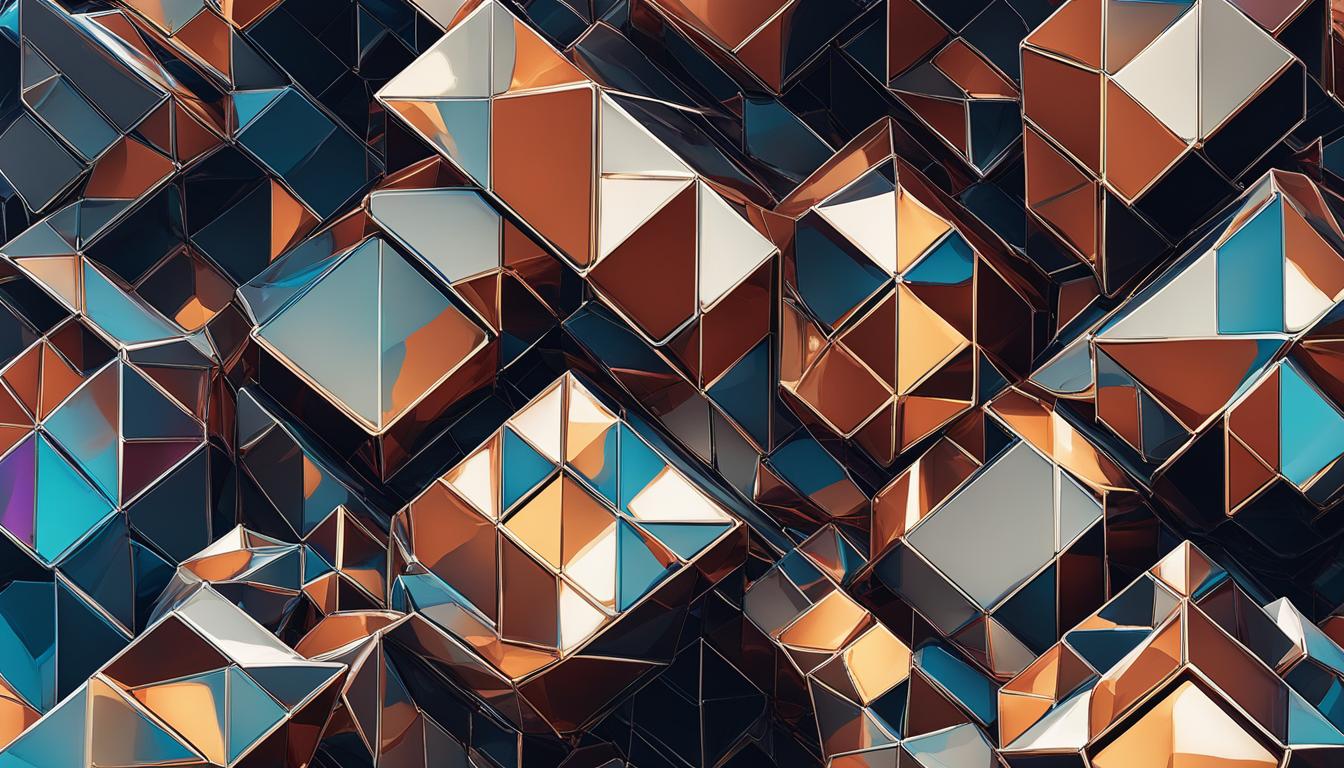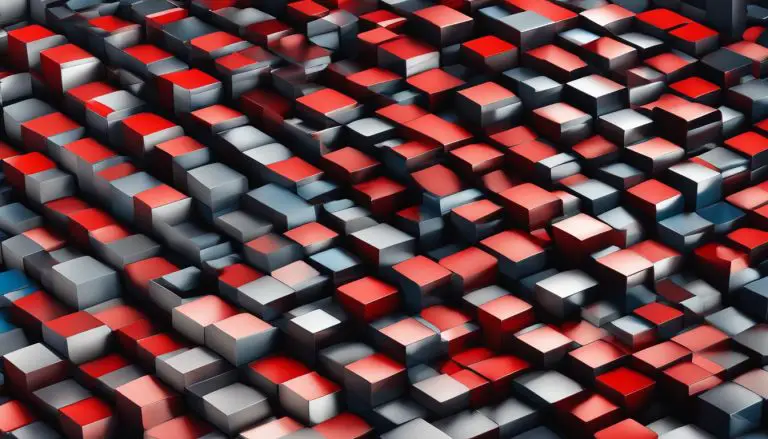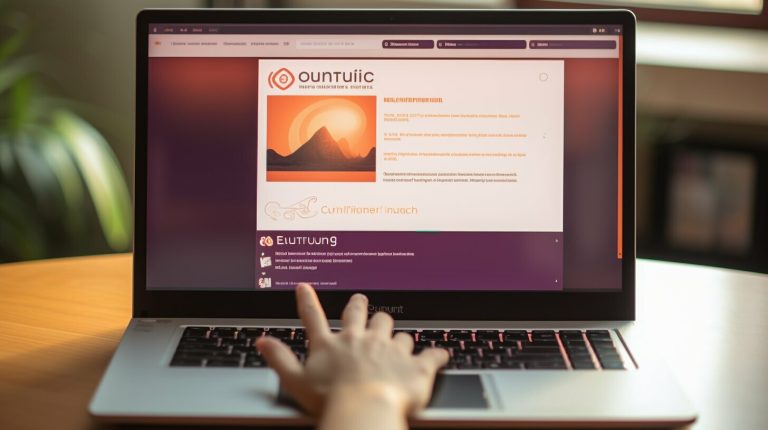Understanding What is LVM (Logical Volume Manager) – A Guide
In this guide, I will provide an explanation of LVM (Logical Volume Manager) and its features. If you’re unfamiliar with LVM and how it works, this article will give you a comprehensive overview of this powerful storage management tool.
LVM, also known as Logical Volume Manager, is a mechanism used in Linux for managing storage systems. Unlike the traditional partition-based system, LVM offers a more flexible approach by allowing the creation of logical volumes instead of partitions. These logical volumes can be easily mounted in the filesystem, providing seamless access to the data they contain.
At its core, LVM consists of three main components: physical volumes, volume groups, and logical volumes. Physical volumes act as the building blocks of an LVM system, serving as the underlying storage devices. Volume groups provide a way to combine multiple physical volumes into a single storage pool, while logical volumes are created within volume groups and act as the equivalent of partitions in the traditional partitioning system.
One of the key advantages of using LVM is its ability to resize logical volumes and volume groups on-the-fly. This means you can easily adjust the size of your storage space without the need to unmount or disrupt the system. LVM also offers centralized storage management, simplifying the process of disk management and improving overall efficiency.
In the upcoming sections, we will explore the components of LVM in detail, learn why LVM is beneficial, and discover how to work with LVM through hands-on examples. Let’s dive in!
Key Takeaways:
- LVM allows for the creation of logical volumes instead of partitions in Linux.
- Its components include physical volumes, volume groups, and logical volumes.
- LVM provides the flexibility to resize logical volumes and volume groups on-the-fly.
- Centralized storage management is a key benefit of using LVM.
- We will explore LVM components, advantages, and hands-on examples in the following sections.
Components of LVM
In order to understand and effectively work with LVM (Logical Volume Manager), it is crucial to have a grasp of its three main components: physical volumes, volume groups, and logical volumes. These components form the foundation of LVM and play different roles in managing storage systems.
Physical Volumes
Physical volumes, also known as PVs, act as the building blocks of an LVM system. A physical volume can be a raw disk or a disk partition. It is where the actual data is stored. You can think of physical volumes as the equivalent of individual hard drives or partitions in a traditional storage setup.
Volume Groups
Volume groups, or VGs, provide a way to combine multiple physical volumes into a single storage pool. A volume group serves as a logical container that aggregates the storage capacity of its constituent physical volumes. By grouping physical volumes together, volume groups enable the creation of larger, more flexible storage spaces.
Logical Volumes
Logical volumes, or LVs, are created from the available space within volume groups. They can be thought of as the equivalent of partitions in the traditional partition-based system. Logical volumes are what you actually mount and use as file systems in Linux. They provide a way to allocate storage space to different purposes, such as root directories, home directories, or specific applications.
Understanding these three components is essential for effectively utilizing LVM. By harnessing the power and flexibility of physical volumes, volume groups, and logical volumes, you can successfully manage your storage space in a way that suits your needs.
| Component | Description |
|---|---|
| Physical Volumes | Building blocks of LVM, can be raw disks or disk partitions |
| Volume Groups | Combine multiple physical volumes into a single storage pool |
| Logical Volumes | Created from space within volume groups, equivalent to partitions |
Summary
In summary, LVM consists of physical volumes, volume groups, and logical volumes. Physical volumes serve as the building blocks, volume groups provide a way to combine them, and logical volumes are created from the available space within volume groups. Understanding these components is crucial for effectively managing storage systems using LVM.
Why Use LVM?
There are several advantages to using Logical Volume Manager (LVM) in Linux. LVM offers a range of benefits that make it a popular choice for storage management. Here are some key advantages of using LVM:
1. Easy Resizing
One of the main benefits of LVM is the ease of resizing logical volumes and volume groups. Unlike traditional partitioning, LVM allows for on-the-fly resizing, meaning that you can increase the size of a logical volume or volume group without having to unmount or disrupt the system. This flexibility makes it easier to manage storage space and accommodate changing needs.
2. Centralized Storage Pool
LVM provides a centralized storage pool by allowing you to combine multiple physical volumes into a single volume group. This simplifies disk management tasks, as you can allocate and manage storage space from a central pool rather than dealing with individual partitions on separate disks. The centralized storage pool also improves overall efficiency by optimizing disk utilization.
3. Improved Flexibility
Using LVM offers improved flexibility in managing storage resources. With LVM, you have the ability to create multiple logical volumes within a volume group, allowing for more granular control over storage allocation. This enables you to allocate storage resources based on specific requirements, such as separating data for different applications or allocating more space to critical systems.
Overall, LVM provides a flexible and efficient solution for managing storage space in Linux systems. Its advantages include easy resizing, a centralized storage pool, and improved flexibility in storage allocation. By utilizing LVM, administrators can effectively manage storage resources, optimize disk utilization, and accommodate changing storage needs.
LVM Lab Preparation for Hands-on Experience
To fully understand and gain practical experience with LVM (Logical Volume Manager), it is crucial to set up a lab environment. By following the lab preparation instructions outlined below, you will be able to create a virtual machine that allows you to practice LVM commands and configurations hands-on.
Lab Preparation Instructions:
1. Set up a Virtual Machine: Utilize tools like Vagrant and VirtualBox to create a controlled lab environment. These tools enable you to set up a virtual machine with ease, providing a safe and isolated space for your LVM experiments.
2. Install Additional Disks: Once your virtual machine is set up, you can add additional disks to simulate the storage environment. The number of disks you add will depend on the complexity of the LVM configurations you wish to explore.
3. Prepare the Disks: Before proceeding with LVM configurations, ensure that the added disks are properly initialized and made available for LVM use. This step may involve partitioning the disks and formatting them with the desired file system.
4. Verify LVM Package: Check if the lvm2 package is already installed in your virtual machine. Most modern Linux distributions come with this package preinstalled, but it’s always a good idea to verify. You can do this by running the command `sudo lvm version` in your terminal.
Once you have completed the lab preparation steps, you will be ready to embark on the hands-on journey of working with LVM. The next section will guide you through the installation process, ensuring that you have all the necessary components in place for a seamless LVM experience.
Table: Lab Preparation Summary
| Step | Description |
|---|---|
| 1 | Set up a virtual machine using Vagrant and VirtualBox. |
| 2 | Add additional disks to the virtual machine. |
| 3 | Prepare the added disks for LVM use. |
| 4 | Verify the installation of the lvm2 package. |
Preparing a lab environment for hands-on LVM experience is an essential step in mastering LVM concepts and configurations. The lab setup ensures that you have a controlled space to explore the capabilities of LVM, allowing you to confidently manage storage systems in Linux.
Installing LVM
Before delving into the world of Logical Volume Manager (LVM), it’s important to have the lvm2 package installed on your Linux system. While most modern distributions come preloaded with LVM, it’s always a good idea to verify its presence and install it if necessary. The lvm2 package provides the essential tools and utilities required for working with LVM. To ensure a smooth installation process, consult your distribution’s documentation for specific instructions on installing the lvm2 package.
Once the lvm2 package is successfully installed, you can proceed with exploring the powerful capabilities of LVM. Whether you’re an experienced system administrator or an eager learner, understanding the installation process is crucial for getting started with LVM. By having the necessary tools in place, you’ll be ready to create logical volumes, manage volume groups, and take full advantage of the flexibility and efficiency offered by LVM.
Remember, LVM is a dynamic and versatile storage management solution that allows for on-the-fly resizing of logical volumes and volume groups. It provides a centralized storage pool and simplifies disk management, making it an ideal choice for adapting to changing storage needs. With LVM installed, you’re equipped to embark on a journey of seamless storage management.

Table: Installation Steps
| Step | Description |
|---|---|
| 1 | Check if lvm2 package is installed |
| 2 | If lvm2 is not installed, follow distribution-specific instructions to install it |
| 3 | Verify successful installation |
| 4 | Start exploring LVM’s features and capabilities |
Creating Physical Volumes
Physical volumes are a fundamental component of LVM (Logical Volume Manager) that serve as the building blocks for creating logical volumes and volume groups. To create a physical volume, the pvcreate command is used, followed by the device name. This command prepares the disk or partition for use in the LVM system.
Physical volumes can be created from raw disks or existing disk partitions. It’s important to note that physical volumes cannot be used for the /boot partition, as the bootloader cannot read from logical volumes.
Creating a Physical Volume using pvcreate
“pvcreate /dev/sdb”
In this example, the pvcreate command is used to create a physical volume from the /dev/sdb disk. Once the physical volume is created, it can be utilized to build volume groups and logical volumes.
Verifying Physical Volumes
After creating a physical volume, you can verify its status using the pvs command. This command provides information about the physical volumes in the system, including their size, extent count, and free space. Verifying the physical volumes ensures that they have been created successfully and are ready to be used in the LVM configuration.
| Command | Description |
|---|---|
| pvcreate /dev/sdb | Creates a physical volume from the /dev/sdb disk |
| pvs | Displays information about the physical volumes in the system |
Creating physical volumes is an essential step in utilizing LVM effectively. By understanding how to create and verify physical volumes, you can build a solid foundation for managing storage space with LVM.
Managing Volume Groups
In an LVM system, volume groups play a crucial role in managing storage capacity efficiently. To create and manage volume groups, the vgcreate command is used. This command allows you to combine multiple physical volumes into a single storage pool, providing a centralized storage solution.
Using the vgcreate command, you can specify the desired name for the volume group and the physical volumes that should be included. Volume groups can be resized to accommodate changing storage requirements, making them a flexible and scalable component of the LVM system.
Once you have created a volume group, you can use the vgdisplay command to view detailed information about the volume group, including its size, physical volumes, and logical volumes contained within. This command provides valuable insights into the current state of the volume group, allowing you to monitor and manage its utilization effectively.
Example: Creating and Managing a Volume Group
Let’s say we have three physical volumes: /dev/sdb, /dev/sdc, and /dev/sdd. We want to combine these physical volumes into a volume group named myvg. To accomplish this, we can use the following command:
This command creates a volume group named myvg and includes the specified physical volumes.
| Command | Description | ||
|---|---|---|---|
|
Creates a volume group | ||
|
The name of the volume group to create | ||
|
The physical volumes to include in the volume group |
By understanding how to create and manage volume groups in LVM, you can effectively utilize the storage capacity of your system. Additionally, monitoring and adjusting volume group sizes as needed allows for efficient allocation of storage resources, ensuring optimal performance and scalability.
Creating Logical Volumes
Once you have set up the volume groups, the next step in managing your storage system with LVM is creating logical volumes. Logical volumes are the equivalent of partitions in traditional storage management, allowing you to allocate specific sizes and mount points for your data.
To create a logical volume, you can use the lvcreate command followed by the desired size and the volume group it belongs to. This command provides you with the flexibility to tailor your storage allocation to meet your specific needs. For example, you can create a larger logical volume for your database files and a smaller one for your operating system.
Here’s an example of how to create a logical volume:
In this example, we are creating a logical volume named “database_vol” with a size of 100GB within the “vg1” volume group.
| Command | Description |
|---|---|
| lvcreate -L 100G -n database_vol vg1 | Creates a logical volume named “database_vol” with a size of 100GB within the “vg1” volume group. |
| lvcreate -L 50G -n backup_vol vg1 | Creates a logical volume named “backup_vol” with a size of 50GB within the “vg1” volume group. |
| lvcreate -L 200G -n home_vol vg2 | Creates a logical volume named “home_vol” with a size of 200GB within the “vg2” volume group. |
By using the lvcreate command, you can easily create multiple logical volumes within a volume group, allowing for efficient storage allocation and management.
Conclusion
LVM (Logical Volume Manager) is a powerful tool for managing storage systems in Linux. It offers a flexible and efficient approach to storage management by allowing easy resizing of logical volumes and volume groups, making it an ideal solution for adapting to changing storage needs.
One of the main advantages of LVM is its ability to provide a centralized storage pool, simplifying disk management tasks. With LVM, administrators can easily create logical volumes and volume groups, allowing for better organization and utilization of storage space.
However, it’s important to consider that LVM may not be suitable for all scenarios. While LVM offers numerous benefits, it also comes with some disadvantages. Its increased complexity compared to traditional partitioning systems may require a learning curve for administrators. Additionally, there can be potential performance impacts due to the additional layer of abstraction introduced by LVM.
To determine if LVM is the right choice for your specific environment, it’s essential to evaluate your storage needs and usage scenarios. If you require flexibility in resizing storage space and centralized management capabilities, LVM can be a valuable tool. However, if you have simpler storage requirements or performance is a critical factor, alternative solutions may be more suitable.
FAQ
What is LVM (Logical Volume Manager)?
LVM is a mechanism used in Linux for managing storage systems. It provides an alternative method to the traditional partition-based system, allowing for the creation of logical volumes instead of partitions. These logical volumes can then be easily mounted in the filesystem.
What are the components of LVM?
The components of LVM are physical volumes, volume groups, and logical volumes. Physical volumes act as the building blocks of an LVM system, volume groups provide a way to combine multiple physical volumes into a single storage pool, and logical volumes are created from the space within volume groups and act as the equivalent of partitions in the traditional partitioning system.
What are the advantages of using LVM?
One of the main benefits of using LVM is the ease of resizing logical volumes and volume groups. Unlike traditional partitioning, LVM allows for on-the-fly resizing, meaning that you can increase the size of a logical volume or volume group without having to unmount or disrupt the system. Additionally, LVM provides a centralized storage pool, simplifying disk management and improving overall efficiency.
How do I prepare a lab environment for practicing LVM?
To prepare a lab environment for practicing LVM, you can set up a virtual machine using tools like Vagrant and VirtualBox. This provides a controlled environment where you can practice LVM commands and configurations. By following the provided lab preparation instructions, you can create a virtual machine with additional disks that can be used for the hands-on examples in this article.
How do I install LVM?
Before using LVM commands, you need to have the lvm2 package installed on your system. Most modern Linux distributions come with lvm2 preinstalled, but it’s always a good idea to check and install the package if necessary. Consult your distribution’s documentation for specific instructions on installing lvm2.
How do I create a physical volume in LVM?
To create a physical volume, you can use the pvcreate command followed by the device name. This command prepares the disk or partition as a building block for LVM. Physical volumes can be created from raw disks or existing disk partitions.
How do I manage volume groups in LVM?
Once you have created physical volumes, you can combine them into volume groups using the vgcreate command followed by the desired name for the volume group and the physical volumes to include. Volume groups provide a way to pool the storage capacity of multiple physical volumes.
How do I create logical volumes in LVM?
After creating volume groups, you can create logical volumes using the lvcreate command. Logical volumes are carved out of volume groups and can be thought of as equivalent to partitions in traditional storage management. The lvcreate command allows you to specify the desired size for the logical volume and the volume group it belongs to.
What are the overall benefits and considerations of using LVM?
LVM is a powerful tool for managing storage systems in Linux, offering flexibility and efficiency with its easy resizing capabilities. It provides a centralized storage pool and simplifies disk management tasks. However, it’s important to note that LVM may not be suitable for all scenarios and comes with some disadvantages, such as increased complexity and potential performance impacts.
- About the Author
- Latest Posts
Mark is a senior content editor at Text-Center.com and has more than 20 years of experience with linux and windows operating systems. He also writes for Biteno.com