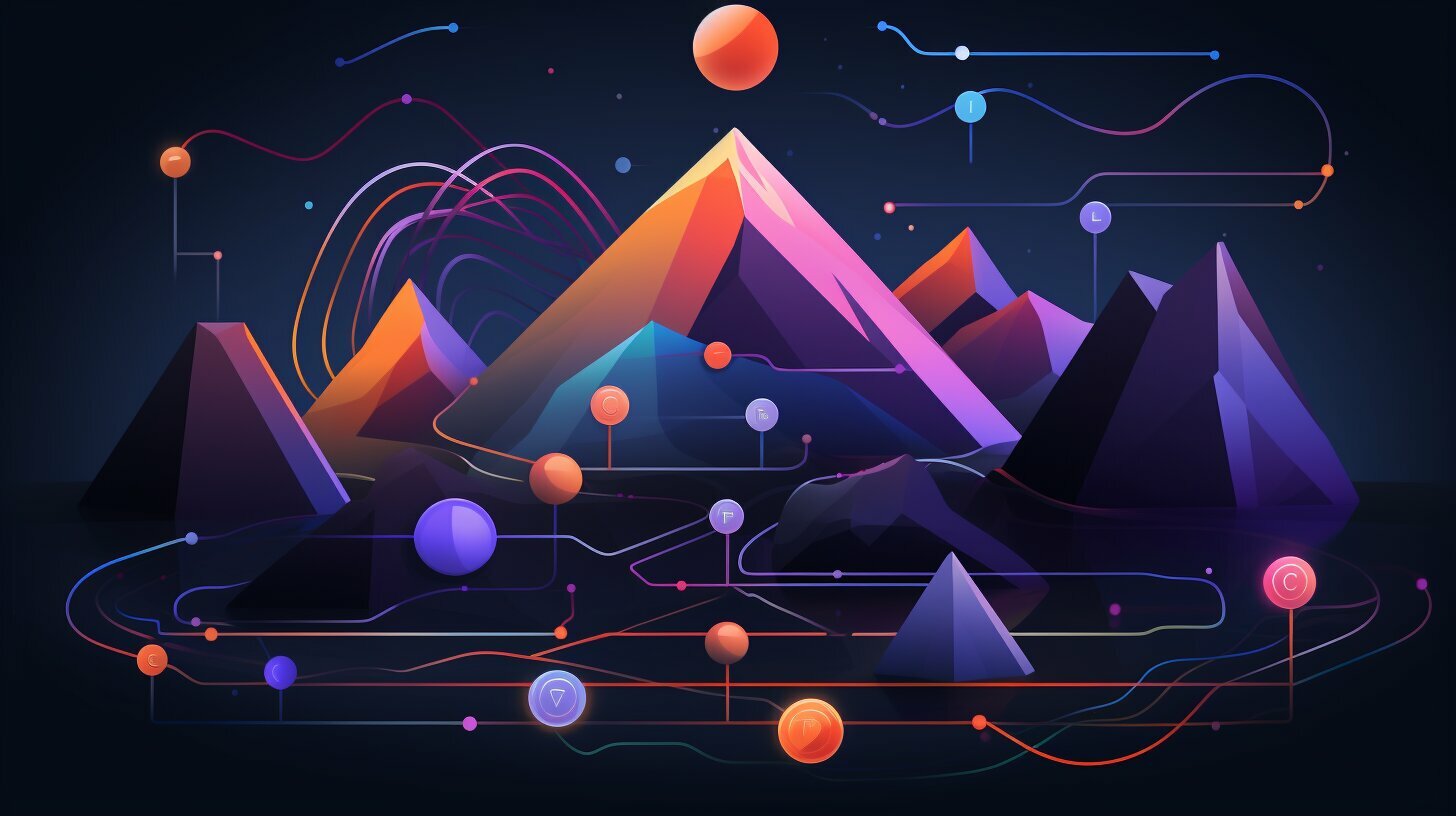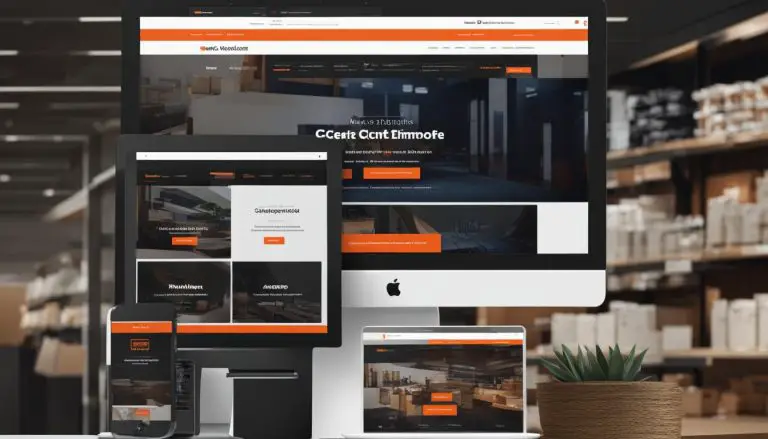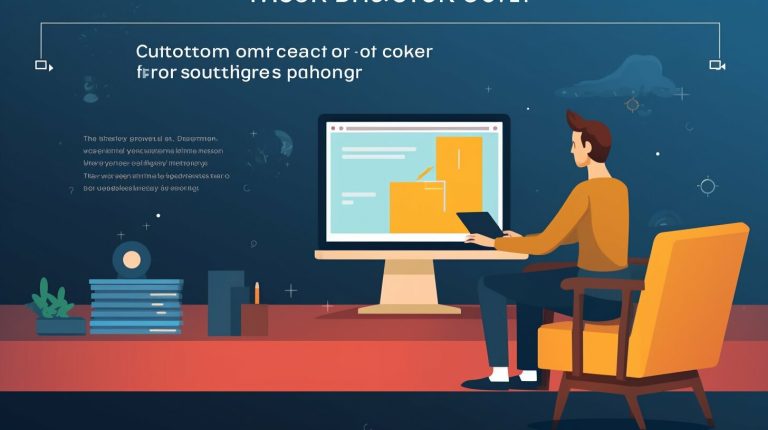Understanding What is Mount Point in Linux: A Guide
Mount points are an essential aspect of the Linux operating system, allowing users to access external partitions, storage devices, or file systems by attaching them to specific directories. A mount point in Linux is simply a directory where a partition or file system can be made accessible to the user or application. By mounting a device or file system to a specific directory, users can access the data stored in it seamlessly.
In Linux, mount points are regular directories and can be located anywhere in the file system. While the default mount points in Linux include directories like /media, /mnt, /usb, and /media/mnt, users have the flexibility to choose any directory as a mount point. These directories can contain files and subdirectories, making it easier to organize and access the mounted devices or file systems.
The process of mounting a device or file system in Linux is carried out using the mount command. This command allows users to attach a device or file system to a specific mount point mentioned in the command. Conversely, when the user no longer needs to access the device or file system, the umount command is used to unmount it, detaching it from the mount point.
To list all the mount points in Linux, the findmnt command can be utilized. This command provides an overview of all the mounted devices or file systems and their corresponding mount points, allowing users to keep track of the attached storage devices.
Mount points play a crucial role in accessing data stored on external devices or file systems in Linux. They act as doors that enable users to reach the data located on these devices, making them an integral part of the operating system. However, it’s important to note that mounting devices or file systems requires technical expertise, and it is advisable to involve a sysadmin to ensure the safety and stability of the system.
Key Takeaways:
- A mount point in Linux is a directory where external partitions, storage devices, or file systems can be accessed by attaching them to specific directories.
- Mount points are regular directories in Linux and can be located anywhere in the file system.
- The mount command is used to attach devices or file systems to mount points, while the umount command is used to detach them.
- The findmnt command can be used to list all mount points in Linux.
- Mount points are crucial for accessing data on external devices and should be managed carefully with the assistance of a sysadmin.
Exploring Mount Points in Linux
Mount points in Linux are regular directories that serve as access points for external partitions, storage devices, or file systems, allowing users to interact with them seamlessly. These directories act as bridges between the device or file system and the operating system, granting users the ability to read, write, and manage data stored on those devices.
Linux provides various default mount points, such as /media, /mnt, /usb, and /media/mnt, but users can choose any existing directory to serve as a mount point. The flexibility of selecting different directories as mount points is advantageous when organizing and accessing data from multiple devices.
To mount a device or file system, the mount command is used. It requires the device’s or file system’s location and the desired mount point. For example, to mount a USB drive located at /dev/sdb1 to the mount point /mnt/usb, the command would be:
mount /dev/sdb1 /mnt/usb
Mount points can be visualized using commands like mount and df. The former displays a list of currently mounted filesystems, while the latter provides information about the disk space usage on the system, including the mount points and their corresponding devices or file systems.
When working with mount points, it is important to involve a system administrator to ensure the system’s safety and security. Mounting and unmounting devices require administrative privileges and any misconfiguration may result in data loss or damage.
| Command | Description | ||
|---|---|---|---|
|
Displays currently mounted filesystems | ||
|
Displays disk space usage and mount points |
Understanding the Mount Command in Linux
The mount command is an essential tool in Linux that enables users to attach external partitions or file systems to specific mount points, granting access to the contained data. By using this command, the user can establish a connection between the device or file system and the Linux system, allowing for seamless interaction.
When using the mount command, it is crucial to specify both the device or file system to be mounted and the directory that will serve as the mount point. For instance, the following command can be used to mount a USB drive to the “/mnt/usb” directory:
In this example, “/dev/sdb1” represents the device file of the USB drive, while “/mnt/usb” is the chosen mount point. Once the command is executed successfully, the contents of the USB drive will be accessible through the “/mnt/usb” directory.
Mount Command Options
The mount command in Linux offers various options that can be appended to the basic command to customize the mounting process. Some commonly used options include:
-
1-o
: Allows the specification of additional mount options, such as read-only mode or different file system types.
-
1-t
: Specifies the file system type of the device or file system being mounted.
-
1-n
: Prevents the update of the mount table, useful for testing purposes.
By leveraging these options, users can tailor the behavior of the mount command to suit their specific needs.
Summary
The mount command in Linux serves as a vital tool for attaching external partitions or file systems to mount points, facilitating access to data stored on these devices. By understanding the mount command and its options, users can effectively manage their storage devices and make use of the expansive capabilities of the Linux operating system.
| Command | Description | ||
|---|---|---|---|
|
Attaches a device or file system to a mount point | ||
|
Specifies additional mount options | ||
|
Specifies the file system type | ||
|
Prevents the update of the mount table |
Managing Mount Points in Linux
Managing mount points in Linux involves unmounting devices using the umount command and using the findmnt command to list all currently mounted devices or file systems. When you no longer need a device or file system to be accessible, unmounting it is essential for releasing system resources and ensuring data integrity. The umount command is used to safely detach a device or file system from its mount point.
To unmount a device, simply specify the mount point as the argument for the umount command. For example, to unmount a device mounted at the directory “/mnt/mydevice”, you would execute the command
1 | umount /mnt/mydevice |
. It’s important to note that the umount command requires administrative privileges, so you may need to prefix the command with “sudo” and enter the root password.
On the other hand, the findmnt command is a useful tool for listing all currently mounted devices or file systems in Linux. It provides detailed information about each mount point, including the device, mount point directory, file system type, and more. By running
1 | findmnt |
without any arguments, you can obtain a comprehensive list of all active mount points in your Linux system.
| Device | Mount Point | File System Type |
|---|---|---|
| /dev/sdb1 | /mnt/mydevice | ext4 |
| /dev/sdc1 | /media/usb | ntfs |
| /dev/sdd1 | /media/storage | ext3 |
By leveraging the power of these commands, you can easily manage and keep track of all your mount points in Linux. Whether you need to unmount a device or simply view the currently mounted ones, the umount and findmnt commands are essential tools for any Linux user.
Conclusion
Mount points play a crucial role in Linux, serving as access points to external partitions, storage devices, or file systems, and understanding their functionality is essential for maximizing the use of Linux systems. When a partition or file system is mounted, it becomes accessible to the user or application, allowing seamless data transfer and retrieval.
In Linux, mount points are regular directories that can be located anywhere on the system. While the default mount points are commonly found in directories such as /media, /mnt, /usb, and /media/mnt, users have the flexibility to mount devices in any directory. This flexibility allows for efficient organization and management of data.
The mount command is used to attach devices or file systems to mount points, enabling the system to recognize and access them. Conversely, the umount command is used to safely unmount devices or file systems, ensuring the integrity of the data. To list all mount points in Linux, the findmnt command can be utilized, providing a comprehensive view of the mounted devices and file systems.
When working with mount points in Linux, it is recommended to involve a sysadmin to ensure the system’s safety. This is especially important when dealing with critical data or sensitive devices. The sysadmin can provide guidance on proper mount point creation and management, as well as troubleshoot any issues that may arise.
FAQ
What is a mount point in Linux?
A mount point in Linux is a directory where an external partition, storage device, or file system can become accessible to the user or application.
How do mount points work in Linux?
Mounting means attaching a partition or file system to the system. Mount points are regular directories in Linux and can be any directory, including those containing files and subdirectories.
What are the default mount points in Linux?
The default mount points in Linux are /media, /mnt, /usb, and /media/mnt, but users can mount devices in any directory.
How do I mount devices or file systems in Linux?
The mount command is used to mount devices or file systems. You can use it to attach a device or file system to a specific mount point.
How do I unmount devices or file systems in Linux?
The umount command is used to unmount devices or file systems. It detaches the device or file system from its mount point, making it inaccessible.
How can I list all mount points in Linux?
You can use the findmnt command to list all mount points in Linux. This command displays information about mounted file systems and their associated mount points.
Why are mount points important in Linux?
Mount points are important for accessing data on storage devices and can be considered as doors to inaccessible devices. They provide a way for users and applications to interact with external partitions or file systems.
Should I involve a sysadmin when mounting devices?
It is recommended to involve a sysadmin when mounting devices to ensure the system’s safety. A sysadmin can help you configure the mount points correctly and avoid any potential risks or conflicts.
How can I see the mount points in Linux?
You can use commands like mount and df to see the mount points in Linux. These commands provide information about mounted file systems and their associated mount points.
- About the Author
- Latest Posts
Mark is a senior content editor at Text-Center.com and has more than 20 years of experience with linux and windows operating systems. He also writes for Biteno.com