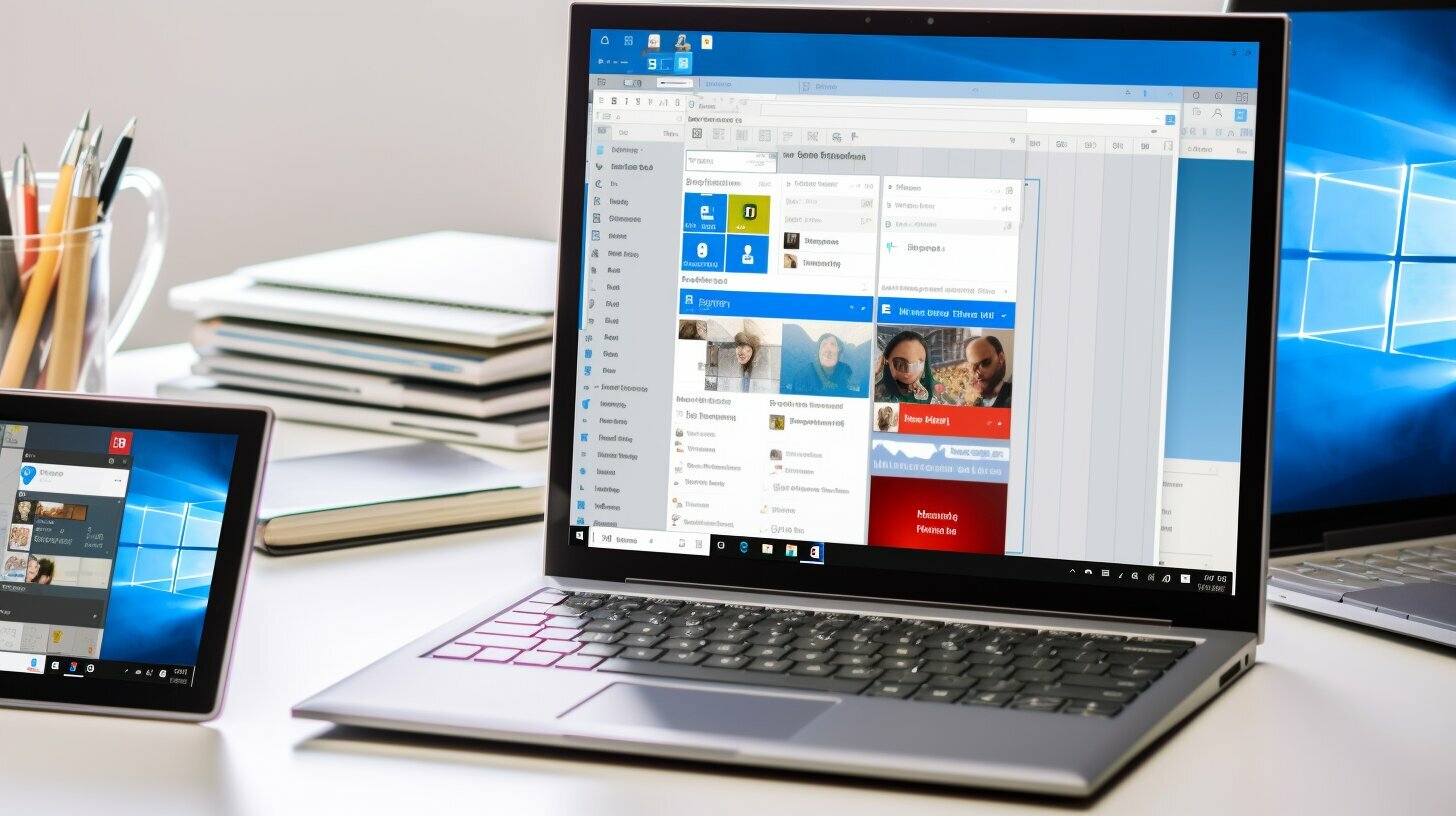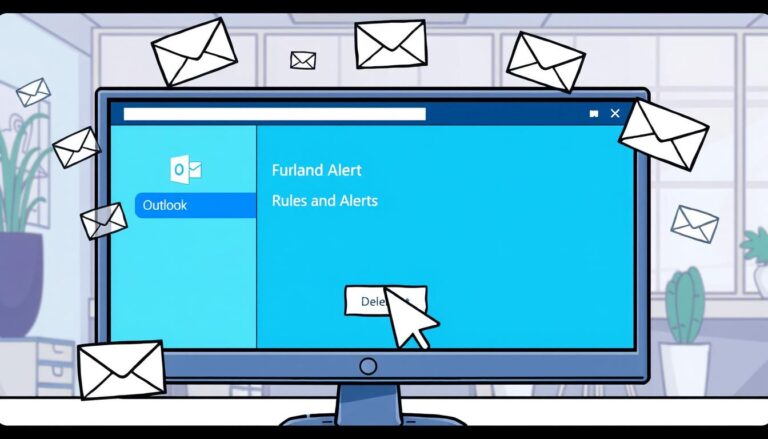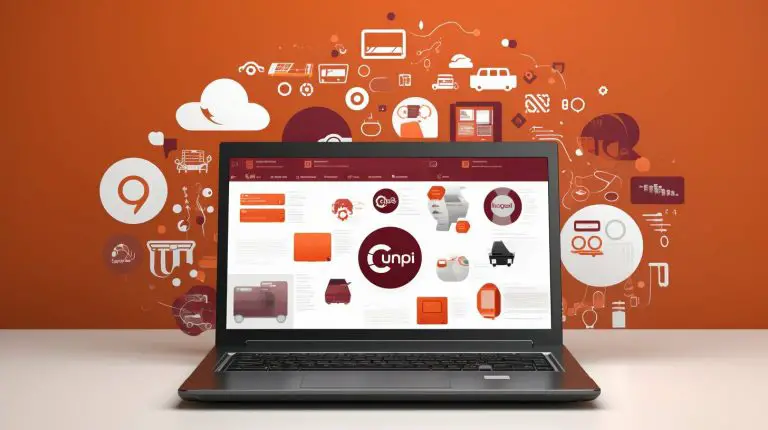Understanding Microsoft: What is Outlook – A Comprehensive Guide
Microsoft Outlook is a dynamic communication tool designed to enhance productivity and connectivity in the digital age. As a part of Microsoft Office, Outlook offers a comprehensive set of features that allow users to stay organized and efficient in their daily communication tasks. Whether it’s managing personal email accounts, scheduling appointments, or organizing contacts, Outlook provides a centralized platform to streamline and optimize these activities.
Key Takeaways
- Outlook is a communication management system that helps users stay organized with personal email service, calendars, and contacts.
- It is a part of Microsoft Office and aims to enhance productivity and connectivity.
- The major components of Outlook include Inbox, Calendar, and Contacts.
- Users can link multiple email accounts to Outlook and access them all in one place.
- Outlook allows users to compose, send, and schedule emails with ease.
The Evolution of Outlook: A Brief History
Since its inception, Outlook has evolved from a simple email program to a comprehensive communication management system, with exciting features and updates planned for the future. Originally released in 1997 as part of the Microsoft Office suite, Outlook initially focused on providing users with a convenient way to manage their email accounts.
Over the years, Outlook has undergone significant advancements to meet the changing needs of its users. It has become more than just an email client, incorporating features such as calendars, contacts, task management, and more. With each new version, Outlook continues to enhance its capabilities, offering a seamless and efficient experience for users.
Today, Outlook is widely used by individuals, businesses, and organizations around the world. Its user-friendly interface, robust functionality, and integration with other Microsoft applications make it a preferred choice for managing communication and staying organized. As technology continues to evolve, Outlook remains at the forefront, adapting to the latest trends and innovations to meet the ever-growing demands of its users.
| Key Milestones | Year |
|---|---|
| Outlook 97 | 1997 |
| Outlook 2000 | 1999 |
| Outlook 2003 | 2003 |
| Outlook 2007 | 2007 |
| Outlook 2010 | 2010 |
| Outlook 2013 | 2013 |
| Outlook 2016 | 2015 |
| Outlook 2019 | 2018 |
| Outlook 365 | Ongoing updates |
As we look to the future, Microsoft continues to invest in Outlook, regularly releasing updates and introducing new features to enhance the user experience. The integration of artificial intelligence, cloud-based storage, and improved security measures are just a glimpse of what lies ahead for Outlook users. With its constant evolution and commitment to meeting the needs of its users, Outlook remains an essential communication tool for individuals and businesses alike.
Understanding the Components of Outlook: Inbox, Calendar, and Contacts
Outlook consists of three major components that play crucial roles in managing communication and staying organized: the Inbox, Calendar, and Contacts. With these powerful features, Outlook offers a comprehensive solution for individuals and businesses alike.
| Inbox | Calendar | Contacts |
|---|---|---|
| The Inbox is where you receive and manage your emails. It allows you to organize your messages, mark them as important, and create folders for efficient email management. With Outlook’s advanced filtering capabilities, you can easily prioritize and categorize your emails to focus on what matters most. | The Calendar feature in Outlook enables you to schedule events, appointments, and meetings seamlessly. It provides a user-friendly interface for creating, editing, and managing your schedule. You can set reminders, view multiple calendars, and even share your calendar with others, making it effortless to coordinate and plan your day. | The Contacts component of Outlook allows you to store and manage your personal and professional contacts. It serves as a centralized address book, enabling you to quickly access contact information whenever you need it. You can organize your contacts into groups, add detailed notes, and even synchronize them with other devices for easy accessibility. |
By utilizing these Outlook features, you can streamline your communication and enhance your organization. Whether you are managing your personal email or collaborating with colleagues in a business setting, Outlook’s versatile components provide a comprehensive solution for efficient communication and effective time management.
Furthermore, Outlook’s integration with other Microsoft Office applications, such as Word, Excel, and PowerPoint, allows for seamless productivity and collaboration. You can easily attach files from your computer or cloud storage accounts, ensuring smooth sharing and editing of documents within your emails.
Maximizing Efficiency with Outlook
- Organize your inbox by creating folders and using filters to automatically sort incoming emails.
- Utilize Outlook’s search functionality to quickly find specific emails, contacts, or calendar events.
- Take advantage of Outlook’s keyboard shortcuts to navigate and perform tasks more efficiently.
- Customize your Outlook settings to personalize your experience and tailor it to your specific needs.
In conclusion, Outlook’s Inbox, Calendar, and Contacts are essential components that allow users to manage their communication effectively and stay organized. With its user-friendly interface and powerful features, Outlook is a valuable tool for individuals and businesses seeking enhanced productivity and streamlined communication.
Harnessing the Power of Outlook: Managing Emails Efficiently
With Outlook, managing your emails becomes a breeze as you effortlessly streamline your inbox and stay on top of important messages. Outlook’s intuitive interface and powerful features allow you to take control of your email communication like never before.
One of the key features that sets Outlook apart is its ability to synchronize multiple email accounts, allowing you to access and manage all your emails in one centralized location. Whether you have a personal email account, a work email, or even multiple accounts, Outlook consolidates them all, saving you valuable time and effort.
In addition to its efficient email management, Outlook offers a range of tools to help you stay organized and focused. You can create folders and categories to sort your emails and prioritize them accordingly. Outlook’s powerful search function enables you to quickly find specific emails or attachments, saving you the hassle of scrolling through endless threads.
Furthermore, Outlook’s robust filtering and sorting options allow you to automatically categorize incoming emails. You can set up rules based on criteria such as sender, subject, or keywords, ensuring that important messages are highlighted and less urgent ones are filtered into separate folders for later review. This feature alone can significantly reduce the time spent decluttering your inbox, allowing you to focus on what truly matters.
| Key Benefits of Managing Emails in Outlook |
|---|
| Effortlessly streamline your inbox |
| Synchronize multiple email accounts |
| Create folders and categories for better organization |
| Powerful search function to find specific emails |
| Automated filtering and sorting options |
By utilizing Outlook’s efficient email management features, you can reclaim control over your inbox and focus your attention on the most important tasks at hand. With its user-friendly interface and time-saving capabilities, Outlook is the tool you need to maximize your productivity and stay on top of your email communication.
Streamlining Communication: Sending and Scheduling Emails in Outlook
Outlook offers a user-friendly interface for composing and sending emails, allowing you to communicate seamlessly with individuals and groups. With its robust features and intuitive design, Outlook has become a popular choice for managing email communication in both personal and professional settings.
When using Outlook, you have the ability to create and format emails with ease. The email composition window provides a wide range of formatting options, allowing you to personalize your messages with fonts, colors, and styles. Additionally, you can attach files, such as documents or images, directly from your computer or cloud storage.
One of the key features of Outlook is the ability to schedule emails for future sending. This can be particularly useful when you want to draft an email now but send it at a later time or date. Whether it’s a birthday greeting or a reminder for an upcoming meeting, you can simply specify the desired send time and Outlook will take care of the rest. This feature eliminates the need for manually sending emails at specific times, enhancing your productivity and enabling you to stay on top of your communication.
| Benefits of Email Scheduling in Outlook |
|---|
| Ensures timely delivery of important messages |
| Allows you to work ahead and prepare emails in advance |
| Helps you manage different time zones and schedules efficiently |
| Reduces the risk of forgetting to send an important email |
In addition to scheduling emails, Outlook also provides a powerful search functionality, enabling you to quickly locate and retrieve specific messages. Whether you need to find an old conversation or search for emails containing specific keywords, Outlook’s search feature makes the process effortless. You can search within specific folders, filter search results, and even save your commonly used search criteria for easy access in the future.
With its user-friendly interface, email scheduling feature, and robust search functionality, Outlook proves to be an essential tool for streamlining communication. Whether you’re sending an urgent message or planning your email correspondence in advance, Outlook empowers you to stay organized, efficient, and connected.
Adding Personal Touch: Creating Custom Signatures in Outlook
With Outlook, you can add a personal touch to your email correspondence by creating customized signatures that reflect your professional brand. A signature is a block of text that is automatically appended to the end of your emails. It typically includes your name, contact details, and any other information you want to include, such as your job title or company logo. By creating a personalized signature, you can leave a lasting impression on your recipients and enhance your professional image.
To create a custom signature in Outlook, follow these simple steps:
- Open Outlook and click on the “File” tab in the top-left corner of the window.
- Select “Options” from the dropdown menu.
- In the Outlook Options window, click on “Mail” in the left-hand column.
- Under the “Create or modify signatures for messages” section, click on the “Signatures…” button.
- In the Signatures and Stationery window, click on the “New” button to create a new signature.
- Type in a name for your signature and click “OK”.
- In the Edit Signature box, enter the text you want to include in your signature. You can format the text, add images, and even include hyperlinks.
- Once you are satisfied with your signature, click “OK” to save it.
Now, every time you compose a new email or reply to a message, your custom signature will be automatically inserted at the end of the email. You can also set different signatures for different email accounts or for new emails versus replies. Having a custom signature in Outlook not only adds a personal touch to your emails but also saves time by eliminating the need to manually type your contact information every time you send an email.
| Benefits of Custom Signatures in Outlook |
|---|
| Professionalism: A customized signature adds a professional touch to your emails, making them appear polished and well-crafted. |
| Branding: By including your company logo or tagline in your signature, you can reinforce your brand and create brand awareness with every email you send. |
| Consistency: With a custom signature, you can ensure that your contact information is consistently presented in all your emails, making it easy for recipients to reach you. |
| Time-saving: By automating the insertion of your contact information, a custom signature saves you time and effort when composing emails. |
Managing Time Effectively: Utilizing the Outlook Calendar
The Outlook calendar offers robust features that enable you to seamlessly schedule appointments, manage your time, and never miss an important event. With its user-friendly interface and intuitive design, the Outlook calendar is a powerful tool that can help you stay organized and increase your productivity.
One of the key features of the Outlook calendar is the ability to schedule appointments and events effortlessly. Simply select the desired date and time, add relevant details such as location and attendees, and Outlook will automatically create the appointment for you. You can also set reminders to ensure you never miss an important meeting or deadline.
In addition to scheduling appointments, the Outlook calendar allows you to manage your time efficiently. It offers the option to categorize events by color, so you can easily differentiate between personal and professional commitments. You can also view your calendar in different formats, such as day, week, or month, to get a comprehensive overview of your schedule.
Furthermore, the Outlook calendar facilitates collaboration by allowing you to share your schedule with others. Whether it’s your team members, family members, or friends, you can grant them access to view your calendar, making it easier to coordinate and plan activities. You can also send meeting invitations directly from the calendar, eliminating the need for separate email exchanges.
Table: Outlook Calendar Features
| Feature | Description |
|---|---|
| Scheduling Appointments | Easily schedule appointments and events, set reminders, and add relevant details. |
| Time Management | Categorize events, view your calendar in different formats, and gain a comprehensive overview of your schedule. |
| Collaboration | Share your calendar with others, send meeting invitations, and facilitate coordination and planning. |
With its array of features and seamless integration with other Outlook components such as email and contacts, the Outlook calendar is an invaluable tool for managing your time effectively. Whether you’re a busy professional juggling multiple responsibilities or an individual striving for better organization, Outlook can help streamline your schedule and enhance your productivity.
Staying Connected: Managing Contacts in Outlook
Outlook’s Contacts feature allows you to centralize and manage your professional network, ensuring you stay connected with ease. With Outlook’s intuitive interface, you can effortlessly add, edit, and organize your contacts, making it a breeze to find and reach out to the right people when you need to.
One of the key benefits of using Outlook for managing contacts is its ability to synchronize with other Microsoft applications. This means that any changes made to your contacts in Outlook will automatically update across all your connected devices, ensuring that you always have the most up-to-date information at your fingertips.
Furthermore, Outlook’s Contacts feature offers robust organization options. You can create different contact groups to categorize your contacts based on various criteria such as department, project, or location. This enables you to easily communicate with specific groups by sending group emails or scheduling group meetings.
| Key Features of Outlook’s Contacts: |
|---|
| 1. Centralized management of professional contacts |
| 2. Syncing capabilities across devices and applications |
| 3. Creation of contact groups for efficient communication |
Whether you are a business professional, freelancer, or entrepreneur, managing your contacts effectively is crucial for maintaining strong professional relationships. With Outlook’s Contacts feature, you have a powerful tool at your disposal to help you stay connected and organized in today’s fast-paced world.
Boosting Productivity: Additional Features and Integrations in Outlook
In addition to its core components, Outlook offers a range of powerful features and integrations that further boost your productivity and streamline your workflow. These additional tools and functionalities make Outlook a versatile communication management system that can cater to your specific needs. Let’s explore some of the standout features and integrations that Outlook has to offer.
Email Organization and Filtering
Outlook provides various tools to help you efficiently manage your email inbox. With features such as custom folders, filters, and rules, you can automatically sort incoming emails into specific folders based on predefined criteria. This allows you to prioritize and focus on important messages, while keeping your inbox clutter-free. Additionally, Outlook’s powerful search functionality makes it easy to locate specific emails or attachments quickly.
Collaboration and Sharing
Outlook not only helps you manage your own communication but also facilitates collaboration and sharing within teams or groups. Through Outlook’s integration with Microsoft Office applications like Word, Excel, and PowerPoint, you can easily share documents, collaborate on projects, and track changes directly from your email interface. This seamless integration enhances teamwork and streamlines workflow, making collaboration more efficient and productive.
Third-Party Integrations
Outlook also offers integrations with a wide range of third-party applications and services, allowing you to connect your email account with other productivity tools you may already be using. Whether you need to integrate with a project management tool, customer relationship management system, or team messaging platform, Outlook’s extensive integration capabilities ensure that you can work seamlessly across different platforms and consolidate your workflow in one central location.
| Feature/Integration | Benefit |
|---|---|
| Email organization and filtering | Efficiently manage your inbox and focus on important messages |
| Collaboration and sharing | Enhance teamwork and streamline workflow through integrated document sharing and collaboration |
| Third-party integrations | Connect Outlook with other productivity tools to consolidate your workflow |
With these additional features and integrations, Outlook empowers you to work more productively, stay organized, and collaborate effectively. Whether you are an individual professional, a member of a team, or part of a larger organization, Outlook provides the tools you need to optimize your communication and streamline your workflow.
Outlook on Multiple Platforms: Accessing Outlook Anywhere
With Outlook, you can access your emails, calendar, and contacts from various platforms, providing the convenience of staying connected anytime, anywhere. Whether you’re using a desktop computer, a web browser, or a mobile device, Outlook offers seamless integration and synchronization across devices.
Let’s take a closer look at the different platforms where you can access Outlook:
1. Desktop:
Outlook is available as a desktop application for both Windows and Mac operating systems. By installing Outlook on your computer, you can enjoy a feature-rich experience with powerful tools for email management, calendar scheduling, and contact organization.
2. Web:
Accessing Outlook through a web browser gives you the flexibility to use it on any computer or device with an internet connection. Simply log in to your Microsoft account and navigate to the Outlook website to access your emails, calendar, and contacts. This is particularly useful when you’re away from your personal computer.
3. Mobile:
Outlook has dedicated mobile apps for both iOS and Android devices, allowing you to access your emails, calendar, and contacts on the go. The mobile apps provide a user-friendly interface tailored for smaller screens, ensuring a seamless and convenient experience for managing your communication and organization.
By having Outlook available on multiple platforms, you can stay connected and productive no matter where you are. Whether you prefer the desktop application for its comprehensive features, the web version for its accessibility, or the mobile app for its convenience, Outlook offers a versatile solution for managing your communication and organization needs.
Security and Privacy: Protecting Your Outlook Data
Outlook takes data security and user privacy seriously, offering robust features and safeguards to protect your valuable information. When it comes to protecting your data in Outlook, there are several key features and settings you can utilize to ensure your information remains secure.
One of the primary security features in Outlook is the ability to encrypt your emails. By enabling email encryption, you can add an extra layer of protection to sensitive or confidential messages. This ensures that only the intended recipient can access and read the email, keeping your private information safe from prying eyes.
In addition to email encryption, Outlook also offers advanced phishing protection. Phishing is a common method used by cybercriminals to trick users into revealing sensitive information by impersonating legitimate entities. Outlook’s built-in phishing protection analyzes incoming emails for signs of phishing attempts and automatically moves suspicious messages to the junk folder, helping you avoid falling victim to phishing attacks.
| Outlook features | Outlook benefits |
|---|---|
| Email encryption | Protects sensitive information |
| Phishing protection | Prevents falling victim to phishing attacks |
| Password protection | Secures access to your account |
Another important aspect of protecting your Outlook data is ensuring that your account is password protected. By setting a strong, unique password and enabling multi-factor authentication, you can significantly reduce the risk of unauthorized access to your account. Outlook also offers features such as automatic sign-out, which logs you out of your account after a period of inactivity, further enhancing the security of your data.
With its comprehensive security features and privacy settings, Outlook ensures that your data remains safe and confidential. By taking advantage of these features, you can have peace of mind knowing that your information is protected.
Outlook Tips and Tricks: Maximizing Your Efficiency
Discover valuable tips and tricks to make the most out of Outlook, helping you work smarter and accomplish tasks efficiently. With its wide range of features and functionalities, Outlook is more than just an email client. By mastering these tips and tricks, you can streamline your workflow, stay organized, and boost your productivity.
1. Organizing Your Inbox with Folders
One effective way to manage your emails is by creating folders in your Outlook inbox. By organizing your emails into specific folders, you can declutter your inbox and quickly find the messages you need. To create a folder, simply right-click on your inbox, select “New Folder,” and give it a name. You can create folders for different projects, clients, or categories, depending on your needs. Once you have folders set up, you can easily move and categorize emails by dragging and dropping them into the appropriate folder. This helps keep your inbox clean and ensures that important emails don’t get lost.
2. Utilizing Quick Steps for Automation
Outlook’s Quick Steps feature allows you to automate repetitive tasks and save time. You can create custom Quick Steps for actions such as forwarding emails to specific contacts, moving messages to folders, or marking them as read. To set up a Quick Step, go to the Home tab, click on the Quick Steps group, and select “New Quick Step.” Follow the prompts to define the action and customize the settings. Once created, you can access your Quick Steps from the Home tab or assign shortcut keys for even faster execution. This feature is particularly useful for managing emails that require the same actions, allowing you to handle them with a single click.
3. Maximizing Calendar and Task Integration
Outlook’s integration of the calendar and task management features enables you to stay on top of your schedule and prioritize your tasks effectively. Take advantage of the color-coding options to categorize events and tasks based on urgency or importance. You can also set reminders for important appointments and deadlines, ensuring that nothing slips through the cracks. Additionally, Outlook allows you to share calendars with colleagues, making it easier to coordinate meetings and collaborate on projects. By utilizing these integrated features, you can manage your time efficiently and stay organized.
| Tip | Benefit |
|---|---|
| Create folders in your inbox | Organize emails and find them easily |
| Utilize Quick Steps | Automate repetitive tasks and save time |
| Maximize calendar and task integration | Stay on top of your schedule and prioritize tasks effectively |
By implementing these tips and tricks, you can unlock the full potential of Microsoft Outlook. Whether you’re managing your personal inbox or optimizing communication in a professional setting, Outlook offers a range of features to enhance your efficiency. Embrace these strategies and make the most out of Outlook’s capabilities to boost your productivity and simplify your daily tasks.
Outlook for Personal Use: Enhancing Your Daily Life
While primarily used in professional settings, Outlook can also greatly benefit individuals in managing personal tasks, events, and reminders. With its comprehensive features and user-friendly interface, Outlook serves as a valuable tool for organizing and streamlining various aspects of daily life.
One of the key features of Outlook is its calendar function. With the Outlook calendar, users can schedule personal events, appointments, and tasks, ensuring they stay on top of their daily activities. The calendar allows users to set reminders, send notifications, and even view multiple calendars simultaneously, making it easy to manage personal and professional commitments in one place.
Additionally, Outlook offers the ability to create and manage contacts, providing a centralized location to store important contact information. Whether it’s keeping track of family, friends, or professional acquaintances, Outlook’s contact management system allows for easy organization and quick access to contact details.
| Benefit | Feature |
|---|---|
| Efficient Email Management | Outlook’s inbox function allows users to consolidate multiple email accounts and efficiently manage incoming and outgoing messages. |
| Customized Signatures | Users can create personalized signatures for their emails, adding a touch of professionalism and personalization to their communications. |
| Flexible Access | Outlook can be accessed from a variety of devices, including desktops, laptops, tablets, and smartphones, ensuring users can stay connected wherever they are. |
Furthermore, Outlook’s email management capabilities help users stay organized by allowing them to categorize and prioritize emails, apply filters and rules, and set up automatic replies. These features streamline the email process and ensure that important messages are not missed.
In summary, while Outlook is widely known for its professional applications, it can also greatly enhance personal organization and productivity. From managing personal schedules and contacts to effectively handling emails, Outlook offers a comprehensive solution for individuals seeking a more streamlined and efficient approach to their daily lives.
Outlook for Business: Optimizing Communication and Collaboration
Outlook is a powerful tool that businesses rely on for effective communication, seamless collaboration, and enhanced productivity. With its robust features and user-friendly interface, Outlook offers a comprehensive solution for managing emails, organizing schedules, and maintaining important contacts. Whether it’s a small team or a large organization, Outlook helps streamline day-to-day operations, ensuring smooth communication and efficient collaboration.
One of the key advantages of using Outlook in a business setting is its ability to centralize email accounts. Users can link multiple email accounts to Outlook, allowing them to access and manage all their emails in one place. This not only reduces the need to switch between different platforms but also ensures that important messages are not missed. Additionally, Outlook’s advanced search capabilities enable users to quickly find specific emails, making it easier to stay organized and respond promptly to client or colleague inquiries.
Furthermore, Outlook offers seamless collaboration features, such as the ability to share calendars and schedule meetings. Team members can view each other’s schedules, check availability, and send meeting invitations directly through Outlook. This promotes efficient coordination and ensures that everyone is on the same page when it comes to project deadlines and important events. Additionally, Outlook’s integration with Microsoft Teams enables real-time communication and file sharing, further enhancing collaboration among team members.
Key Features of Outlook for Business:
- Centralized email management
- Advanced search capabilities
- Shared calendars and meeting scheduling
- Real-time communication and file sharing
| Benefits of Outlook for Business |
|---|
| Efficient email organization |
| Improved team coordination |
| Enhanced productivity |
| Streamlined communication |
By leveraging the power of Outlook, businesses can optimize their communication and collaboration processes, resulting in improved productivity and streamlined workflows. Whether it’s managing emails, scheduling appointments, or coordinating with team members, Outlook provides a comprehensive suite of tools that cater to the unique needs of businesses of all sizes. With constant updates and new features being introduced, Outlook continues to evolve and adapt to the changing demands of the modern workplace, making it an invaluable asset for any business.
Conclusion: Embracing Outlook for Enhanced Communication and Organization
Microsoft Outlook is a versatile and powerful tool that enables users to manage their communication effectively, stay organized, and boost productivity in today’s digital world. With its comprehensive features and user-friendly interface, Outlook has become a go-to solution for individuals and businesses alike.
One of the key strengths of Outlook is its ability to integrate various communication channels, including email, calendar, and contacts, into a single platform. By linking multiple email accounts to Outlook, users can access and manage all their messages in one place, making it easier to stay on top of their inbox without the hassle of switching between different email clients.
Additionally, the Outlook calendar allows users to schedule appointments, set reminders, and organize their time efficiently. Whether it’s a business meeting, a personal event, or a deadline, the calendar feature helps users stay on track and ensure they never miss an important engagement.
Moreover, Outlook’s contact management feature simplifies the process of storing and organizing contact information. Users can easily create, edit, and categorize contacts, making it effortless to find and connect with the right people when needed. Whether it’s colleagues, clients, or friends, Outlook allows users to centralize their contacts and maintain a streamlined communication network.
In conclusion, Microsoft Outlook is not just an email client, but a comprehensive communication management system that offers a wide range of features to enhance productivity and organization. By utilizing Outlook’s capabilities, users can streamline their communication, manage their time effectively, and stay connected with ease. Whether for personal or professional use, embracing Outlook can truly revolutionize the way we communicate and organize our digital lives.
FAQ
Q: What is Microsoft Outlook?
A: Microsoft Outlook is a communication management system that allows users to stay organized with personal email service, calendars, contacts, and more. It is a part of Microsoft Office and helps users be productive and connected.
Is Outlook included in Office365?
Yes, Outlook is indeed included in Office365, making it a comprehensive suite of productivity tools. With various plans available, understanding office 365 plans is crucial to select the right one that suits your business needs. Outlook, a powerful email and calendar tool, seamlessly integrates with other Office applications, facilitating efficient communication and organization.
Q: What are the major components of Outlook?
A: Outlook has three major components: Inbox, Calendar, and Contacts. These components allow users to manage their emails, schedule events and appointments, and manage their contacts effectively.
Q: Can I link multiple email accounts to Outlook?
A: Yes, you can link your email accounts to Outlook and access multiple accounts in one place. This allows for easier management and organization of your emails.
Q: How do I compose and send emails in Outlook?
A: Composing and sending emails in Outlook is easy. Simply open the New Email window, enter the recipient’s email address, write your message, and click the Send button.
Q: Can I schedule emails to be sent at a later time in Outlook?
A: Yes, Outlook allows you to schedule emails for future sending. This is especially useful if you want to compose an email now but have it sent at a specific date and time.
Q: How do I create personalized signatures in Outlook?
A: To create a personalized signature in Outlook, go to the Settings menu, click on Options, select Mail, and then go to the Signature section. From there, you can create and customize your signature to add a personal touch to your emails.
Q: How can I use the Outlook calendar to schedule events and appointments?
A: The Outlook calendar allows you to schedule events and appointments by simply clicking on the desired date and time slot, entering the details, and saving the event. You can also set reminders to ensure you never miss an important appointment.
Q: How do I create and manage contacts in Outlook?
A: Creating and managing contacts in Outlook is easy. You can add new contacts by clicking on the New Contact button, enter the contact’s details, and save it. You can also edit and organize your contacts by using the various contact management features in Outlook.
Q: What additional features and integrations are available in Outlook?
A: Outlook offers a range of additional features and integrations to enhance productivity. These include email filters, task management, integration with other Microsoft Office tools, and third-party app integrations.
Q: Can I access Outlook on multiple platforms?
A: Yes, Outlook can be accessed on multiple platforms, including desktop, web, and mobile devices. This allows for flexibility and convenience in managing your communication and staying organized.
Q: How does Outlook ensure the security and privacy of my data?
A: Outlook has robust security and privacy features in place to protect your data. These include encrypted communication, spam filters, and advanced privacy settings. Microsoft also regularly updates and patches Outlook to ensure any vulnerabilities are addressed promptly.
Q: Are there any tips and tricks for using Outlook more efficiently?
A: Yes, there are various tips and tricks that can help you maximize your efficiency while using Outlook. These include keyboard shortcuts, email organization techniques, and utilizing automation rules.
Q: Can Outlook be used for personal organization?
A: Yes, Outlook can be utilized for personal organization. You can use it to manage personal emails, schedule personal events and appointments, and keep track of important contacts.
Q: How is Outlook used in a business context?
A: Outlook is commonly used in a business context to optimize communication and collaboration. It allows for easy email management, meeting scheduling, and team coordination. Outlook also offers features like shared calendars and task delegation.
- About the Author
- Latest Posts
Mark is a senior content editor at Text-Center.com and has more than 20 years of experience with linux and windows operating systems. He also writes for Biteno.com