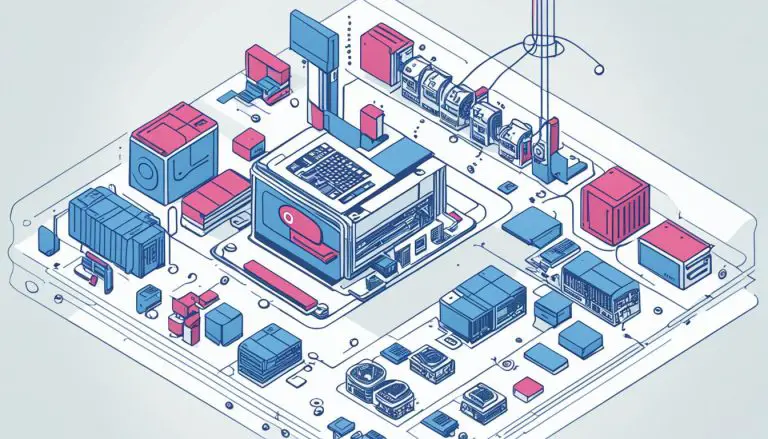Understanding What is Samba in Linux: An In-Depth Look
Samba is a critical utility in Linux that bridges the gap between Windows and Unix systems, enabling seamless file sharing and collaboration. This reliable and high-performing networking tool runs on Unix operating systems and allows Windows and Unix systems to share files and printers. By implementing the Server Message Block (SMB) protocol used by Windows and OS/2 operating systems, Samba facilitates efficient file and printer sharing.
Samba servers offer a wide range of services, including sharing directory trees, Distributed filesystem (Dfs) trees, printers, network browsing, authentication for Windows domains, and Windows Internet Name Service (WINS) name-server resolution. Organizations of all sizes and types, as well as individual Linux laptop users, utilize Samba for its versatility and effectiveness.
Samba is maintained and extended by a dedicated group of volunteers under the supervision of Andrew Tridgell. As an open-source software, it is freely distributed and sponsored by esteemed organizations such as the Australian National University, LinuxCare, VA Linux Systems, Hewlett-Packard, and IBM. This collective support ensures the continuous development and improvement of Samba.
Configuring Samba in Linux involves several steps, including creating directories with appropriate permissions, adding share configurations to the smb.conf file, creating Samba user accounts, configuring SELinux permissions, enabling and starting the smb and nmb services, and allowing Samba traffic through the firewall. Testing the share can be done using the smbclient tool, which verifies the functionality of a Samba share.
Key Takeaways:
- Samba is a critical utility in Linux that enables file sharing between Windows and Unix systems.
- It is a reliable and high-performing networking tool that runs on Unix operating systems.
- Samba implements the SMB protocol used by Windows and OS/2 operating systems.
- By utilizing Samba, organizations can share directory trees, printers, and enable network browsing.
- Samba is open-source software maintained and extended by a group of dedicated volunteers.
The Role of Samba in Linux
Samba plays a vital role in Linux by allowing users to set up file shares that are accessible from both Linux and Windows clients, facilitating seamless sharing and collaboration. With Samba, you can create a network environment where files and printers can be shared between different operating systems, breaking down the barriers that exist between Linux and Windows. This open-source software enables Linux servers to act as Samba servers, providing a bridge for file sharing between the two platforms.
Enabling Network Sharing with Samba
Samba in Linux explained: To harness the power of Samba, you first need to install it on your Linux system. This can be done using the package management tool specific to your Linux distribution. Once installed, Samba allows you to configure shared directories and create user accounts that have access to these shares. SELinux permissions can be configured to ensure secure access to shared files. By enabling and starting the smb and nmb services, you activate the Samba server, making it accessible to clients across your network. Additionally, you can configure your firewall to allow Samba traffic, thus ensuring smooth communication between Linux and Windows machines.
Quote: “Samba enables seamless file sharing between Linux and Windows systems, making it an invaluable tool for organizations and individuals alike.” – Samba user
Testing and Troubleshooting Samba Shares
Samba offers a robust set of features to simplify file sharing. To ensure that your Samba shares are functioning correctly, you can use the smbclient tool, which allows you to connect to a Samba share and perform various operations such as listing files, uploading and downloading files, and executing commands remotely. By using smbclient, you can verify the functionality of your Samba share and troubleshoot any issues that may arise. This tool provides an essential means for testing the accessibility and performance of your Samba server.
| Samba Server Features | Description |
|---|---|
| Shared directory trees | Allows the sharing of directories between Linux and Windows systems. |
| Distributed filesystem (Dfs) trees | Enables the creation of a virtual directory structure spanning multiple file servers. |
| Printers | Allows sharing of printers across the network. |
| Network browsing | Facilitates easy discovery of shared resources on the network. |
| Authentication for Windows domains | Allows Linux servers to participate in Windows domain authentication. |
| Windows Internet Name Service (WINS) name-server resolution | Enables Windows clients to resolve NetBIOS names. |
Configuring Samba in Linux
Configuring Samba in Linux involves a series of steps that are crucial for setting up file shares between Linux and Windows systems. By following these steps, you can ensure seamless file sharing and collaboration across different platforms. Here’s a breakdown of the key tasks involved in configuring Samba:
- Create Directories: First, you need to create the directories that you want to share. These directories will serve as the shared locations for files and folders.
- Modify Configuration Files: Samba uses a configuration file called smb.conf to define the settings for your shares. You’ll need to modify this file by adding the necessary configurations, such as the share name, path, and access permissions.
- Set Up User Accounts: Next, you’ll need to create Samba user accounts for the users who will be accessing the shared resources. These accounts can be separate from the Linux user accounts.
- Configure SELinux Permissions: SELinux is a security enhancement mechanism in Linux. To ensure that SELinux allows Samba to access the necessary files and directories, you’ll need to configure its permissions accordingly.
- Enable and Start Services: Samba relies on the smb and nmb services to function properly. You’ll need to enable and start these services to make your Samba shares accessible.
- Allow Samba Traffic through the Firewall: If you have a firewall enabled on your Linux system, you’ll also need to allow Samba traffic through the firewall to allow access to the shares.
Once you have completed these steps, your Samba shares should be ready for use. You can now test the functionality of your shares using the smbclient tool, which allows you to connect to and interact with Samba shares from the command line. It’s a good practice to test your shares to ensure they are working as expected and to troubleshoot any issues that may arise.
Configuring Samba in Linux may seem complex at first, but by following these steps and paying attention to the details, you can successfully set up file sharing between Linux and Windows systems. With Samba’s robust features and reliable performance, you can enhance collaboration and seamlessly share files across platforms.
| Key Steps | Description |
|---|---|
| Create Directories | Create the shared directories that will serve as the locations for file sharing. |
| Modify Configuration Files | Change the smb.conf file to define the settings for your shares, including name, path, and access permissions. |
| Set Up User Accounts | Create Samba user accounts for those who will access the shared resources. |
| Configure SELinux Permissions | Adjust SELinux permissions to allow Samba access to the necessary files and directories. |
| Enable and Start Services | Activate the smb and nmb services to make the Samba shares accessible. |
| Allow Samba Traffic Through Firewall | Configure the firewall to permit Samba traffic and enable access to the shares. |
Samba Server Features
A Samba server offers a wide range of features, enabling shared directory trees, printers, network browsing, and seamless integration with Windows domains. With Samba, you can set up file shares on Linux servers that are accessible from both Linux and Windows clients, making it a valuable tool for cross-platform collaboration and file sharing.
One of the key features of a Samba server is the ability to share directory trees, allowing multiple users to access and modify files within a shared folder structure. This makes it easy to collaborate on projects and share resources within a network environment.
In addition, a Samba server can also act as a print server, allowing printers connected to the server to be shared across the network. This simplifies printer management and enables users to print documents from any connected device, enhancing productivity and convenience.
Furthermore, Samba provides network browsing capabilities, allowing users to discover and access shared resources on the network. This includes the ability to browse and connect to other Samba servers, Windows workgroups, and domains, making it seamless to navigate and interact with network resources.
To summarize, a Samba server facilitates shared directory trees, printer sharing, network browsing, and seamless integration with Windows domains, making it an essential tool for efficient file sharing and network collaboration.
Table: Features of a Samba Server
| Feature | Description |
|---|---|
| Shared Directory Trees | Allows multiple users to access and modify files within a shared folder structure. |
| Printer Sharing | Enables printers connected to the server to be shared across the network, simplifying printer management and enhancing convenience. |
| Network Browsing | Provides the ability to discover and access shared resources on the network, including other Samba servers, Windows workgroups, and domains. |
| Seamless Integration with Windows Domains | Enables easy integration with Windows domains, allowing seamless interaction and collaboration between Linux and Windows systems. |
Samba as Open Source Software
Samba is a powerful networking tool that is distributed as open source software, maintained and extended by a dedicated group of volunteers, and supported by prominent organizations in the industry. It plays a crucial role in enabling file and printer sharing between Linux and Windows systems, bridging the gap between these two operating systems.
By implementing the Server Message Block (SMB) protocol, Samba allows seamless communication and collaboration between Linux and Windows machines. It provides reliable and high-performing services, including the sharing of directory trees, Distributed filesystem (Dfs) trees, printers, network browsing, and authentication for Windows domains. Additionally, Samba offers Windows Internet Name Service (WINS) name-server resolution, ensuring efficient name resolution across networks.
Samba’s open source nature promotes collaboration and innovation, as a dedicated group of volunteers continuously maintains and extends its functionality. Under the supervision of Andrew Tridgell, this community works tirelessly to enhance Samba’s features and ensure its compatibility with the latest technologies. Moreover, Samba is proudly sponsored by renowned organizations such as the Australian National University, LinuxCare, VA Linux Systems, Hewlett-Packard, and IBM, which further contributes to its development and widespread adoption.
With Samba, Linux users can effortlessly set up file shares on their servers, accessible to both Linux and Windows clients. The configuration process involves creating directories with the appropriate permissions, adding share configurations to the smb.conf file, creating Samba user accounts, configuring SELinux permissions, enabling and starting the smb and nmb services, and allowing Samba traffic through the firewall. To ensure the successful setup and functionality of these shares, the smbclient tool can be utilized for comprehensive testing.
| Key Features of Samba |
|---|
| Shared directory trees |
| Distributed filesystem (Dfs) trees |
| Printers |
| Network browsing |
| Authentication for Windows domains |
| Windows Internet Name Service (WINS) name-server resolution |
Testing and Troubleshooting Samba
After configuring Samba in Linux, it is crucial to test the setup using tools like smbclient to ensure smooth operation and troubleshoot any potential issues.
One way to test the Samba setup is by using the smbclient tool, which allows you to connect to a Samba share and perform various operations. By executing commands such as smbclient -L followed by the IP address or hostname of the Samba server, you can list the available shares. This provides visibility into the shared resources and helps you verify that the Samba server is functioning correctly.
Additionally, you can use smbclient to connect to a specific share and perform file operations like uploading, downloading, and deleting files. This allows you to validate the file sharing functionality and ensure that the permissions are properly set up. If you encounter any errors or unexpected behavior, you can refer to the Samba documentation or online forums for troubleshooting guidance.
Another useful tool for testing and troubleshooting Samba is testparm. This command-line utility checks the smb.conf configuration file for syntax errors and provides a detailed report of the configuration. It helps identify any misconfigurations or inconsistencies that may be causing issues with the Samba setup. By reviewing the output of testparm and resolving any reported errors or warnings, you can ensure a smooth and reliable Samba configuration.
| Tool | Purpose |
|---|---|
| smbclient | Connects to a Samba share and performs file operations |
| testparm | Checks the smb.conf configuration file for errors |
In conclusion, testing and troubleshooting are essential steps after configuring Samba in Linux. Tools like smbclient and testparm provide valuable assistance in verifying the setup, identifying issues, and ensuring a smooth file sharing experience between Linux and Windows systems. By conducting thorough tests and addressing any problems that arise, you can optimize the performance and reliability of your Samba configuration.
Conclusion
In conclusion, Samba serves as a critical utility in Linux, enabling seamless file sharing and collaboration between Linux and Windows systems. As a reliable and high-performing networking tool, Samba allows organizations of all sizes and individuals to share files and printers effortlessly. Running on Unix operating systems, Samba implements the Server Message Block (SMB) protocol used by Windows and OS/2 for file and printer sharing.
With Samba, Linux servers can offer a range of services, including shared directory trees, Distributed filesystem (Dfs) trees, printers, network browsing, authentication for Windows domains, and Windows Internet Name Service (WINS) name-server resolution. This versatility makes Samba an invaluable resource for businesses and individuals alike, bridging the gap between different operating systems and enabling efficient collaboration.
Under the supervision of Andrew Tridgell, Samba is maintained and extended by a dedicated group of volunteers. Distributed as open source software, Samba is supported by organizations such as the Australian National University, LinuxCare, VA Linux Systems, Hewlett-Packard, and IBM. Its open-source nature ensures continuous improvement and adaptability to evolving technology needs.
To set up file shares on Linux servers accessible from both Linux and Windows clients, Samba requires proper configuration. This involves creating a directory with the appropriate permissions, adding the share configuration to the smb.conf file, creating a Samba user account, configuring SELinux permissions, enabling and starting the smb and nmb services, and allowing Samba traffic through the firewall. Testing the share can be done using the smbclient tool, ensuring the functionality and accessibility of the file share.
FAQ
What is Samba in Linux?
Samba is a networking tool that allows Windows and Unix systems to share files and printers. It runs on Unix operating systems and implements the Server Message Block (SMB) protocol used by Windows and OS/2 for file and printer sharing.
Who uses Samba?
Samba is used by organizations of all sizes and types, as well as individuals who run it on their Linux laptops. It is a reliable, high-performing, and free software that facilitates file-sharing between Linux and Windows systems.
What services does a Samba server offer?
A Samba server offers services such as sharing directory trees, Distributed filesystem (Dfs) trees, printers, network browsing, authentication for Windows domains, and Windows Internet Name Service (WINS) name-server resolution.
How is Samba maintained and extended?
Samba is maintained and extended by a group of volunteers under the supervision of Andrew Tridgell. It is distributed as open source software and is sponsored by organizations such as the Australian National University, LinuxCare, VA Linux Systems, Hewlett-Packard, and IBM.
How do you configure a Samba share on Linux?
To configure a Samba share on Linux, you need to create a directory with proper permissions, add the share configuration to the smb.conf file, create a Samba user account, configure SELinux permissions, enable and start the smb and nmb services, and allow Samba traffic through the firewall.
How can I test a Samba share?
You can test a Samba share using the smbclient tool, which allows you to verify the functionality of the share.
- About the Author
- Latest Posts
Mark is a senior content editor at Text-Center.com and has more than 20 years of experience with linux and windows operating systems. He also writes for Biteno.com