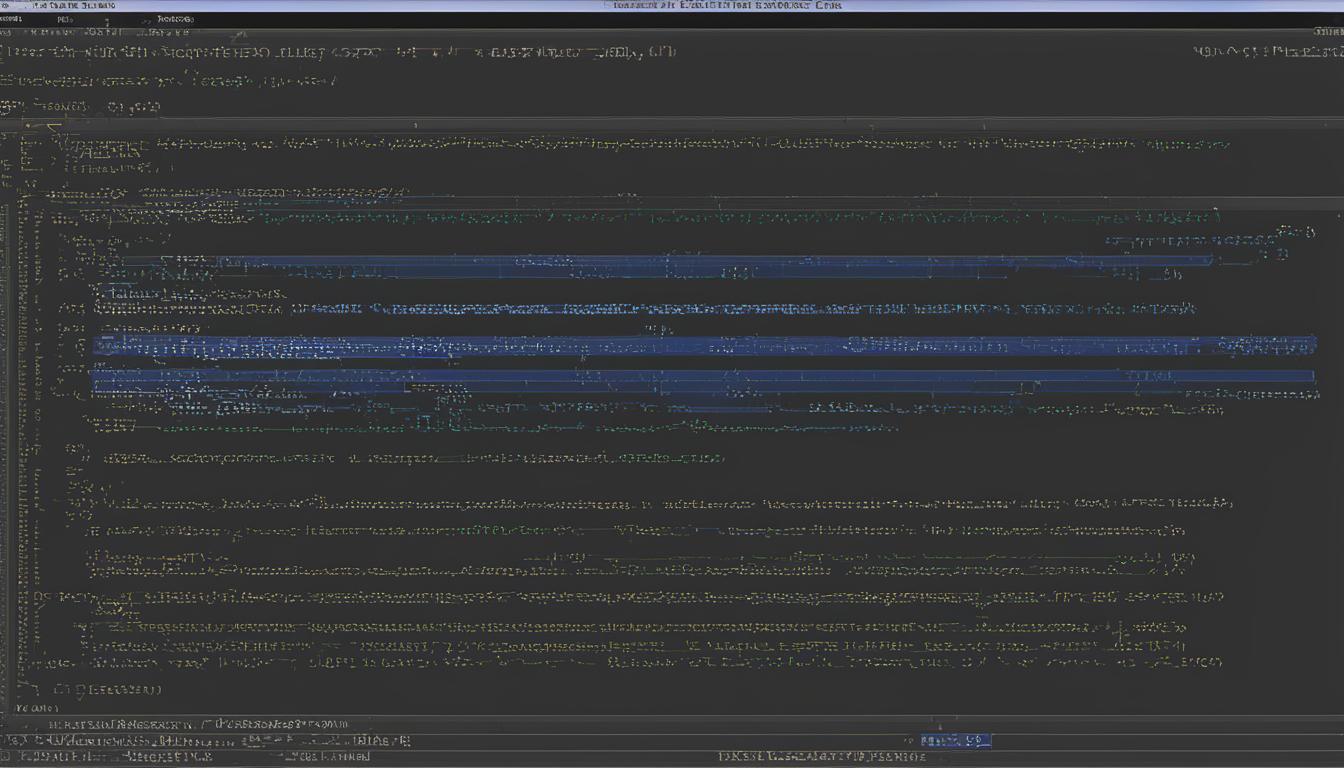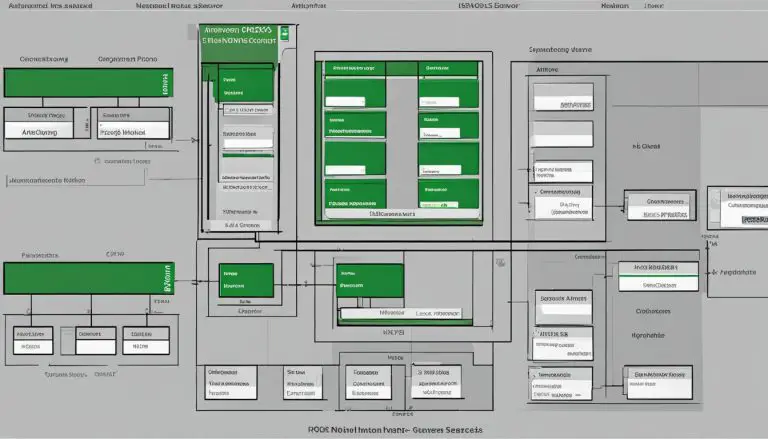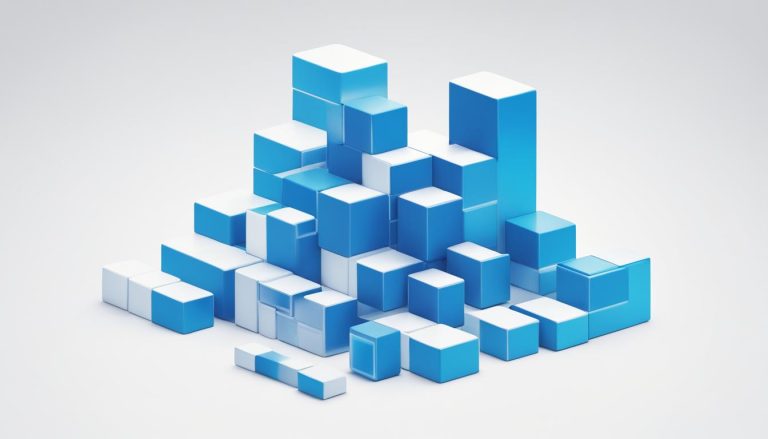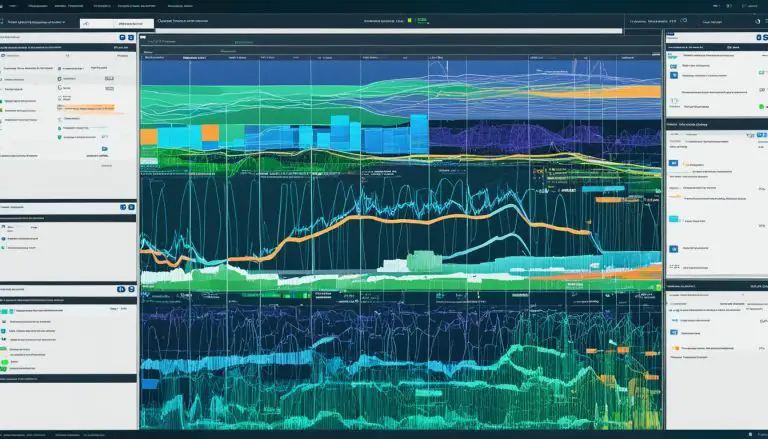Understanding What is Shell Scripting (including Bash)
In this article, I will provide a comprehensive overview of shell scripting, with a specific focus on the popular scripting language Bash. Shell scripting involves creating a series of commands to be executed by the Bash program, enabling users to automate tasks and streamline processes in Unix/Linux systems.
Throughout this article, we will cover the basics of shell scripting, including its definition, advantages, and an introduction to the Bash shell and command line interface. We will also delve into topics such as variables, input/output, conditional statements, looping, and debugging. By the end, you will have a solid understanding of shell scripting and its applications in system administration.
Key Takeaways:
- Shell scripting is a powerful way to automate system administration tasks in Unix/Linux systems.
- Bash is a popular scripting language used for shell scripting.
- Shell scripting offers advantages such as automation, portability, and flexibility.
- The Bash shell provides a command line interface for executing shell scripts.
- Understanding variables, input/output, conditional statements, looping, and debugging is crucial for effective shell scripting.
Definition of Bash scripting
Bash scripting involves creating a file that contains a sequence of commands to be executed by the Bash program. This allows users to perform a series of actions, such as navigating directories, creating folders, and launching processes, using the command line. By saving these commands in a script, users can repeat the same sequence of steps multiple times and execute them by running the script.
Bash scripting is an integral part of shell scripting, which refers to the process of writing scripts that automate tasks using shell commands. The Bash shell, short for “Bourne Again SHell,” is a popular choice for shell scripting due to its powerful features and widespread adoption in Unix/Linux systems. Bash scripting allows users to combine various commands and utilities into a single script, making it easier to automate complex tasks and streamline workflows.
A shell script is essentially a program written in a scripting language that is interpreted by the shell. The shell reads the commands in the script and executes them one by one, performing the desired actions. Bash scripting provides a way to create command sequences that can be executed as standalone programs, making it a versatile tool for system administration, automation, and other tasks that require repeated execution of command sequences.
Example Table: Common Bash Commands
| Command | Description |
|---|---|
| ls | List files and directories |
| cd | Change directory |
| mkdir | Create a directory |
| rm | Remove files or directories |
| echo | Print text to the console |
| cat | Display the contents of a file |
| grep | Search for patterns in files |
| chmod | Change permissions of a file or directory |
| tar | Compress or extract files from an archive |
| find | Search for files and directories |
Bash scripting provides a flexible and efficient way to automate tasks and enhance productivity for both system administrators and regular users. Whether you need to perform routine operations, manage system resources, or create complex scripts, Bash scripting offers the tools and capabilities to get the job done. With a solid understanding of the fundamentals and the ability to harness the power of Bash commands, you can unlock the full potential of shell scripting and maximize efficiency in your Unix/Linux environment.
Advantages of Bash Scripting
Bash scripting offers numerous advantages for automating system administration tasks, managing system resources, and performing routine tasks in Unix/Linux systems. Its versatility and power make it a valuable tool for increasing efficiency and productivity.
One of the key benefits of Bash scripting is automation. By writing scripts that automate repetitive tasks, users can save time and reduce the risk of errors that can occur with manual execution. This is particularly valuable for system administrators who often need to perform the same actions repeatedly.
Bash scripting also provides a way to streamline the management of system resources. By writing scripts, users can easily manage processes, monitor system performance, and perform system maintenance tasks. This can help ensure that resources are allocated efficiently and that systems are running optimally.
Another advantage of Bash scripting is its ability to simplify routine tasks. Whether it’s creating backups, generating reports, or performing regular maintenance, Bash scripts can automate these tasks, freeing up time for more critical activities. This makes Bash scripting a valuable tool for anyone working with Unix/Linux systems.
Example: Script to Automate System Backup
#!/bin/bash
# Script to automate system backup
tar -czf /backup/$(date +%Y%m%d).tar.gz /path/to/backup
echo “Backup created successfully!”
In this example, the script uses the tar command to create a compressed backup file with the current date as the filename. By running this script periodically using a scheduler like cron, system backups can be automated, ensuring data integrity and disaster recovery preparedness.
Overall, Bash scripting provides a powerful and flexible solution for automating system administration tasks, managing system resources, and streamlining routine tasks. Its advantages in automation, system resource management, and task simplification make it an essential skill for Unix/Linux system administrators.
Overview of Bash shell and command line interface
The Bash shell is a fundamental component of Unix/Linux systems and serves as the default shell in many Linux distributions. It provides a powerful command-line interface that allows users to interact with the operating system and execute commands. The Bash shell is just one type of shell, with others like Korn shell, C shell, and Z shell also available.
When running interactively, the Bash shell displays a shell prompt, which indicates that it is waiting for a command from the user. The shell prompt typically ends with a $ for regular users and # for the superuser (root). The interactive shell allows users to type commands and receive immediate feedback and results.
The command-line interface provided by the Bash shell is highly flexible and efficient for performing a wide range of tasks. Users can navigate directories, launch applications, manage files, and perform system administration tasks using simple and powerful commands.
Overall, the Bash shell and its command-line interface are essential tools for Unix/Linux systems, offering users a versatile and robust environment for managing and operating their systems.
Quote: “The Bash shell provides a powerful command-line interface that allows users to interact with the operating system and execute commands.”
How to Get Started with Bash Scripting
To get started with Bash scripting, you need access to a running version of Linux with the command line interface. If you don’t have Linux installed or are just starting out, you can easily access the Linux command line through online platforms such as Replit or by installing Linux using Windows Subsystem for Linux (WSL). Once you have access to the command line, you can start running Bash commands and familiarize yourself with the syntax and functionality.
Getting started with Bash scripting involves learning the basics of the Bash language, including how to write and execute Bash scripts. Bash scripts are text files that contain a series of commands to be executed by the Bash shell. These scripts can automate repetitive tasks, perform system administration tasks, and streamline processes in Unix/Linux systems.
When writing Bash scripts, you can use a text editor to create a new file with the .sh extension. Within the file, you can define variables, write command sequences, and incorporate conditional statements and looping constructs. Once the script is created, you can make it executable using the chmod command, and then run the script using the sh or bash command followed by the script name.
| Bash Commands | Description |
|---|---|
| echo | Displays text or variables |
| read | Reads user input |
| if/else | Executes commands based on conditions |
| while loop | Repeats commands while a condition is true |
| for loop | Repeats commands for a specified number of iterations |
By familiarizing yourself with these basic Bash commands and scripting concepts, you can begin to build more complex scripts and automate various tasks in your Linux environment. As you gain experience and explore more advanced topics, you can leverage the power of Bash scripting to streamline your workflow and enhance your system administration skills.
How to Create and Execute Bash Scripts
In this section, I will guide you through the process of creating and executing Bash scripts. Bash scripts are a powerful tool for automating tasks and streamlining processes in Unix/Linux systems. By following these steps, you will be able to harness the full potential of shell scripting.
Creating a Bash Script
To create a Bash script, you need to create a file with the .sh extension. You can do this using a text editor or by using the command line. It is recommended to include a shebang line at the beginning of the script to specify the shell interpreter. For example, you can use
1 | #!/bin/bash |
to indicate that the script should be executed using the Bash shell.
Once you have created the script, you need to give it execution rights. You can do this by using the
1 | chmod |
command. For example, you can use
1 | chmod +x script.sh |
to give execute permissions to the script.
Executing a Bash Script
There are several ways to execute a Bash script. One way is to run it using the
1 | sh |
or
1 | bash |
command, followed by the script name. For example, you can use
1 | sh script.sh |
or
1 | bash script.sh |
to execute the script. Another way is to use the
1 | ./ |
notation, followed by the script name. For example, you can use
1 | ./script.sh |
to execute the script.
The output of the script will be displayed in the command line interface. You can customize the output using various commands and techniques in your script, such as the
1 | echo |
command to display text, variables to store and manipulate data, and input/output redirection to interact with the user.
Now that you know how to create and execute Bash scripts, you can start leveraging the power of shell scripting to automate tasks and improve efficiency in your Unix/Linux systems.
Table:
| Term | Explanation |
|---|---|
| Creating a Bash script | The process of writing a sequence of commands in a file with the .sh extension. |
| Shebang | A line at the beginning of a script that specifies the shell interpreter to be used. |
| Giving execution rights | Using the chmod command to give the script execute permissions. |
| Executing a Bash script | Running a script using the sh, bash, or ./ notation followed by the script name. |
| Output | The result or response produced by the script when executed. |
Bash Scripting Basics
In this section, we will explore the fundamentals of Bash scripting, covering important concepts such as comments, variables, input/output, and basic Bash commands. These elements form the building blocks of Bash scripts and are essential for writing effective and functional scripts.
Comments
Comments in Bash scripts are lines that begin with the # symbol. They are used for documentation purposes and have no impact on the execution of the script. Comments provide useful information to script developers, explaining the purpose of specific sections of code or providing instructions for future modifications. They are also helpful for collaborating with other developers and ensuring the script’s readability and maintainability.
Variables
Variables in Bash scripts allow for storing and manipulating data. Unlike some programming languages, Bash does not have strict data types, meaning variables can hold different types of data, such as strings, integers, or even arrays. Variables in Bash are case-sensitive and are assigned values using the = operator. Accessing the value of a variable is done by prefixing the variable’s name with a $ symbol.
Input/Output
Bash provides several commands for handling input and output in scripts. The read command allows you to prompt for user input and store it in a variable, while the echo command is used for displaying output on the command line. Echo can also be used to print the value of variables and to redirect output to files. These commands are useful for interacting with users, displaying messages, and processing data within the script.
Basic Bash Commands
There are numerous basic Bash commands that can be used in scripts to perform various tasks. Some common examples include:
- echo: Used for printing text or the value of variables.
- read: Enables reading user input and storing it in variables.
- if: Allows for conditional execution of commands based on certain conditions.
- for: Provides a way to iterate over a sequence of values and perform actions on each item.
These commands, along with many others, form the foundation of Bash scripting and can be combined to create more complex and powerful scripts.
With this overview of Bash scripting basics, you now have a solid foundation for understanding the key elements involved in writing Bash scripts. In the next section, we will delve into conditional statements and looping in Bash, expanding your scripting capabilities and enabling you to create more dynamic and versatile scripts.
Conditional statements and Looping in Bash
In Bash scripting, conditional statements and looping play a crucial role in executing different sets of commands based on specific conditions and repeating a set of commands multiple times. This allows for creating dynamic and versatile scripts that can handle various scenarios.
Conditional Statements:
Conditional statements in Bash, such as if/else statements, provide the ability to perform different actions based on the evaluation of a specific condition. By using conditional operators like == (equal to), != (not equal to), -gt (greater than), -lt (less than), and many more, you can evaluate the values of variables or command outputs and then execute different sets of commands accordingly. The if/else structure is particularly useful when you want to create decision-making logic in your scripts.
Looping:
Looping allows you to repeat a set of commands multiple times until a particular condition is met. Bash provides several types of loops, including while loops, for loops, and case statements.
- While Loop: The while loop executes a set of commands as long as a condition is true. You can use it when you want to repeat a block of commands until a particular condition evaluates to false.
- For Loop: The for loop allows you to iterate through a sequence of values or elements. It is useful when you want to perform a set of commands for each element in a list, such as iterating through a file or a range of numbers.
- Case Statements: Case statements provide a way to execute different sets of commands based on the value of a variable. It is similar to a switch statement in other programming languages and allows for more complex decision-making in scripts.
By utilizing conditional statements and looping, you can create powerful and flexible Bash scripts that can handle various scenarios and automate repetitive tasks with ease.

Scheduling Scripts with cron: Automating Task Execution
Scheduling scripts using cron is a powerful feature of shell scripting that allows for the automation of task execution on Unix-like operating systems. With cron, you can schedule commands or scripts to run at specific times, dates, or intervals, ensuring that crucial tasks are performed without the need for manual intervention.
To schedule a script using cron, you need to create a cron job entry in the crontab file. This file specifies the command or script to be executed and the schedule for execution. The schedule can be defined using cron’s syntax, which includes minute, hour, day of the month, month, and day of the week fields. By setting these fields appropriately, you can determine the precise timing of script execution.
Automating task execution with cron has numerous benefits. It saves time and eliminates the need for manual execution, allowing you to focus on other important tasks. By scheduling scripts to run at off-peak hours, you can optimize system resources and minimize the impact on system performance. Additionally, cron jobs provide a reliable and consistent way to ensure that scripts are executed on time, reducing the risk of human error.
Example: Schedule a Backup Script
“0 0 * * * /path/to/backup_script.sh”
Here’s an example of a cron job entry that schedules a backup script to run every day at midnight. The numbers and asterisks represent the schedule fields: minute (0), hour (0), day of the month (every day), month (every month), and day of the week (every day of the week). The command “/path/to/backup_script.sh” specifies the script to be executed. By setting up this cron job, you can ensure that your backup script runs automatically at the designated time, providing peace of mind and data protection.
By harnessing the power of cron, you can automate script execution and streamline your workflow. Whether it’s performing routine system maintenance, generating reports, or running custom scripts, cron provides a reliable and efficient solution for executing tasks at predefined intervals. Take advantage of this powerful feature to enhance your productivity and ensure the timely execution of critical processes.
How to Debug and Troubleshoot Bash Scripts
Debugging and troubleshooting are essential skills in Bash scripting. When writing complex scripts, errors can occur, and it’s crucial to identify and fix them to ensure smooth execution and desired results. Bash provides built-in debugging and error-reporting tools that can help streamline this process.
One useful tool is the -x option, which enables debug mode. When running a script with this option, each line is printed to the console before it is executed. This allows you to see exactly what commands are being executed and easily detect any issues. To enable debug mode, simply run your script with the command:
1 | $ bash -x script.sh |
In addition to debug mode, Bash also provides error reporting capabilities. By default, Bash displays error messages that can help pinpoint the source of an issue. These messages include information about the line number, the command that caused the error, and a brief description of the error itself. It is important to pay attention to these error messages and use them to identify and resolve any issues in your script.
Another helpful technique for debugging and troubleshooting is the
1 | set |
command. This command allows you to modify the behavior of your script’s execution. For example, you can turn on or off various options that affect how errors are handled or how variables are expanded. By strategically using the
1 | set |
command, you can gain more control over your script’s execution and effectively troubleshoot any issues that arise.
When debugging and troubleshooting Bash scripts, it is also important to implement proper error handling and logging techniques. This includes capturing and logging error messages to a file, providing informative error messages to users, and using conditional statements to handle different error scenarios. By incorporating these techniques into your scripts, you can ensure that errors are properly handled and users are provided with meaningful feedback.
Summary
Debugging and troubleshooting are essential skills for Bash scripting. By leveraging the built-in debugging and error-reporting tools, such as debug mode, error messages, and the set command, you can effectively identify and resolve issues in your scripts. Additionally, implementing proper error handling and logging techniques will further enhance your ability to troubleshoot and ensure the smooth execution of your scripts.
Conclusion
In conclusion, Bash scripting is a versatile and efficient tool for automating various tasks in Unix/Linux systems. By understanding the basics of Bash scripting, you can streamline system administration tasks, manage system resources, and perform routine operations with ease. The advantages of Bash scripting, including automation, portability, flexibility, and accessibility, make it a valuable skill for system administrators and developers.
To further enhance your skills in Bash scripting, there are plenty of resources available online that provide tutorials, guides, and forums where you can deepen your understanding and explore more advanced topics. These resources can help you master the art of Bash scripting and unlock its full potential. Whether you are a beginner or an experienced user, continuous learning and practice will sharpen your skills and enable you to create powerful and efficient shell scripts.
Take the next step in your journey towards mastering Bash scripting by exploring these resources and immersing yourself in the world of shell scripting. With dedication and practice, you can become proficient in Bash scripting and harness its power to automate tasks, boost productivity, and streamline your workflow in Unix/Linux systems.
FAQ
What is shell scripting?
Shell scripting involves creating a file that contains a sequence of commands to be executed by the Bash program. This allows users to automate tasks and perform actions using the command line.
What is Bash scripting?
Bash scripting is the process of creating scripts using the Bash shell, which is a widely used Unix/Linux shell and the default shell in many Linux distributions.
What are the advantages of Bash scripting?
Bash scripting allows for automation of system administration tasks, managing system resources, and performing routine tasks in Unix/Linux systems. It saves time, reduces the risk of errors, is portable, highly customizable, and integrates with other tools and applications.
What is the Bash shell?
The Bash shell is a widely used Unix/Linux shell and provides a command-line interface for interacting with the operating system. It displays a shell prompt, indicating that it is waiting for a command from the user.
How do I get started with Bash scripting?
To get started with Bash scripting, you need access to a running version of Linux with the command line interface. You can access it online or install Linux using Windows Subsystem for Linux (WSL).
How do I create and execute Bash scripts?
Creating a Bash script involves writing a sequence of commands in a file with the .sh extension. You can give it execution rights and execute it using the sh, bash, or ./ notation.
What are the basics of Bash scripting?
The basics of Bash scripting include writing comments, defining variables, handling input/output, and using basic Bash commands such as echo and read.
What are conditional statements and looping in Bash?
Conditional statements allow for executing different sets of commands based on certain conditions, while looping allows for repeating a set of commands multiple times.
How can I schedule scripts using cron?
Cron is a time-based job scheduler that allows users to schedule commands or scripts to run periodically at fixed times, dates, or intervals.
How can I debug and troubleshoot Bash scripts?
Bash provides built-in debugging and error-reporting tools such as setting debug mode, displaying error messages, and using the set command to modify script execution.
Where can I find resources for learning Bash scripting?
There are numerous resources available online, including tutorials, guides, and forums, where you can deepen your understanding and explore more advanced topics.
- About the Author
- Latest Posts
Mark is a senior content editor at Text-Center.com and has more than 20 years of experience with linux and windows operating systems. He also writes for Biteno.com