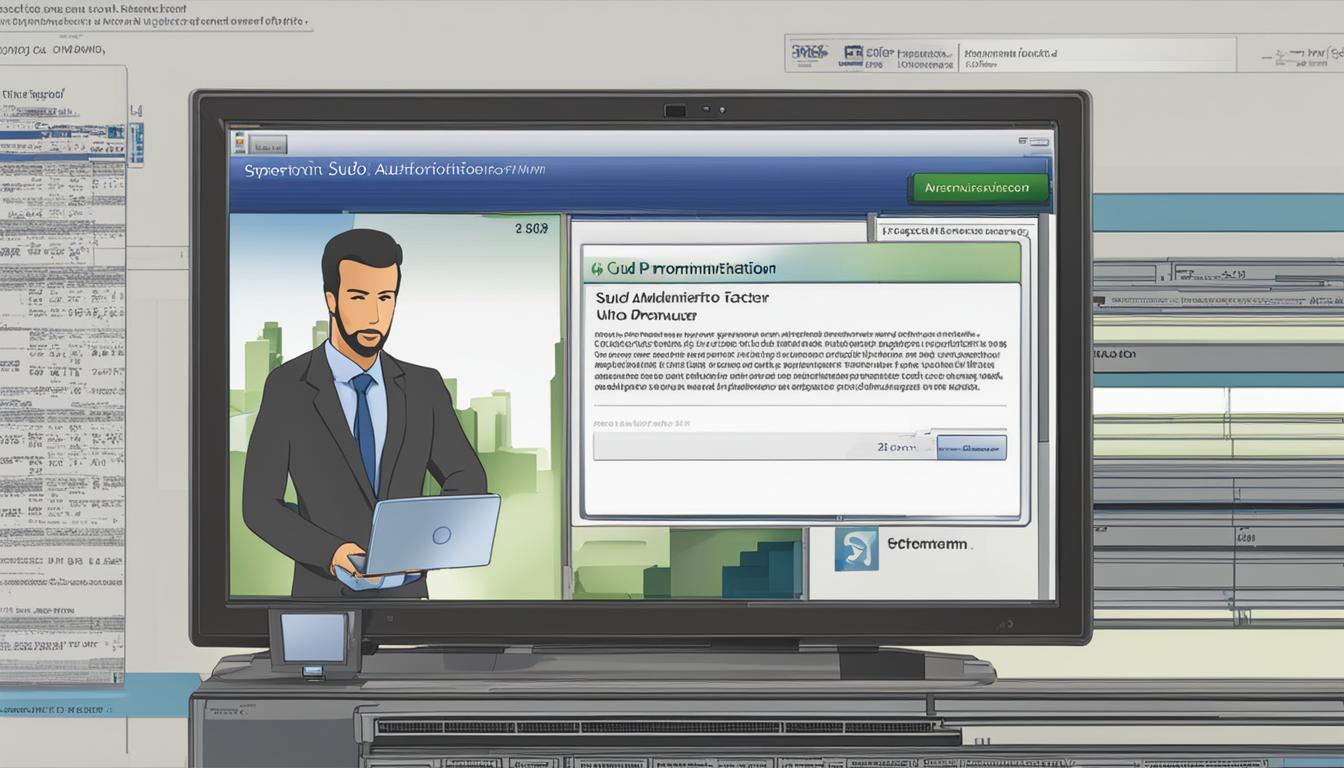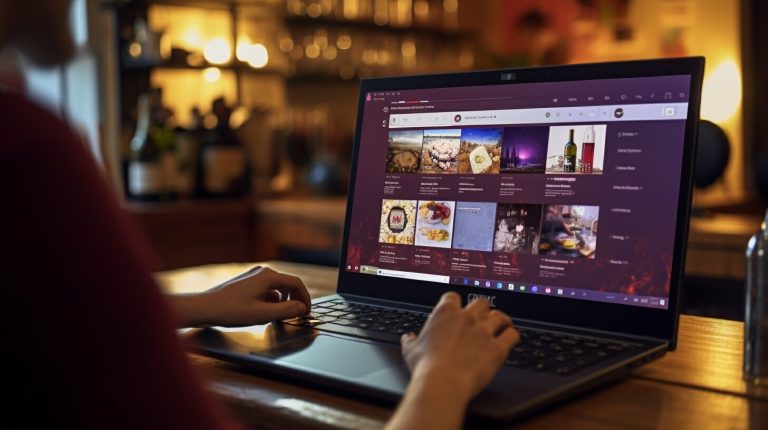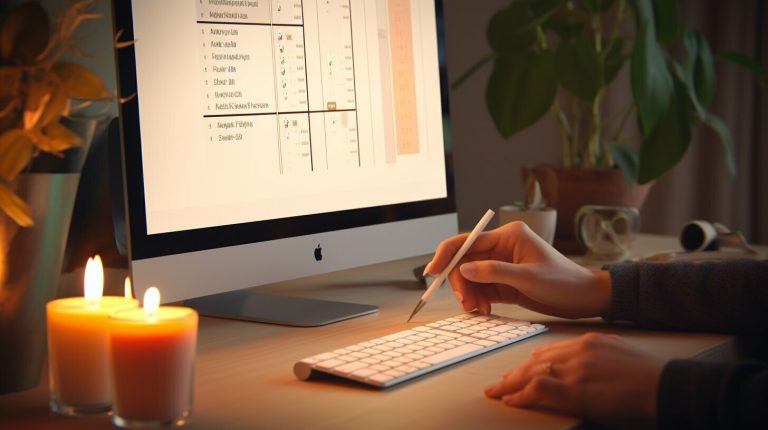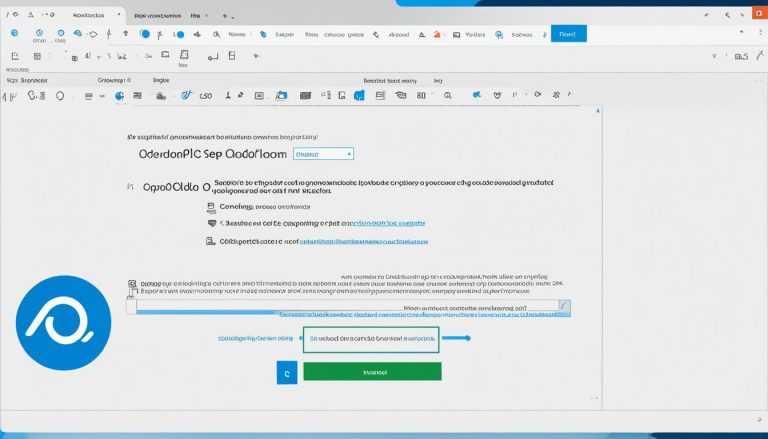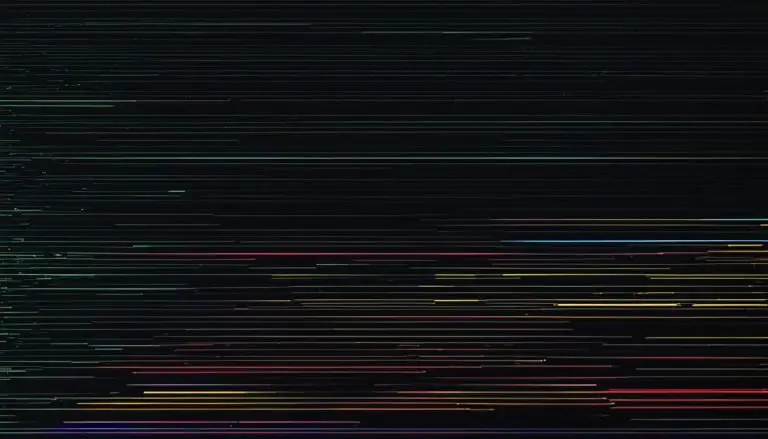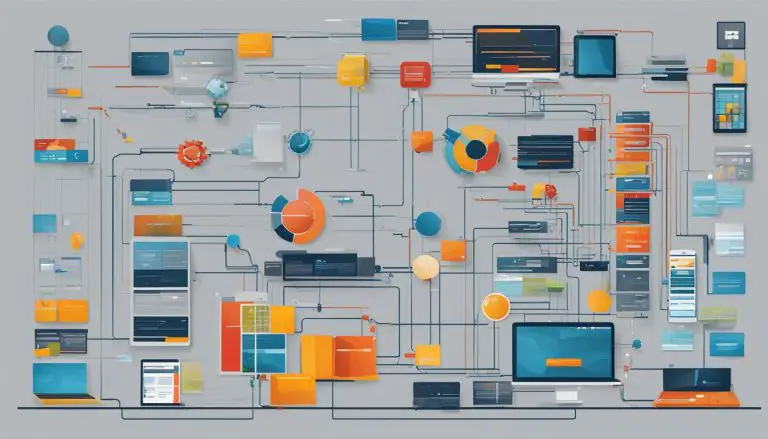What is Sudo (Superuser Do)
Have you ever wondered what the term “sudo” means in the world of Linux? If you’re a Linux user or system administrator, it’s likely a term you’ve come across. In this article, I’ll explain what sudo is, its meaning, and its significance in the Linux ecosystem.
Key Takeaways:
- Sudo stands for “superuser do” and is an essential command in Linux systems.
- It allows users to temporarily gain elevated privileges to run commands.
- Sudo provides a safer way to perform administrative tasks compared to logging in as the root user.
- The syntax for using sudo is simple: “sudo [command]”.
- Using sudo enhances security, control over user privileges, and auditing capabilities.
How Does Sudo Work?
The sudo command is a powerful tool that allows users to perform administrative tasks on Linux systems without having full root access. But how does sudo actually work? Let’s dive into the details of this essential command.
When using the sudo command, users need to add it before the command they want to execute. For example, if I want to install a software package, I would use the command “sudo apt-get install [package name]”.
Once the sudo command is entered, the system prompts the user to enter their password for verification. This step is crucial for security purposes, as it ensures that only authorized users can gain elevated privileges. After the password is verified, the specified command is executed with superuser privileges.
“sudo allows users to run programs with the security privileges of another user, by default the superuser.”
This mechanism provides a layer of protection against unauthorized access. Instead of logging in as the root user and remaining in a superuser state, sudo allows users to temporarily gain administrative privileges only when necessary. This reduces the risk of accidental system modifications or malicious actions.
By understanding how sudo works, users can effectively manage and control access to sensitive areas of the system, ensuring the security and stability of their Linux environment.
Linux Sudo Syntax
The syntax for using the sudo command in Linux is straightforward. It is always placed before another command in the terminal, like this: sudo [command]. This allows users to run the specified command with superuser privileges, even if they don’t have direct root access. The sudo command acts as a gatekeeper, granting temporary access based on user authorization.
Here is an example to illustrate the Linux sudo syntax:
sudo apt-get update
In this example, the user is using the sudo command to update the system packages using the apt-get command. By prefixing the command with sudo, the user is granted the necessary privileges to perform the update.
It is important to note that the syntax for using sudo may vary slightly depending on the Linux distribution and the specific command being executed. However, the general format of sudo [command] remains the same across most Linux systems.
Table: Commonly Used Linux Sudo Commands
| Command | Description |
|---|---|
| sudo apt-get update | Updates the system packages |
| sudo apt-get install [package] | Installs a specific package |
| sudo useradd [username] | Creates a new user |
| sudo systemctl start [service] | Starts a system service |
The table above showcases some commonly used Linux sudo commands and their descriptions. These commands provide a glimpse of the vast capabilities of the sudo command and how it allows users to perform various administrative tasks with elevated privileges.
Sudo Command Options
The sudo command in Linux offers a range of options to customize its behavior and enhance its functionality. These options allow users to have more control and flexibility when using the sudo command. Some commonly used sudo command options include:
- -l, –list: This option allows users to list their own sudo privileges or the privileges of another user. It provides a detailed summary of the commands that can be executed with sudo.
- -v, –validate: The validate option is used to update the user’s cached credentials without executing a command. This is helpful when a user needs to extend their sudo session without executing any specific command with elevated privileges.
- -i, –login: The login option initiates a login shell with superuser privileges. It loads the environment variables and settings associated with the root user, providing a complete root environment for executing commands.
- -u, –user: This option allows users to specify a username other than their own when executing commands with sudo. It grants temporary superuser privileges to the specified user, provided the user has sudo access.
- -H, –set-home: When using this option, the sudo command sets the HOME environment variable to the home directory of the target user. This ensures that any subsequent commands run with sudo maintain the correct user environment settings.
Note: It is essential to refer to the sudo command’s documentation or the man page for a comprehensive list of available options and their usage.
By leveraging these options, users can tailor the behavior of the sudo command to suit their specific needs and requirements. Whether it’s listing available privileges, extending sessions, or assuming root user privileges, the sudo command options offer flexibility and customization.
| Option | Description |
|---|---|
| -l, –list | List the sudo privileges |
| -v, –validate | Update user’s cached credentials |
| -i, –login | Initiate a login shell with superuser privileges |
| -u, –user | Specify a username other than the current user |
| -H, –set-home | Set the HOME environment variable to the target user’s home directory |
These are just a few examples of the many options available with the sudo command. Each option serves a specific purpose and can be combined with others to achieve the desired outcome. Understanding and utilizing these options effectively can significantly enhance the power and versatility of the sudo command.
Examples of Using Sudo in Linux
Now that we have an understanding of how the sudo command works and its syntax, let’s explore some examples of how it can be used in Linux. These examples will demonstrate the versatility and power of sudo in various scenarios.
Example 1: Installing Software
| Command | Description |
|---|---|
| sudo apt-get install [package_name] | Installs the specified software package using the apt package manager. The sudo command allows a regular user to install software without needing root access. |
Example 2: Managing System Services
| Command | Description |
|---|---|
| sudo systemctl start [service_name] | Starts the specified system service using the systemctl command. The sudo command grants the necessary privileges to start and manage system services. |
| sudo systemctl stop [service_name] | Stops the specified system service using the systemctl command. The sudo command allows the user to stop running services on the system. |
Example 3: Modifying System Configuration
| Command | Description |
|---|---|
| sudo nano /etc/nginx/nginx.conf | Opens the nginx configuration file with the nano text editor. The sudo command is used to gain access to the protected system file and make changes to the configuration. |
These examples demonstrate just a few use cases of the sudo command in Linux. By utilizing sudo, users can perform a wide range of privileged actions while maintaining security and control over the system.
Using Sudo vs. Logging in as Root
When it comes to performing administrative tasks on Linux systems, users have two options: using the sudo command or logging in as the root user using the su command. While both methods grant elevated privileges, there are several reasons why it is generally recommended to use sudo instead of su.
Safety and Security
Using sudo allows users to perform privileged tasks without remaining in a superuser state for an extended period. This minimizes the risk of accidental damage or malicious actions. By entering their password each time they use the sudo command, users have an additional layer of security, ensuring that only authorized individuals can access sensitive areas of the system.
Logging
One advantage of using sudo is that it logs user actions, whereas su only logs the authorization of becoming the root user. By logging sudo actions, system administrators can easily track and review user activities. This is particularly useful for auditing and troubleshooting purposes, as it provides a comprehensive record of who performed specific actions and when they were executed.
Protection Against Unauthorized Access
Another reason to use sudo is that logging in as root and leaving the terminal open grants anyone with physical access to the machine complete administrative access. On the other hand, using sudo with proper user authorization provides an extra layer of security. Even if someone gains access to the user’s account, they would still need to know the user’s password to execute privileged commands using sudo.
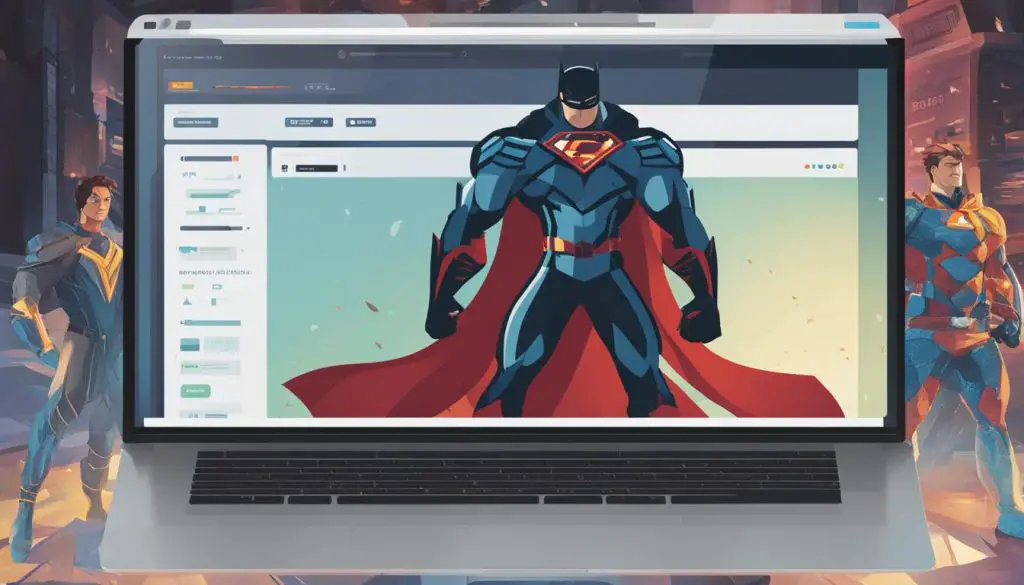
Overall, using sudo instead of logging in as the root user offers improved safety, better tracking of user actions, and protection against unauthorized access. By following best practices and properly configuring sudo, Linux users can ensure the secure management of system tasks while minimizing potential risks.
Other Sudo Options
Aside from the commonly used options discussed earlier, there are several other useful options available with the sudo command. These options provide additional functionality and flexibility, allowing users to customize their sudo experience according to their specific needs. Some of the notable other sudo options include:
1. -i, –login
This option simulates a full login session as the specified user, executing the user’s shell and reading their profile files. It can be useful when you need to work within the environment of another user while retaining root privileges.
2. -E, –preserve-env
When this option is used, sudo will preserve the user’s environment variables while executing the command. This can be beneficial when you want to maintain specific environment settings, such as PATH or LD_LIBRARY_PATH, while running privileged commands.
3. -r, –role
The -r option allows you to assume the role of a specific user or role account. This can be helpful in environments where role-based access control is implemented, and certain privileges are granted based on roles rather than individual user accounts.
“The -r option in sudo helps streamline access management in role-based environments, allowing users to effortlessly transition between roles and perform tasks according to their assigned responsibilities.” – John H., Security Analyst
These are just a few examples of the additional options available with sudo. The complete list of options can be found in the sudo manual pages (man sudo) or by running the sudo command with the –help option. Exploring and understanding these additional options will enable you to harness the full power of sudo and tailor its behavior to suit your specific requirements.
Sudo Usage in Windows and macOS
While the sudo command is primarily associated with Linux, similar functionality exists in other operating systems. In Windows, the User Account Control (UAC) prompts users for their password when performing administrative tasks. In macOS, users are also required to enter their password when executing commands that require administrative privileges. These systems utilize similar concepts to the sudo command, albeit with some differences in implementation.
Windows utilizes the User Account Control (UAC) feature to provide a sudo-like experience. When performing administrative tasks, a prompt will appear asking for the user’s permission and password. This helps prevent unauthorized changes and protects the system from malicious software. The UAC ensures that users are aware of potential system changes and can make informed decisions.
| Windows | macOS |
|---|---|
| The User Account Control (UAC) prompts users for their password when performing administrative tasks. | Users are required to enter their password when executing commands that require administrative privileges. |
| Helps prevent unauthorized changes and protects the system from malicious software. | Ensures that users are aware of potential system changes and can make informed decisions. |
In macOS, the sudo-like functionality is provided through the “sudo” command itself. When users execute commands that require administrative privileges, they are prompted to enter their password. This helps ensure that only authorized users can perform privileged actions and protects the system from unauthorized access. The use of sudo in macOS follows a similar philosophy to its usage in Linux, providing a secure and controlled method of accessing sensitive areas of the system.
So, while the sudo command may have originated in the Linux world, its concepts and functionality have been adapted and implemented in Windows and macOS to provide a similar level of security and control over administrative tasks.
Advantages and Disadvantages of Using Sudo
Using the sudo command in Linux comes with its own set of advantages and disadvantages. Understanding these can help users make informed decisions about its usage and ensure the security and stability of their systems.
Advantages of Using Sudo
- Enhanced Security: Sudo provides an additional layer of security by allowing users to perform privileged tasks without remaining in a superuser state for an extended period. This minimizes the risk of accidental damage or malicious actions.
- Better Control Over User Privileges: With sudo, administrators can finely tune and control user privileges. They can grant specific permissions to users for executing certain commands with elevated privileges, ensuring that users only have access to what they need.
- Easier Auditing of User Actions: The sudo command logs user actions, providing an audit trail of commands executed with elevated privileges. This log allows for easier troubleshooting, monitoring, and reviewing of user activities, aiding in auditing and compliance efforts.
Disadvantages of Using Sudo
- Misconfigurations or Misuse: Improper configuration or misuse of sudo can lead to security vulnerabilities. For example, granting excessive privileges to users or failing to properly restrict access could result in unauthorized access or accidental system modifications.
- Complexity: The sudo command’s flexibility and the need for precise configuration may introduce complexities. Administrators must thoroughly understand the sudoers file and its syntax to ensure proper access control and prevent unintended consequences.
Overall, the advantages of using sudo outweigh the disadvantages when implemented correctly. With proper configuration, regular review, and adherence to best practices, the sudo command remains a valuable tool for managing user privileges and maintaining system security.
Best Practices for Using Sudo
When it comes to using the sudo command in Linux, following best practices is essential for maintaining security and managing user privileges effectively. Here are some key best practices to consider:
- Limit sudo access to trusted users: Only grant sudo privileges to trusted individuals who require elevated access to perform specific tasks. This helps minimize the risk of unauthorized actions.
- Use strong, unique passwords for sudo-users: Each sudo-enabled user should have a strong, unique password to prevent unauthorized access. Encourage the use of password managers to create and securely store these passwords.
- Regularly review and update sudo permissions: Periodically review and update sudo permissions to ensure they align with current user requirements. Remove unnecessary privileges and adjust access levels as needed.
- Enable logging of sudo actions for auditing purposes: Enable sudo logging to track and monitor user activities. This helps with auditing, troubleshooting, and identifying any suspicious or unauthorized actions.
- Follow the principle of least privilege: Grant users only the privileges necessary to perform their tasks. Avoid giving unnecessary root or administrative access, reducing the potential impact of accidental or malicious actions.
- Regularly update the sudo command and the underlying operating system: Stay current with software updates and security patches to ensure the latest vulnerabilities are addressed. Regularly updating sudo and the operating system helps maintain a secure environment.
By implementing these best practices, you can maximize the security and efficiency of your Linux system while minimizing the risks associated with privileged access.
“Following these best practices for using sudo is crucial for maintaining a secure Linux environment.”
Remember, the effective use of sudo requires a comprehensive approach that includes user management, password security, and regular auditing of permissions. By taking these measures, you can protect your system from unauthorized access and potential vulnerabilities.
Conclusion
In conclusion, the sudo command is an essential tool for Linux users, allowing them to perform tasks with elevated privileges in a secure manner. By understanding how sudo works and following best practices, users can effectively manage and control access to sensitive areas of the system.
Sudo provides enhanced security by allowing temporary superuser access, minimizing the risk of accidental damage or unauthorized actions. Its logging capabilities aid in auditing and troubleshooting, ensuring accountability for user actions.
While sudo is primarily associated with Linux, similar functionality exists in Windows and macOS, highlighting its widespread importance in different operating systems. By adhering to best practices, such as limiting sudo access to trusted users and regularly reviewing permissions, users can optimize the security and stability of their Linux environment.
FAQ
What is Sudo (Superuser Do)?
Sudo, which stands for “superuser do,” is a crucial component of Linux systems that allows users to temporarily gain access to sensitive areas of the system. It is used to run commands with elevated privileges, enabling tasks such as installing programs or making system configuration changes.
How does Sudo work?
The sudo command works by adding it before another command in the terminal. When used, it prompts the user to enter their password for verification. Once the password is verified, the command is executed with elevated privileges, protecting the system from unauthorized access and ensuring that only authorized users can perform privileged actions.
What is the Linux Sudo syntax?
The Linux Sudo syntax is simple. It is always placed before another command, like this: “sudo [command]”. This allows users to run the specified command with superuser privileges, even if they don’t have direct root access.
What are the Sudo command options?
Sudo offers various options to customize its behavior. Some commonly used options include –u (specifying a different user), –l (listing available commands), and –v (updating the user’s timestamp without running a command).
Can you provide examples of using Sudo in Linux?
Here are a few examples to illustrate how the sudo command is used in Linux:
– To install a program:
1 | sudo apt-get install [package] |
– To edit a system file:
1 | sudo nano /etc/hosts |
– To restart a service:
1 | sudo systemctl restart [service] |
Why should I use Sudo instead of logging in as root using the su command?
There are several reasons to use sudo instead of su:
1. Safety and Security: Using sudo minimizes the risk of accidental damage or malicious actions by allowing users to perform privileged tasks without remaining in a superuser state for an extended period.
2. Logging: Sudo logs user actions, which can help with auditing and troubleshooting. In contrast, su command logs only the authorization of becoming the superuser.
3. Protection Against Unauthorized Access: Using sudo with proper user authorization provides an additional layer of security compared to logging in as root and leaving the terminal open, which allows anyone with physical access to the machine to have complete administrative access.
Are there any other Sudo options available?
Yes, apart from the commonly used options discussed earlier, there are other sudo options available. These include -k (invalidating the user’s timestamp) and -i (launching a login shell).
How is Sudo used in Windows and macOS?
In Windows, the User Account Control (UAC) prompts users for their password when performing administrative tasks, similar to the sudo command in Linux. In macOS, users are also required to enter their password when executing commands that require administrative privileges. These systems utilize similar concepts to the sudo command, albeit with differences in implementation.
What are the advantages and disadvantages of using Sudo?
The advantages of using sudo include enhanced security, better control over user privileges, and easier auditing of user actions. However, misconfigurations or misuse of sudo can lead to unauthorized access or accidental system modifications, which are the potential disadvantages.
What are the best practices for using Sudo?
To ensure effective and secure use of the sudo command, consider the following best practices:
– Limit sudo access to trusted users.
– Use strong, unique passwords for sudo-users.
– Regularly review and update sudo permissions.
– Enable logging of sudo actions for auditing purposes.
– Follow the principle of least privilege, granting only the necessary privileges.
– Regularly update the sudo command and the underlying operating system.
- About the Author
- Latest Posts
Janina is a technical editor at Text-Center.com and loves to write about computer technology and latest trends in information technology. She also works for Biteno.com.