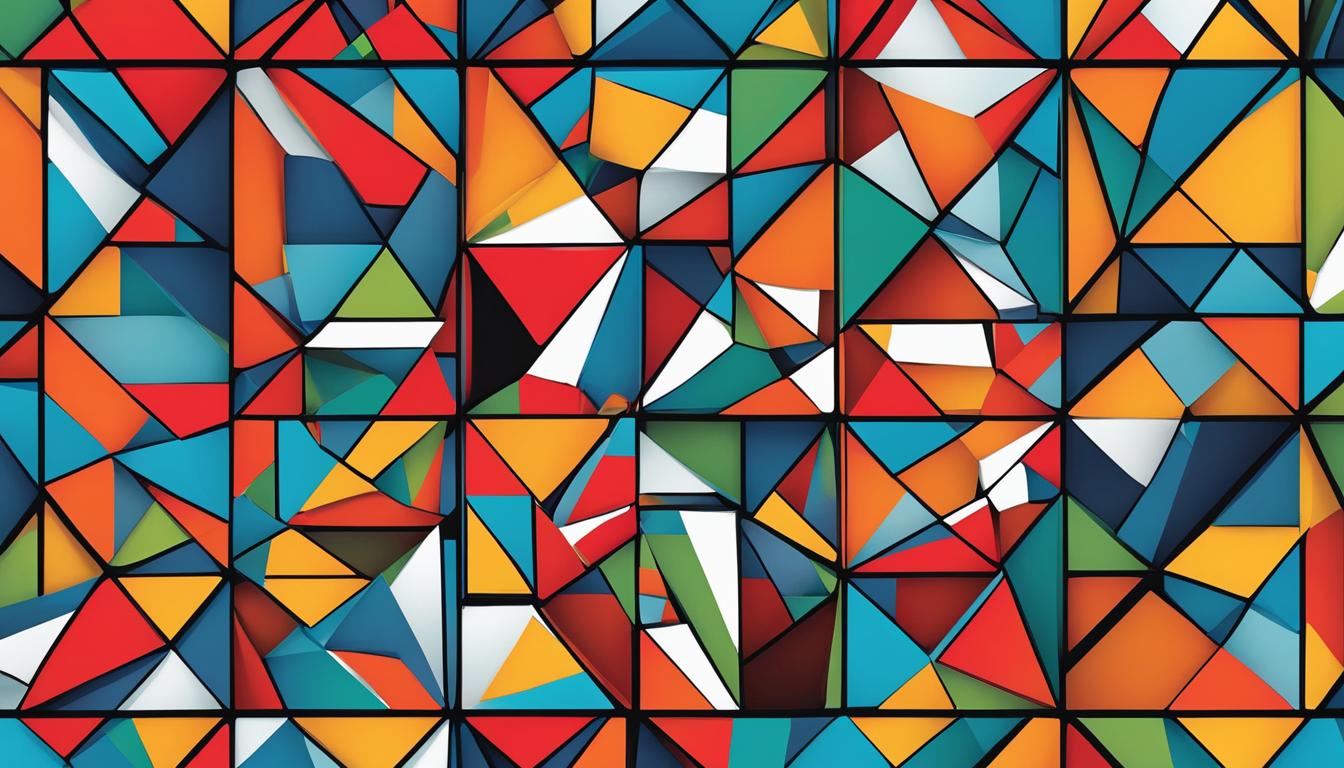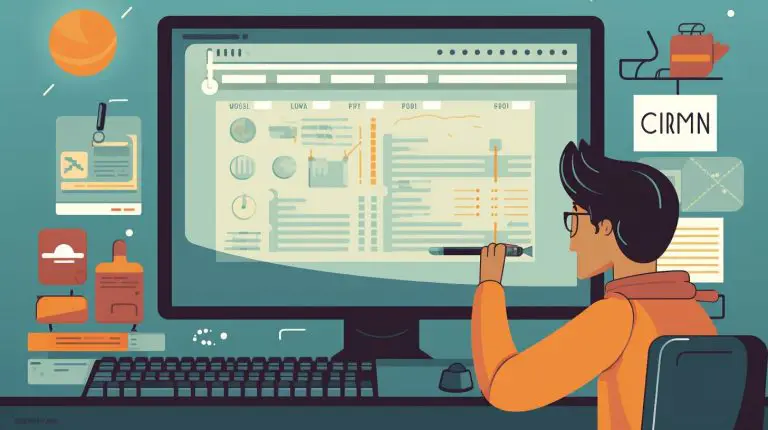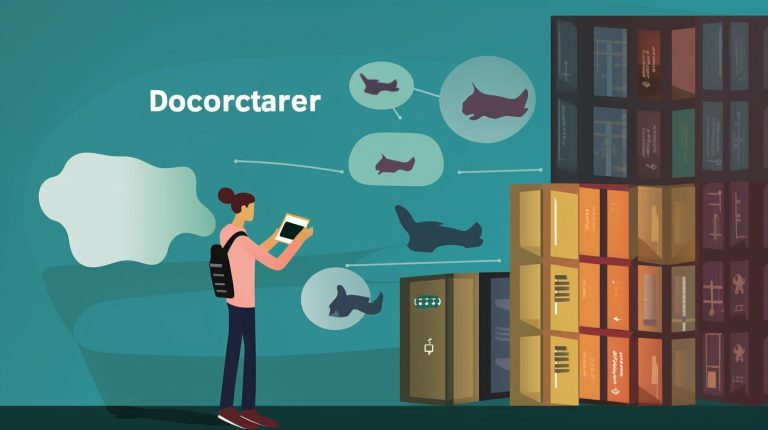Understanding What is the X Window System: A Clear Guide
The X Window System, also referred to as X or X11, is a fundamental windowing system designed for Unix and Linux operating systems. With X, users can effortlessly work with multiple windows simultaneously, each dedicated to a distinct task. X provides support for graphics and a wide range of fonts, enhancing the overall user experience. One of the most notable features of X is its ability to facilitate remote usage, enabling users to run applications on a remote Unix or Linux machine and interact with them on their own local machine.
In order to utilize X, users need to have both an X server and an X client. The X server, responsible for controlling the display, runs on the local machine, while the X client represents the application program. X functions on a client-server model, where the X server governs the local machine, and the X client application can operate either locally or on a remote machine. To transmit data effectively, especially for graphics, a reliable internet connection is essential.
Various implementations of X exist, such as Xorg, which is widely utilized in contemporary systems. X is highly adaptable and can be executed on different platforms, providing users with the flexibility to choose the most suitable option.
Key Takeaways:
- The X Window System, also known as X or X11, is a windowing system for Unix and Linux operating systems.
- X allows users to work with multiple windows simultaneously, with support for graphics and fonts.
- X can be used remotely, with applications running on a separate machine and displayed on the user’s local machine.
- X relies on a client-server model, with an X server controlling the display and an X client running the application.
- Implementation of X, such as Xorg, provides compatibility and flexibility across various platforms.
The Components of X
The X Window System consists of three key components: the X server, the X client, and the window manager.
The X server is responsible for controlling the display and input devices of the local machine. It handles tasks such as drawing lines and displaying characters on the screen.
The X client is the application program that works with X. It can run either locally or remotely and communicates with the X server to display windows and graphics. Examples of X clients include terminal emulators, clocks, and other applications that run on top of X.
The window manager is an important component that manages the appearance and behavior of windows. It controls the borders, buttons, and menus of windows, as well as the negotiation between different clients for screen space and other attributes. The window manager plays a significant role in the user’s interaction with X applications.
X also relies on a widget library to implement user interface mechanisms such as buttons and menus. The widget library provides the building blocks for creating graphical user interfaces in X applications.
| Component | Description |
|---|---|
| X server | Controls the display and input devices of the local machine |
| X client | An application program that works with X and can run locally or remotely |
| Window manager | Manages the appearance and behavior of windows |
| Widget library | Implements user interface mechanisms such as buttons and menus |
Running X Applications
To run X applications, you need to have an X server running on your local machine. The X server is responsible for drawing the graphical elements on your screen. The X client application, on the other hand, can run either locally or on a remote machine. It communicates with the X server to display the application’s windows and graphics.
One popular method of running X applications on a remote machine is through SSH (Secure Shell), which is a secure remote login protocol. SSH allows you to establish a secure connection to a remote Unix or Linux machine and run X applications from there.
There are also specific X server implementations, such as X2Go, Xming, and Cygwin/X, that are designed to run X applications on Windows machines. These implementations provide the necessary tools and software to establish a connection with a remote Unix/Linux machine and run X applications seamlessly on a Windows environment.
Table: X Application Running Methods
| Method | Description |
|---|---|
| Local X Application | The X application runs directly on the local machine. |
| Remote X Application with SSH | The X application runs on a remote machine and is accessed through SSH. |
| Windows X Application with X2Go | The X application runs on a remote Unix/Linux machine and is accessed through the X2Go implementation on a Windows machine. |
| Windows X Application with Xming | The X application runs on a remote Unix/Linux machine and is accessed through the Xming implementation on a Windows machine. |
| Windows X Application with Cygwin/X | The X application runs on a remote Unix/Linux machine and is accessed through the Cygwin/X implementation on a Windows machine. |
X Performance and Network Connectivity
X performance is heavily reliant on the speed and reliability of the Internet connection. The transmission of graphics and other visual elements requires a significant amount of bandwidth and can be slower compared to plain text. Additionally, latency, which refers to the time it takes for data packets to travel between machines, plays a crucial role in the interactivity of X applications.
When using X, it is important to consider the quality of your Internet connection. Different Internet service providers offer varying levels of bandwidth and latency, so it’s essential to choose a reliable provider that can support the demands of X. For optimal performance, a high-speed and low-latency connection is recommended.
There are variations of the X protocol that aim to improve performance in high-latency situations. One such variation is X2Go, which utilizes data compression and caching techniques to enhance speed. However, it’s worth noting that satellite broadband, while offering high bandwidth, often comes with high latency. This can potentially impact the performance of X applications, so it’s important to consider alternative connectivity options in such cases.
The Impact of Network Connectivity on X Performance
“X performance relies on the speed and reliability of the Internet connection. Transmitting graphics and other visual elements requires more bandwidth and can be slower compared to plain text. Latency, which refers to the time it takes for data packets to travel between machines, is important for interactive tasks.”
A reliable and high-speed Internet connection is crucial for optimal X performance. Bandwidth and latency are two key factors that can greatly affect the responsiveness and smoothness of X applications. Bandwidth refers to the amount of data that can be transmitted within a given timeframe, while latency measures the time it takes for data to travel from one point to another.
Users should ensure that they have sufficient bandwidth to handle the transmission of graphics and other visual elements in X. The use of X2Go, which employs data compression and caching, can help improve performance in high-latency situations. However, it is important to note that satellite broadband, although offering high bandwidth, often suffers from high latency, which can negatively impact X performance.
In conclusion, when working with X, it is crucial to consider the performance implications of the Internet connection. Choosing a provider with reliable high-speed and low-latency connectivity will help ensure smooth and responsive X applications.
Table: Comparison of Different Internet Connection Types
| Internet Connection Type | Bandwidth | Latency |
|---|---|---|
| DSL | Varies depending on the plan | Low to moderate |
| Cable | Varies depending on the plan | Low to moderate |
| Fiber-optic | High | Low |
| Satellite broadband | High | High |
X and Firewalls
When it comes to using X applications, one of the challenges that users may encounter is working with firewalls. In the X Window System, the local machine acts as the X server, while the remote machine runs X client applications. This unique client-server model requires certain firewall configurations to allow incoming connections for displaying graphics sent from the remote client.
Firewalls are software security programs that restrict access to specific ports and services. To enable X applications to run smoothly through a firewall, adjustments may need to be made to the firewall settings. Specifically, the firewall should be configured to allow XDMCP (X Display Manager Control Protocol) traffic, which is a protocol used by X to handle remote logins and display authentication.
| Firewall Configuration | Description |
|---|---|
| Open incoming connections on the X server port | The X server uses a specific port to receive display data from the remote client. Opening this port on the firewall allows the graphics to be transmitted. |
| Allow XDMCP traffic | XDMCP is essential for remote access to X applications. Configuring the firewall to allow XDMCP traffic ensures that users can establish connections with remote clients. |
| Secure the X server port | To enhance security, it is recommended to limit access to the X server port to specific IP addresses or use secure protocols like SSH (Secure Shell). |
| Consider VPN for remote access | Using a virtual private network (VPN) can provide an additional layer of security when accessing X applications remotely and may help bypass firewall restrictions. |
By configuring the firewall to accommodate the requirements of the X Window System, users can ensure that X applications can function properly even in a secure network environment.
X’s Anatomy and Resources
The X Window System consists of three main components: the X server, X clients, and the window manager. The X server interacts with the hardware and handles drawing lines and displaying characters on the screen. X clients are the applications that run on top of X, such as terminal emulators or clocks. The window manager controls the appearance and behavior of windows, including their borders, buttons, and menus. Together, these components form the foundation of the X Window System.
One important aspect of X is its extensive use of resources. Resources are properties that can be specified for clients, classes of clients, or parts of clients. They include fonts, colors, and window positions, among others. These resources can be set using configuration files or through command line options when launching X applications. By customizing resources, users can have greater control over the appearance and behavior of X applications.
Fonts and colors are two key resources used in X. Fonts determine the typeface and size of text displayed in X applications. X supports a wide range of fonts, allowing users to choose the one that best suits their needs. Colors, on the other hand, determine the appearance of various elements in X applications, such as backgrounds, buttons, and text. X supports both standard and custom color schemes, giving users the flexibility to create a visually appealing environment.
Overall, understanding the anatomy of X and its resources is crucial for maximizing the potential of the X Window System. By harnessing the power of the X server, utilizing diverse X clients, and customizing the window manager, users can create a tailored and efficient computing experience. By exploring the possibilities offered by fonts, colors, and other resources, users can further enhance the visual and functional aspects of their X applications.
Table: X’s Resources
| Resource | Description |
|---|---|
| Fonts | Determine the typeface and size of text displayed in X applications. |
| Colors | Determine the appearance of various elements in X applications, such as backgrounds, buttons, and text. |
| Window Positions | Specify the initial position and size of windows when they are opened. |
| Key Bindings | Define custom keyboard shortcuts for X applications. |
| Cursor Shapes | Set the shape of the mouse cursor in X applications. |
Starting and Exiting X
Starting and exiting X is a straightforward process that allows users to initiate the X server and launch X client applications. To start X, there are two main commands to use: “xinit” and “Xserver”. The “xinit” command is commonly used, as it not only initiates the X server but also provides a platform to launch X client applications. On the other hand, the “X” command directly starts the X server but results in an empty screen with no running clients.
To exit X, simply logging out from the display manager will terminate the X session. It is essential to exit X properly to avoid any issues with lingering processes or resources. By logging out, all X client applications will be closed, and the X server will be shut down gracefully.
Overall, starting and exiting X are fundamental steps to initiate and conclude an X session, allowing users to interact with X client applications efficiently. Understanding the appropriate commands and procedures ensures a smooth experience when working with the X Window System.
The Window Manager – TWM
The window manager is a crucial component of the X Window System and plays a significant role in managing the appearance and behavior of windows. One popular window manager is TWM (Tom’s Window Manager), known for its simplicity and customization options.
TWM uses a configuration file called “.twmrc” to set up various settings and features. This file allows users to personalize their window manager to suit their preferences. With TWM, users have the ability to move windows, resize windows, and perform other window management tasks with ease.
Customization is a key aspect of TWM, allowing users to create a unique and tailored X environment. Through the “.twmrc” file, users can define specific actions and behaviors for windows, set up key bindings for quick actions, and even change the appearance of window decorations. This level of customization empowers users to create an X experience that suits their workflow and preferences.
Key Features of TWM:
- Flexible window movement and resizing
- Customizable window decorations
- Key bindings for quick actions
- Configurable workspace switching
- Support for multiple virtual desktops
With its simplicity and customization options, TWM offers a straightforward yet powerful window management solution for the X Window System. Whether you’re a beginner or an advanced user, TWM provides the tools and flexibility to create an efficient and personalized X environment.

Command Line Options and Resources
When working with X applications, there are various command line options available to customize their appearance and behavior. These options allow users to specify preferences such as fonts, colors, window geometries, and more. For example, the -font option can be used to specify the font to be used by the application, while the -geometry option can be used to set the initial size and position of windows.
However, it is worth noting that relying solely on command line options for configuration can be cumbersome, especially when dealing with multiple applications. That’s where resource files come in handy. Resource files, such as .Xdefault, provide a more flexible and manageable way to configure X applications. These files allow users to define default options for specific clients, classes of clients, or parts of clients. The X server reads and applies the resources defined in these files, ensuring consistency across applications.
By utilizing resource files, users can easily make global changes to the configuration of X applications without having to modify individual command line options for each application. This not only saves time but also allows for better organization and maintenance of application preferences. With the combination of command line options and resource files, users have the flexibility to fine-tune their X applications to their specific needs and preferences.
| Command Line Option | Description | ||
|---|---|---|---|
|
Specify the font to be used by the application. | ||
|
Set the initial size and position of windows. | ||
|
Set the background color of windows. | ||
|
Set the foreground color of windows. |
Table: Commonly Used Command Line Options for X Applications
Conclusion
The X Window System, also known as X or X11, is a powerful windowing system designed for Unix and Linux operating systems. It revolutionizes multitasking by allowing users to have multiple windows open simultaneously, each dedicated to a different task. With support for graphics and various fonts, X provides a visually rich and diverse user experience.
One of the key features of X is its ability to run applications remotely. By running an X server on the local machine and connecting to an X client application on a remote machine, users can interact with powerful Unix and Linux programs from the comfort of their own computer. X’s client-server model lays the foundation for this seamless remote access.
Customization is another significant aspect of X. The window manager plays a vital role in managing the appearance and behavior of windows, allowing users to personalize their X environment. Command line options and resource files provide further flexibility, enabling users to configure X applications to their preferences.
In conclusion, the X Window System is a versatile and user-friendly platform that enhances productivity and creativity. Its ability to handle multiple windows, support graphics, and facilitate remote access makes it an indispensable tool for Unix and Linux users. With its customization options, X empowers users to create a personalized and efficient computing experience.
FAQ
What is the X Window System?
The X Window System, also known as X or X11, is a windowing system for Unix and Linux operating systems. It allows users to have multiple windows open on their screen, supports graphics and fonts, and was designed for remote use.
How does X work?
X uses a client-server model, with an X server running on the local machine and X client applications that can run either locally or on remote machines. The X server controls the display, while the X client interacts with the server to display windows and graphics.
What are the key components of X?
The key components of X are the X server, the X client, and the window manager. The X server controls the display and input devices, the X client is the application program, and the window manager handles the appearance and behavior of windows.
How can I run X applications?
To run X applications, you need to have an X server running on your local machine. The X client application can run either locally or on a remote machine. You can use SSH or specific X server implementations like X2Go, Xming, or Cygwin/X to establish a connection and run X applications.
What factors affect X performance?
X performance relies on the speed and reliability of your Internet connection. Bandwidth and latency are important considerations. X2Go is a variation of the X protocol that can improve speed in high-latency situations. Satellite broadband may have high latency, which can affect X performance.
How does X interact with firewalls?
X applications may face challenges with firewalls, as the local machine needs to accept incoming connections to display graphics sent from remote clients. Firewalls need to be configured to allow XDMCP traffic for remote access to X applications.
How can I customize X?
X can be customized using command line options and resource files. Command line options allow you to specify appearance and behavior when launching X applications. Resource files, such as “.Xdefault”, provide a more flexible way to configure X applications.
How do I start and exit X?
To start X, you can use the command “xinit” or “X”. To exit X, simply log out from the display manager to terminate the X session properly.
What is the TWM window manager?
TWM, also known as Tom’s Window Manager, is a popular window manager for X. It offers simplicity and customization options, allowing users to move and resize windows, among other management tasks. TWM uses a configuration file called “.twmrc” to set up various settings and features.
How can I configure X applications?
X applications can be launched with command line options to customize appearance and behavior. It is recommended to use resource files, such as “.Xdefault”, to specify default options for X applications. These resource files allow you to set properties for specific clients, classes of clients, or parts of clients.
- About the Author
- Latest Posts
Mark is a senior content editor at Text-Center.com and has more than 20 years of experience with linux and windows operating systems. He also writes for Biteno.com