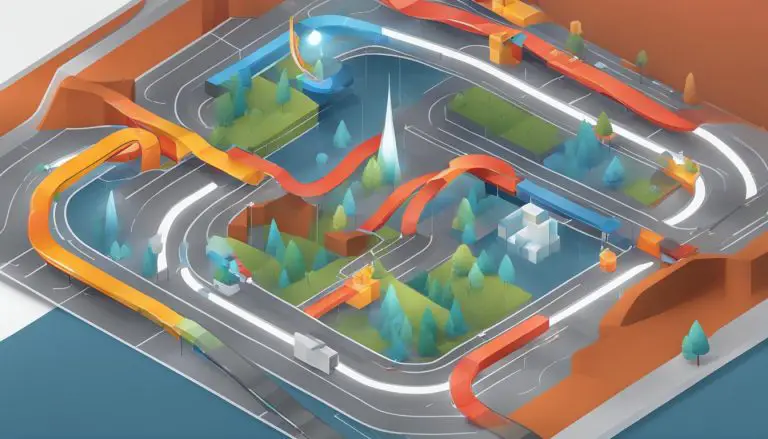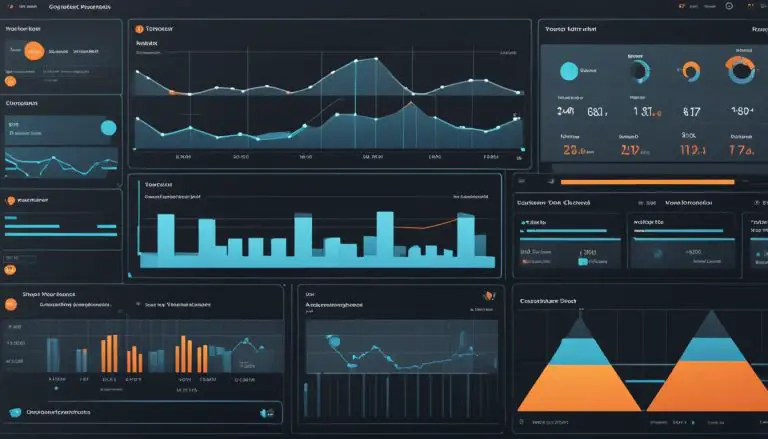Understanding What is VBA (Visual Basic for Applications)
Hi, I’m here to help you understand what VBA (Visual Basic for Applications) is all about. VBA is a computer programming language developed by Microsoft, and it is an integral part of Microsoft Office applications such as Access, Excel, PowerPoint, Word, and more. With VBA, users can customize and automate tasks within these applications, making their work more efficient and tailored to their specific needs.
So, what exactly does VBA allow you to do? Well, with VBA, you can create macros that automate repetitive tasks and generate custom forms, graphs, and reports. It’s like having your very own assistant, taking care of mundane and time-consuming tasks, while you focus on more important things.
Accessing VBA in Excel, for example, is as simple as hitting Alt + F11. Once you’re in the VBA environment, you’ll have access to a range of powerful tools and features, such as objects, variables, properties, projects, logical operators, and modules. VBA is event-driven, meaning you can use it to initiate actions or sequences of actions based on specific events or conditions.
So, whether you’re a basic user looking to automate tasks, a programmer wanting to write complex code, or a company in need of customizing and automating internal processes, VBA has got you covered. And for finance professionals, VBA is a valuable tool for automating data analysis, creating financial models, and making informed investment decisions.
Now that you have a brief overview of what VBA is and its potential applications, let’s dive deeper into the world of VBA. In the sections ahead, we’ll explore how to access VBA in Excel, what you can do with VBA, the common uses of VBA among finance professionals, and much more. So, let’s get started!
Key Takeaways:
- VBA is a computer programming language developed by Microsoft.
- It is part of Microsoft Office applications like Excel, PowerPoint, and Word.
- VBA allows users to automate tasks and customize applications.
- Finance professionals heavily rely on VBA for data analysis and complex modeling.
- VBA provides advanced customization and automation options for Excel users.
How to Access VBA in Excel
To learn VBA, it is essential to know how to access it in Excel. Here are the steps:
- Open Excel and navigate to the workbook where you want to access VBA.
- Press the Alt key on your keyboard and simultaneously press the F11 key. This shortcut will open the Microsoft Visual Basic for Applications window.
- Once the VBA window appears, you can start writing and editing VBA code.
The VBA window contains various sections to help you navigate and work with VBA code effectively. On the left side of the window, you will find the project explorer, which displays the current projects in your workbook. The properties window at the bottom left allows you to view and modify the properties of the selected project. The coding window is where you can directly enter your VBA code.
The VBA window also provides a toolbar with important buttons and tools that make coding easier. These include buttons for running, pausing, and stopping code execution, as well as tools for debugging and managing your VBA projects.
Example:
“Accessing VBA in Excel is straightforward. Simply press Alt + F11, and the VBA window will appear, ready for you to start coding. It provides a user-friendly interface with project explorer, properties window, and coding window. With these tools at your disposal, you can easily write and modify VBA code to automate tasks and customize your Excel workbooks.”
Now that you know how to access VBA in Excel, you can dive into the world of VBA programming and unlock the full potential of Excel’s automation capabilities.
What Can You Do With VBA
VBA, or Visual Basic for Applications, is a powerful programming language that offers endless possibilities for automating and customizing tasks in Excel. Whether you are a beginner or an experienced programmer, VBA provides a wide range of functions and features that can greatly enhance your productivity. Here are some examples of what you can do with VBA:
Automate Data Processing
VBA allows you to write macros that automate repetitive tasks in Excel. You can create macros to process large amounts of data, clean up and transform data, and perform calculations. This can save you a significant amount of time and effort, especially when dealing with complex spreadsheets.
Generate Custom Reports and Forms
VBA enables you to create custom reports, forms, and dashboards in Excel. You can design user-friendly interfaces with input boxes, dropdown menus, and buttons for easy data entry. With VBA, you can also generate customized reports based on specific data criteria, saving you the hassle of manually compiling and formatting reports.
Perform Advanced Analysis
VBA provides powerful functions and tools for performing advanced analysis in Excel. You can use VBA to perform complex calculations, statistical analysis, and scenario modeling. This allows you to gain deeper insights from your data and make informed decisions based on different scenarios.
| VBA Examples | VBA Programming | VBA Functions | VBA for Beginners |
|---|---|---|---|
| Automate data processing | Create custom reports and forms | Perform advanced analysis | Learn the basics of VBA programming |
| Generate financial ratios | Extract and manipulate data | Optimize Excel functions | Customize Excel with macros |
| Analyze large data sets | Create interactive dashboards | Automate repetitive tasks | Master the VBA editor |
VBA Users
Basic users of Microsoft Office applications can utilize VBA programming to enhance their productivity by automating repetitive tasks and making them less time-consuming. With VBA, users can create macros that automate actions in applications like Excel, PowerPoint, Word, and more. This allows them to streamline their workflows and focus on more critical tasks.
On the other hand, experienced programmers can leverage VBA to write more complex code. They can replicate large pieces of code, merge program functions, and create advanced solutions tailored to their specific needs. VBA’s versatility and flexibility make it a valuable tool for programmers who want to extend the functionality of Microsoft Office applications.
Not limited to individual users, companies and organizations can also benefit from implementing VBA within their applications. They can customize and automate internal processes, increasing efficiency and reducing human error. Additionally, VBA has the capability to work in non-Microsoft environments through the Component Object Model (COM) interface. This allows commands to interact across computer boundaries, further expanding its potential applications.
| VBA User Types | Examples |
|---|---|
| Basic Users | Automate repetitive tasks in Microsoft Office applications |
| Programmers | Write complex code, merge functions, replicate code |
| Companies/Organizations | Customize and automate internal processes |
Common Uses of VBA Among Finance Professionals
Finance professionals leverage VBA programming to streamline their data analysis tasks and enhance their decision-making process. With VBA, finance professionals can efficiently automate repetitive financial calculations, generate complex financial models, and perform scenario analysis. VBA’s ability to handle large volumes of financial data allows professionals to quickly analyze and compare multiple scenarios, enabling them to make informed investment decisions.
VBA examples in the finance industry include creating custom reports and dashboards, calculating financial ratios, and automating data processing tasks. For instance, VBA can be used to automate the extraction and consolidation of financial data from multiple sources, saving finance professionals valuable time and effort. Furthermore, VBA programming enables finance professionals to perform risk management analysis, forecast financial trends, and conduct portfolio analysis.
By harnessing the power of VBA programming, finance professionals can enhance their efficiency, accuracy, and productivity in financial analysis. VBA provides them with the necessary tools to manipulate and analyze financial data with precision, allowing them to focus on making strategic decisions to drive business growth and success.
Why Use Excel VBA
When it comes to optimizing your time and automating tasks in Excel, Excel VBA is a valuable tool that can significantly enhance your productivity. With Excel VBA, you can create macros that automate repetitive tasks, saving you time and effort in the long run. Whether you’re a basic user looking to streamline your daily tasks or an advanced user seeking more control and flexibility, Excel VBA has something to offer for everyone.
One of the key advantages of using Excel VBA is its ability to provide more customization options compared to the Macro Recorder in Excel. While the Macro Recorder allows you to record and play back your actions, VBA takes it a step further by allowing you to write custom code that can perform complex operations and create custom add-ins for Excel.
With Excel VBA, you have the power to create custom functions, automate data analysis, manipulate large volumes of data, and perform advanced calculations. You can also interact with other applications, databases, and even external APIs, expanding the capabilities of Excel beyond its standard functionality. By mastering Excel VBA, you can unlock a world of possibilities and become a more efficient and proficient Excel user.
| Benefits of Excel VBA | Examples |
|---|---|
| Automation | Automatically generate reports and charts |
| Customization | Create custom forms and user interfaces |
| Data Manipulation | Perform complex calculations and data transformations |
| Integration | Interact with other applications and databases |
So, whether you’re looking to automate repetitive tasks, create advanced Excel models, or customize Excel to meet your specific needs, Excel VBA is the way to go. With its powerful features and endless possibilities, Excel VBA empowers you to take control of your Excel experience and maximize your productivity.
Where to Code Excel VBA
When it comes to coding Excel VBA, the main tool you’ll be working with is the VBA window. To access it, simply press Alt + F11 in Excel. Once the VBA window appears, you’ll find different sections that are essential for coding and customizing your macros.
The coding section of the VBA window is where you’ll spend most of your time writing and editing VBA code. This is where you can create macros, define variables, and implement various functions to automate tasks in Excel. The coding window provides a user-friendly interface for entering your VBA code and helps you navigate through your project.
The file structure section in the VBA window allows you to manage your macros and create new macro files. This is where you can organize your code into different modules or objects depending on your project’s complexity. It’s important to keep your code well-structured and easy to maintain.
The properties section of the VBA window is particularly useful when working with advanced macros that involve UserForms. Here, you can define properties and customize the appearance and behavior of the UserForm interface. This adds interactivity to your macros and allows users to input data or make selections.
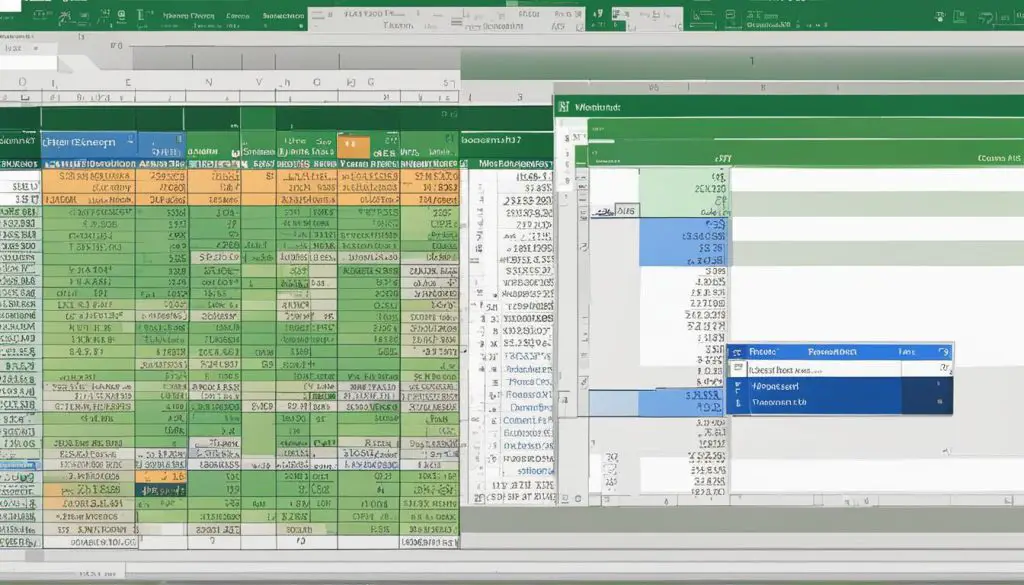
With these sections in the VBA window, you have all the necessary tools to write, save, and attach macros to specific triggers in your Excel model. It’s a powerful environment that enables you to unleash the full potential of Excel VBA and streamline your work processes.
Excel VBA Shortcuts in Excel
When working with Excel VBA, using shortcuts can greatly enhance your productivity and efficiency. These time-saving keyboard shortcuts can help you navigate through the VBA editor, access macros, and streamline your coding process.
Here are some useful Excel VBA shortcuts:
- Alt + F11: This shortcut opens the VBA editor, allowing you to access and edit your VBA code.
- Alt + F8: Use this shortcut to display all macros in Excel, making it easier to select and run the desired macro.
- Ctrl + Space: When coding in VBA, pressing this shortcut activates the autocomplete feature, which suggests available properties, methods, and keywords.
- F7: Use this shortcut to open the code editor, where you can write and modify your VBA code.
- F1: Pressing F1 opens the Help menu, which provides useful information and guidance on VBA functions and features.
- Alt + F4: This shortcut allows you to quickly close the VBA editor window.
- F10: Pressing F10 activates the menu bar, providing easy access to various Excel VBA commands and options.
By familiarizing yourself with these shortcuts, you can streamline your VBA coding process, saving time and effort. These shortcuts are designed to enhance your overall experience with Excel VBA, allowing you to focus on writing efficient and effective code.
Tips for Using Excel VBA Shortcuts:
“When working with VBA shortcuts, it’s important to practice them regularly to build muscle memory. This will help you work more efficiently and effectively when coding in Excel VBA. Additionally, take the time to explore other available shortcuts and customize them to fit your workflow. By mastering these shortcuts, you’ll become a more proficient Excel VBA programmer.”
Table: Excel VBA Shortcuts
| Shortcut | Description |
|---|---|
| Alt + F11 | Opens the VBA editor |
| Alt + F8 | Displays all macros |
| Ctrl + Space | Activates autocomplete |
| F7 | Opens the code editor |
| F1 | Opens the Help menu |
| Alt + F4 | Closes the VBA editor |
| F10 | Activates the menu bar |
Conclusion
In conclusion, VBA is a powerful programming language integrated into Microsoft Office applications like Excel, Access, PowerPoint, and Word. It allows users to automate tasks, customize applications, and analyze large amounts of data. By learning and utilizing VBA, users can significantly improve productivity and efficiency in their work.
Key takeaways of VBA include the ability to create macros that automate repetitive tasks, generate custom forms and reports, and perform data analysis. VBA also provides flexibility and customization options for Excel users, allowing them to optimize their time and create custom add-ins that enhance the functionality of the software.
Finance professionals, in particular, heavily rely on VBA for data analysis, complex financial modeling, and scenario analysis. VBA enables them to manipulate large volumes of financial data quickly and accurately, helping them make informed investment decisions.
In summary, VBA is a valuable tool for both basic users and computer professionals, as well as organizations looking to improve productivity and streamline processes. Learning Excel VBA and utilizing its shortcuts can enhance productivity and efficiency in Excel programming, making it an essential skill for anyone working with Microsoft Office applications.
FAQ
What is VBA?
VBA, short for Visual Basic for Applications, is a computer programming language developed by Microsoft. It is integrated into Microsoft Office applications like Access, Excel, PowerPoint, Word, etc.
How can I access VBA in Excel?
To access VBA in Excel, press Alt + F11. This will open a new window called Microsoft Visual Basic for Applications.
What can I do with VBA?
With VBA, you can customize and automate tasks within Excel. Users can create macros to automate repetitive tasks, generate custom forms, graphs, and reports.
Who uses VBA?
VBA is used by basic users of Microsoft Office applications, computer professionals, and organizations to improve productivity.
What are some common uses of VBA among finance professionals?
Finance professionals heavily rely on VBA for data analysis, complex modeling, and scenario analysis in the finance industry. It helps them make informed investment decisions by comparing multiple scenarios.
Why should I use Excel VBA?
Excel VBA provides advanced customization and automation options for Excel users. It offers more control and flexibility compared to the Macro Recorder in Excel.
Where can I code Excel VBA?
To code Excel VBA, access the VBA window by pressing Alt + F11. The coding section of the VBA window is where the majority of the coding happens. Other sections, such as file structure and properties, are used for advanced macros.
Are there any shortcuts for Excel VBA?
Yes, some useful shortcuts in Excel VBA include Alt + F11 to open the VBA Editor, Alt + F8 to display all macros, and Ctrl + Space for autocomplete. These shortcuts make the coding process more efficient and reduce the time required for VBA programming.
What is the summary of VBA?
VBA is a powerful programming language integrated into Microsoft Office applications. It allows users to automate tasks, customize applications, and analyze large amounts of data. Learning Excel VBA and using its shortcuts can enhance productivity and efficiency in Excel programming.
- About the Author
- Latest Posts
Mark is a senior content editor at Text-Center.com and has more than 20 years of experience with linux and windows operating systems. He also writes for Biteno.com