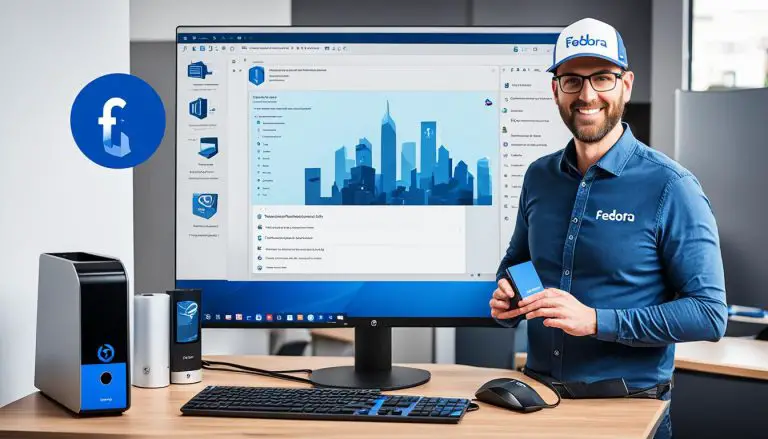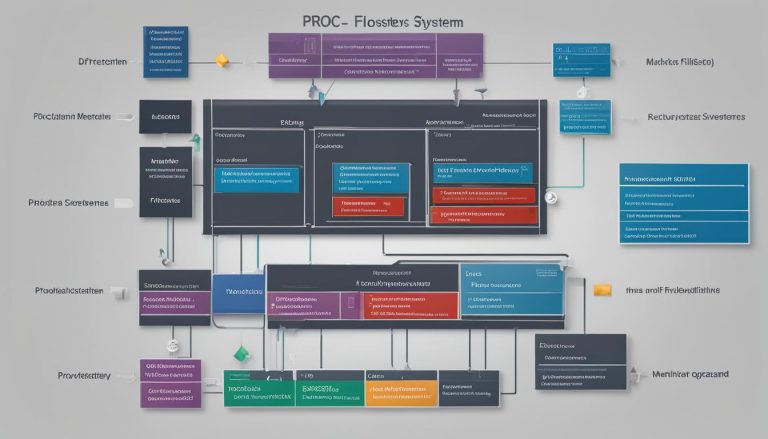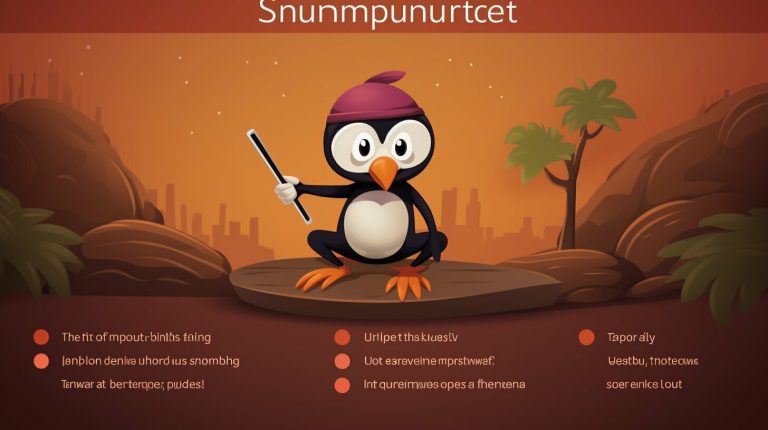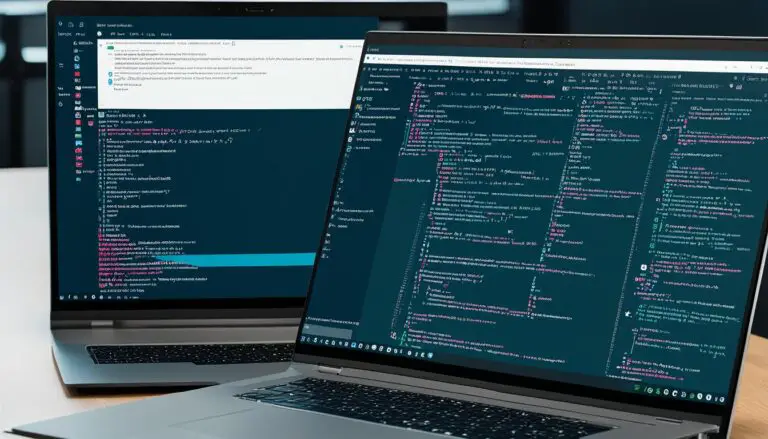Unveiling Vim: What is Vim in Linux? Your Go-To Guide
Vim, short for Vi Improved, is a free and open-source text editor widely used in the Linux ecosystem, offering powerful features and customization options. It is a popular reincarnation of the Vi editor and is supported on various platforms, including Linux, BSD, and macOS. Vim is known for its speed, power, and versatility, making it a go-to choice for programmers seeking an efficient coding experience.
Key Takeaways:
- Vim is a free and open-source text editor widely used in the Linux ecosystem.
- It offers powerful features and customization options.
- Vim can be managed entirely through keyboard commands, enhancing coding efficiency.
- Learning and mastering Vim may have a steep learning curve, but it is worth it for its powerful functionalities.
- Vim can be installed on Linux using the command sudo apt-get vim or pacman -S vim.
The Basics of Vim: A Beginner’s Guide
If you are new to Vim, understanding the basics is essential for harnessing its full potential. Vim, short for Vi Improved, is a free and open-source text editor known for its speed, power, and versatility. As a programmer, Vim’s keyboard-centric approach allows you to navigate, edit, and manipulate text efficiently without reaching for the mouse. While Vim may have a steep learning curve, investing time in mastering its basics will greatly enhance your coding efficiency and productivity.
One of the key features of Vim is its ability to be entirely managed through keyboard commands. This means that you can perform a wide range of operations without having to switch between the keyboard and mouse, resulting in a streamlined workflow. To execute commands in Vim, you can start by entering the command mode by pressing the “:” key. From here, you can perform actions such as saving the file, quitting the editor, searching for text, and more.
Vim also offers powerful features that can elevate your coding experience. For instance, you can split your window into multiple panes, allowing you to view and edit different sections of your code simultaneously. Additionally, Vim supports syntax highlighting, making it easier to read and understand your code. By learning and utilizing these features, you can optimize your workflow and become more efficient in your coding tasks.
| Command | Description |
|---|---|
| :w | Saves the current file. |
| :q | Quits Vim. |
| /search_term | Searches for the specified search term. |
By taking the time to learn the basics of Vim, you will unlock a powerful tool that can significantly enhance your coding workflow. Whether you’re writing a small script or working on a large-scale project, Vim’s efficiency and versatility will prove invaluable. So dive in, explore its features, and get ready to take your coding to the next level!
Mastering Vim: Essential Commands and Features
To become a proficient Vim user, it is crucial to familiarize yourself with its essential commands and features. Vim, short for Vi Improved, is a free and open-source text editor known for its speed, power, and versatility. Let’s dive into some of the most commonly used commands and features that will help you navigate, edit, and manipulate text efficiently in Vim.
Vim Navigation Commands
Vim offers a wide range of navigation commands that allow you to move through your code swiftly. Here are a few essential ones:
- h, j, k, l: These keys navigate left, down, up, and right respectively. They provide a quick way to move around a file without lifting your hands from the keyboard.
- w, b: These commands move the cursor forward and backward by word.
- gg: This command takes you to the beginning of the file.
- G: This command takes you to the end of the file.
Vim Editing Commands
Editing in Vim is intuitive and powerful. Here are some essential commands for editing text:
- i, a: These commands allow you to insert text either before the cursor (i) or after the cursor (a).
- dd: This command deletes the current line.
- p: This command pastes the last deleted or yanked text.
- u: This command undoes the last change.
Vim Modes and Features
Vim offers different modes to enhance your productivity. Here are a few noteworthy ones:
- Normal mode: This is the default mode where you can navigate, edit, and execute commands.
- Insert mode: In this mode, you can type and insert text into your file.
- Visual mode: This mode allows you to select and manipulate blocks of text.
- Command-line mode: Here, you can enter ex commands, such as saving files or quitting Vim.
| Command | Description |
|---|---|
| :w | Save the current file. |
| :q | Quit Vim. |
| :wq | Save and quit Vim. |
| :set number | Display line numbers in the file. |
In conclusion, mastering Vim’s essential commands and features will greatly enhance your coding efficiency. By becoming familiar with navigation and editing commands, as well as understanding the different modes Vim offers, you’ll be able to navigate and edit your code with ease. So take the time to practice and explore the various functionalities Vim has to offer, and you’ll soon find yourself coding at the speed of thought!
Customizing Vim: Configurations and Plugins
Vim provides extensive customization options, allowing users to tailor the editor to their specific preferences and requirements. By editing the
1 | .vimrc |
file in the home directory, users can define keybindings, set themes, and install plugins to enhance Vim’s functionality. Here are some popular configurations and plugins that can take your Vim experience to the next level:
Keybindings and Themes
Vim allows you to redefine keybindings, making it easier to access frequently used commands or create shortcuts for specific tasks. For example, you can remap the
1 | Ctrl+S |
key combination to save the file instead of the default behavior. Additionally, you can personalize Vim’s appearance by selecting different themes. Themes help improve readability and make coding more visually appealing.
Plugins
Vim’s plugin system extends its capabilities beyond its core features. There are countless plugins available that cater to different programming languages, development workflows, and personal preferences. Some popular plugins include:
| Plugin | Description |
|---|---|
| NERDTree | A file explorer that allows you to navigate and manage directories within Vim. |
| vim-closetag | Automatically adds closing HTML/XML tags as you type, saving you time and reducing errors. |
| vim-gitgutter | Displays Git diff information in the gutter area, providing a visual representation of changes in your code. |
These are just a few examples, and there are numerous other plugins available to suit various needs. Installing and managing plugins in Vim is made easy through plugin managers like Vundle, Pathogen, or Vim-Plug, which simplify the installation and update process.
With customization options ranging from keybindings to plugins, Vim allows users to create a personalized coding environment that enhances productivity and efficiency. By investing time in exploring these configurations and plugins, you can optimize your Vim setup and unlock its full potential.
Installing Vim on Linux: A Step-by-Step Guide
Installing Vim on Linux is a straightforward process that can be completed by following a few simple steps. Whether you’re using a Debian-based distribution like Ubuntu or Arch Linux, getting Vim up and running on your system is quick and easy.
If you’re using a Debian-based distribution, open a terminal and enter the command
1 | sudo apt-get vim |
. This will prompt you for your password and initiate the installation process. On Arch Linux, you can install Vim by entering the command
1 | pacman -S vim |
. Once the installation is complete, you’re ready to start using Vim.
Vim, short for Vi Improved, is a powerful and feature-rich text editor that is widely used in the Linux community. It offers a range of functionalities that make it a favorite among programmers. Vim’s keyboard-centric approach allows for efficient and seamless coding. By mastering its commands and shortcuts, you can navigate and edit text with ease.
Why Choose Vim for Linux?
“Vim is known for its speed, power, and versatility. It is highly configurable and customizable, making it adaptable to your coding style.” – Vim Enthusiast
Vim’s popularity in the Linux environment stems from its reputation as a fast, powerful, and versatile text editor. It provides a seamless coding experience that allows you to write code at the speed of thought. Vim can be customized to suit your preferences by editing the .vimrc file, where you can define keybindings, set themes, and install plugins. With its wide availability and compatibility across various operating systems, Vim is a go-to choice for programmers looking for efficiency and productivity.
So why wait? Install Vim on your Linux system today and take advantage of its powerful features and efficient workflow. With a little practice and exploration, you’ll soon discover why Vim is the preferred text editor for many programmers around the world.
| Benefits of Vim on Linux | How to Install Vim | Why Choose Vim? | ||||
|---|---|---|---|---|---|---|
|
|
|
Learning Vim: Tutorials and Interactive Resources
Learning Vim can be aided with the help of tutorials and interactive resources that provide a structured approach to understanding its functionalities. As a beginner, these resources can greatly enhance your proficiency in using Vim and help you navigate its unique command-based interface.
One popular resource for learning Vim is called vimtutor. This tutorial comes bundled with Vim and offers a guided introduction to the editor’s features and commands. By following along with the exercises and explanations provided, you can quickly get up to speed with the basic functionalities of Vim.
If you prefer a more interactive learning experience, you can try out Vim Adventures, an online game designed to teach Vim commands in a fun and engaging way. This game takes you on a virtual journey where you solve puzzles and challenges using Vim commands. It’s a great way to practice your skills while having a good time.
Table: Recommended Resources for Learning Vim
| Resource | Description |
|---|---|
| vimtutor | An interactive tutorial bundled with Vim, offering a guided introduction to Vim’s features and commands. |
| Vim Adventures | An online game that teaches Vim commands through puzzles and challenges, providing an interactive learning experience. |
By utilizing these tutorials and interactive resources, you can gain a solid foundation in using Vim. Remember, practice is key to mastering Vim, so be sure to spend time experimenting with the commands and exploring its vast potential. With patience and perseverance, Vim can become an indispensable tool in your coding arsenal.
Speed and Efficiency: Writing Code with Vim
Vim’s speed and efficiency make it a preferred choice for programmers looking to optimize their coding experience. Its streamlined workflow and keyboard-centric approach allow users to write code at the speed of thought. By mastering Vim’s basics, programmers can take full advantage of its powerful features and enhance their productivity.
One of the key advantages of Vim is its ability to navigate and edit text without the need for a mouse. This keyboard-driven approach eliminates the constant switching between typing code and using a pointing device, saving time and minimizing distractions. With Vim’s extensive range of commands and shortcuts, programmers can quickly move through their code, make edits, and perform complex manipulations with ease.
Configuring Vim to suit individual coding preferences is another way to boost efficiency. By editing the .vimrc file in the home directory, users can define custom keybindings, set color themes, and install plugins. This level of customization allows programmers to tailor Vim’s interface and functionality to match their coding style, creating a truly personalized coding environment.
| Benefits of Using Vim for Coding: |
|---|
| 1. Speed: Vim’s optimized workflow and keyboard-centric approach enable programmers to write code quickly and efficiently. |
| 2. Efficiency: By eliminating the need for a mouse and offering a wide range of commands and shortcuts, Vim streamlines the coding process and minimizes distractions. |
| 3. Customization: Vim’s extensive configurability allows programmers to tailor the editor to their coding style, enhancing their productivity and overall coding experience. |
In conclusion, Vim’s speed and efficiency, coupled with its powerful features and customization options, make it an ideal choice for programmers seeking an optimized coding experience. By mastering Vim’s basics, exploring its advanced commands and features, and customizing it to their coding style, programmers can unlock the full potential of this versatile text editor.
Vim on Different Platforms: Beyond Linux
While Vim is commonly associated with Linux, it is worth noting that it is also supported on other platforms, such as BSD and macOS. This versatility allows Vim to be utilized by a wider range of users, regardless of their preferred operating system.
One of the key reasons for Vim’s popularity on different platforms is its power, speed, and efficiency. Whether you are working on a Linux distribution, a BSD system, or a macOS environment, Vim offers a streamlined workflow and a keyboard-centric approach that allows programmers to write code at the speed of thought.
Vim’s availability on various platforms makes it an attractive choice for developers who work in heterogeneous environments or switch between different operating systems. The flexibility of Vim ensures consistency in coding workflows, regardless of the underlying platform.
To begin using Vim on a different platform, simply install it using the respective package manager. For example, on a BSD system, you can use the command pkg install vim, and on macOS, you can use Homebrew with brew install vim. These commands will ensure that you have the latest version of Vim installed and ready to use.
| Platform | Installation Command |
|---|---|
| Linux | sudo apt-get install vim |
| BSD | pkg install vim |
| macOS | brew install vim |
By embracing Vim on different platforms, developers can leverage its powerful features, customizable settings, and extensive plugin ecosystem, regardless of whether they are working on Linux, BSD, or macOS. Vim’s adaptability across multiple operating systems ensures a consistent and efficient coding experience for programmers.
Conclusion
Vim, with its powerful features and customization options, is a valuable tool for Linux users, particularly for those starting their coding journey. As a free and open-source text editor, Vim offers speed, power, and versatility. It is a popular reincarnation of the Vi editor and is supported on various platforms including Linux, BSD, and macOS.
One of the key advantages of Vim is its efficiency. As it can be managed entirely through keyboard commands, programmers can navigate and edit code swiftly without the need for a mouse. Although Vim has a steep learning curve, investing time in mastering its functionalities can significantly enhance coding efficiency and productivity.
Customizability is another notable feature of Vim. Users can configure Vim to suit their coding style by editing the .vimrc file in their home directory. This enables the definition of keybindings, installation of plugins, and setting of themes. Popular plugins such as NERDTree, vim-closetag, and vim-gitgutter can enhance Vim’s functionality, further improving the coding experience.
Installing Vim on Linux is a straightforward process. For Debian-based distributions, the command “sudo apt-get vim” can be used, while those on Arch Linux can use “pacman -S vim”. Vim’s availability on different Linux systems, as well as its default fallback editor status in POSIX systems, makes it widely accessible to programmers.
FAQ
What does Vim stand for?
Vim stands for Vi Improved.
Is Vim a free text editor?
Yes, Vim is a free and open-source text editor.
What platforms is Vim supported on?
Vim is commonly used in Linux, BSD, and macOS.
What is Vim known for?
Vim is known for its speed, power, and versatility.
Can Vim be managed entirely through keyboard commands?
Yes, Vim can be managed entirely through keyboard commands, making it highly efficient for programmers.
How can Vim be customized?
Vim can be customized by editing the .vimrc file in the home directory, which allows users to define keybindings, set themes, and install plugins.
Are there plugins available for Vim?
Yes, there are numerous plugins available for Vim that enhance its functionality, such as NERDTree, vim-closetag, vim-gitgutter, and many more.
How can I install Vim on Linux?
Vim can be installed on Linux using the command sudo apt-get vim or pacman -S vim, depending on your distribution.
Are there resources available for learning Vim?
Yes, there are tutorials like vimtutor and interactive games like Vim Adventures that can help beginners learn Vim.
Why is Vim known for its speed and efficiency?
Vim allows programmers to write code at the speed of thought thanks to its streamlined workflow and keyboard-centric approach.
Can Vim be used on platforms other than Linux?
Yes, Vim is also supported on BSD and macOS systems, expanding its usability beyond the Linux environment.
- About the Author
- Latest Posts
Mark is a senior content editor at Text-Center.com and has more than 20 years of experience with linux and windows operating systems. He also writes for Biteno.com