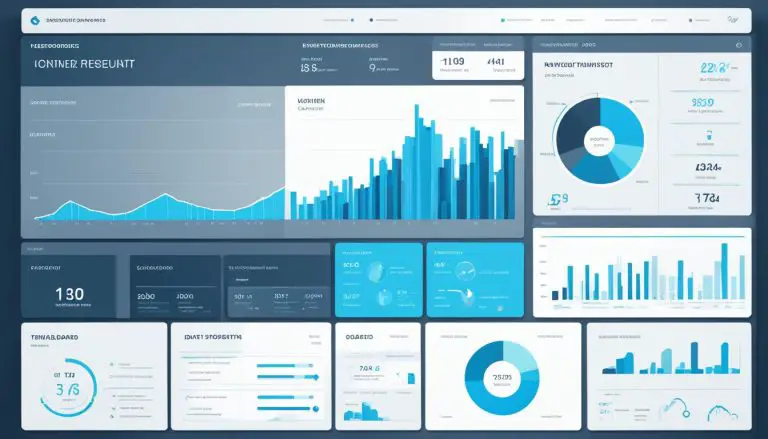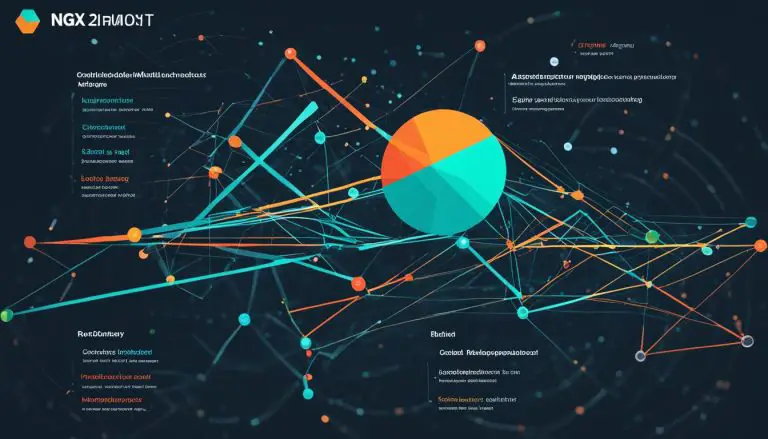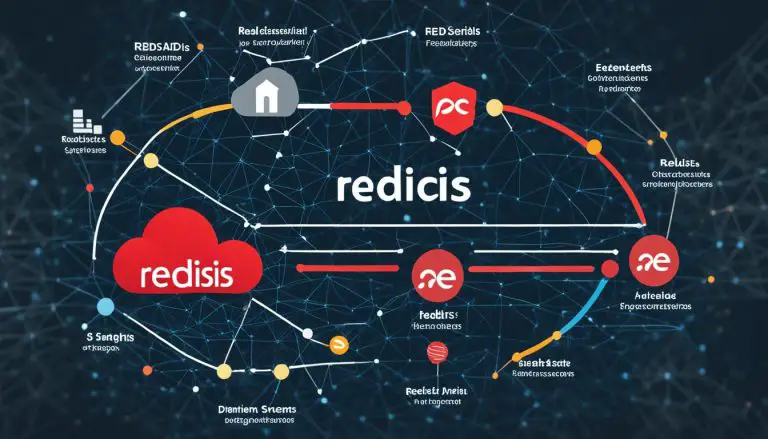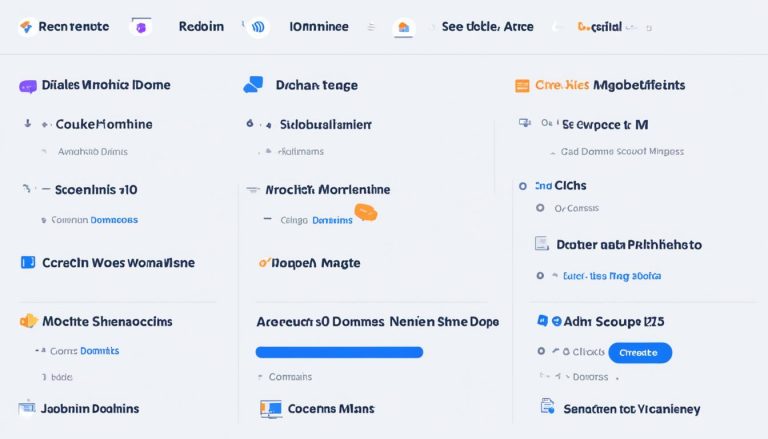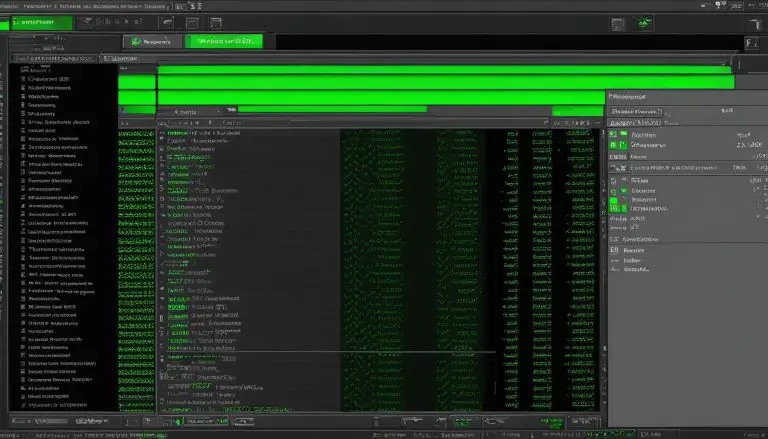Exploring Webmin: Your Ultimate Server Manager
As a server administrator, managing your servers efficiently is essential for smooth operations. That’s where Webmin comes in. Webmin is a powerful web-based control panel that simplifies server administration tasks, making it easier for you to handle system configurations, user accounts, web servers, databases, and much more. With its user-friendly web interface, Webmin streamlines the management of Unix and Linux servers, saving you time and effort.
Whether you are new to Webmin or looking to explore its features further, this article provides a comprehensive overview of what Webmin is, its key features, and a beginner’s tutorial on how to install and configure it. Let’s dive in and discover how Webmin can revolutionize your server management experience.
Key Takeaways:
- Webmin is a web-based control panel that simplifies server administration tasks.
- It allows you to manage system settings, user accounts, web servers, databases, and more through a user-friendly web interface.
- Installing and configuring Webmin on your server is straightforward, and this article will guide you through the process.
- Webmin offers a wide range of modules that enable you to control various aspects of your server without complex command-line operations.
- Securing Webmin and adding plugins are important steps to enhance its functionality and protect your server.
Now that you have a glimpse of what Webmin has to offer, let’s start by exploring how to install and configure this powerful server management tool on your Ubuntu Server. Stay tuned!
Installing and Configuring Webmin
Installing and configuring Webmin on your Ubuntu Server is a straightforward process that can be done through the terminal. Here’s a step-by-step guide to help you get started:
-
- Access the Ubuntu 22.04 terminal on your server.
- Update your system to ensure you have the latest package information by running the following command:
-
- Download the Webmin installation script using the terminal. Run the following command to download the script:
-
- Execute the installation script by running the following command:
-
- After the installation completes, open port 10000 on your server’s firewall to allow access to the Webmin web interface through a web browser. Depending on your firewall configuration, you can use the following command to open the port:
-
- Access the Webmin web interface by opening a web browser and navigating to:
- Log in to Webmin using your system username and password.
Once you’ve successfully logged in, you can start using Webmin to manage various aspects of your server, such as configuring system settings, managing user accounts, setting up services, and much more.
Exploring Webmin’s Features
Webmin offers a wide range of modules that enable efficient and simplified server management. These modules provide control over various aspects of your server, allowing you to perform essential tasks without the need for complex command-line operations. With its user-friendly interface, Webmin makes server administration more accessible and efficient. Let’s take a closer look at some key Webmin modules:
User Accounts
Webmin’s User Accounts module allows you to manage user access and permissions. You can easily create, modify, and delete user accounts, assign group memberships, set password policies, and control access to specific resources.
Disk Quotas
The Disk Quotas module helps you monitor and manage disk space usage across user accounts. You can set storage quotas, track usage, and customize notifications to prevent disk space-related issues.
Services and Configuration Files
With the Services and Configuration Files module, you can manage system services and configuration files. This includes starting and stopping services, enabling or disabling them at boot, editing configuration files, and troubleshooting service-related issues.
Process Monitoring
The Process Monitoring module allows you to monitor and manage running processes on your server. You can view detailed process information, start and stop processes, and analyze resource utilization to optimize server performance.
Partitions
Webmin’s Partitions module provides tools for managing disk partitions. You can create, resize, format, and manage partitions to organize your server’s storage efficiently.
Printers
The Printers module helps you configure and manage printers connected to your server. You can add printers, set default options, manage print queues, and troubleshoot printing-related issues.
These are just a few examples of the many modules available in Webmin. Each module is designed to simplify server management and provide you with the necessary tools to optimize your server’s performance.

| Module | Function |
|---|---|
| User Accounts | Manage user access and permissions |
| Disk Quotas | Monitor and manage disk space usage |
| Services and Configuration Files | Manage system services and configuration files |
| Process Monitoring | Monitor and manage running processes |
| Partitions | Manage disk partitions |
| Printers | Configure and manage printers |
As you can see, Webmin modules cover a wide range of server management tasks, making it a comprehensive solution for streamlined server administration.
Securing Webmin and Adding Plugins
When setting up Webmin on your server, it’s important to consider security measures to protect your data. By default, Webmin uses a self-signed SSL certificate, which may trigger a security warning in your browser. However, you can secure access to Webmin by adding a valid certificate from Let’s Encrypt. This will ensure that your connection to Webmin is encrypted and secure.
Once you have secured your Webmin installation, you can further enhance its functionality by leveraging plugins. Webmin supports the use of plugins, which can extend its capabilities and provide additional features and tools. These plugins can be installed to tailor Webmin to your specific needs, enabling you to customize your server management experience.
With a valid SSL certificate and the right plugins, you can optimize your Webmin login and enhance the performance and functionality of your server management tasks. Take the necessary steps to secure your Webmin instance and explore plugins that can help streamline your server administration processes.
Managing Multiple Servers with Webmin
Webmin offers a convenient solution for managing multiple servers through its user-friendly interface. Whether you’re overseeing a small network or a large infrastructure, Webmin simplifies the task of server management. With just a few clicks, you can configure Webmin to scan for new servers or add servers manually, providing you with a comprehensive overview of all your servers in one place.
Switching between servers is effortless with Webmin, allowing you to handle various administrative tasks seamlessly. The Webmin cluster option takes server management to the next level by enabling simultaneous management across multiple Webmin servers. This feature proves invaluable, especially when dealing with tasks such as distributing files, installing software packages, or changing user account passwords on multiple servers simultaneously.
With Webmin’s multiple server management capabilities, you can streamline operations, save time, and ensure consistency across your server infrastructure. This powerful feature ensures that your server administration remains efficient and effective, even as your network expands.
Take a glimpse into the intuitive Webmin interface with the following example:
“Webmin’s multiple server management feature has transformed the way I handle my server infrastructure. With just a few clicks, I can oversee and control all my servers, making routine tasks a breeze. It’s incredibly efficient and empowers me to accomplish more in less time!” – Jessica Andrews, IT Administrator
Effortlessly Managing Multiple Servers with Webmin
Managing multiple servers using Webmin involves a streamlined process:
- Set up Webmin to scan for new servers automatically or manually add servers to create a comprehensive server list.
- Access the Webmin interface and effortlessly switch between servers with a click.
- Utilize the Webmin cluster option to perform simultaneous management tasks across multiple Webmin servers.
- Complete various administrative tasks, such as distributing files, installing software packages, or changing user account passwords, across multiple servers in a single action.
Webmin’s multiple server management feature empowers administrators to keep a tight grip on their server infrastructure, ensuring smooth operations and enhanced productivity. With Webmin, managing multiple servers has never been easier.
Conclusion
Webmin is an indispensable tool for server administrators seeking simplified server management. With its powerful features and user-friendly web interface, Webmin allows you to effortlessly configure system settings, manage user accounts, and set up various server services. This web-based control panel is designed to streamline server administration tasks, making them more accessible and efficient.
One of the key advantages of Webmin is its modular architecture, which provides a wide range of modules for managing different aspects of your server. Whether it’s managing disk quotas, monitoring processes, or configuring printers, Webmin has you covered. Say goodbye to complex command-line operations and embrace the simplicity and convenience of Webmin’s intuitive interface.
Additionally, Webmin excels in its support for multiple server management. By easily adding servers to its interface, you can effortlessly switch between different servers and perform management tasks on multiple servers simultaneously. This feature is a game-changer for server administrators, enabling efficient management across your entire infrastructure.
Experience the benefits of Webmin’s simplified server management. Unlock the potential of your Unix and Linux servers with this powerful tool and enjoy the ease and efficiency of Webmin’s user-friendly interface. Discover a new level of control and become a master of your servers with Webmin.
FAQ
What is Webmin?
Webmin is a powerful web-based control panel that simplifies server administration tasks. It allows you to manage your servers through a user-friendly web interface.
What are the features of Webmin?
Webmin allows you to configure system settings, manage user accounts, set up web servers, configure databases, and much more.
How do I install Webmin?
To install Webmin on your Ubuntu Server, you need to have access to the Ubuntu 22.04 terminal. Once you have access, you can update your system, download and execute the Webmin install script using the terminal.
How do I configure Webmin?
After installing Webmin, you need to open port 10000 to access the Webmin web interface through a web browser. Accessing Webmin requires logging in with your system username and password.
What modules are available in Webmin?
Webmin offers a wide range of modules that allow you to control different aspects of your server, such as user account configuration, disk quota management, service setup, configuration file management, process monitoring, partition creation, printer management, and more.
How can I secure access to Webmin?
By default, Webmin uses a self-signed SSL certificate. You can add a valid certificate from Let’s Encrypt to secure your connection to Webmin and ensure encryption.
Can I extend the functionality of Webmin?
Yes, Webmin supports the use of plugins. You can install plugins to enhance the capabilities of Webmin and tailor it to your specific needs.
Can I manage multiple servers with Webmin?
Yes, Webmin allows you to manage multiple servers through its interface. You can configure Webmin to scan for new servers or add servers manually for an overview of all your servers.
Can I perform management tasks on multiple Webmin servers simultaneously?
Yes, with the Webmin cluster option, you can perform management tasks on multiple Webmin servers at once. This feature is useful for tasks like distributing files, installing software packages, or changing user account passwords on multiple servers.
What are the benefits of using Webmin for server management?
Webmin simplifies the administration of Unix and Linux servers by providing a user-friendly web interface. It streamlines server management tasks, making server administration more accessible and efficient.
- About the Author
- Latest Posts
Mark is a senior content editor at Text-Center.com and has more than 20 years of experience with linux and windows operating systems. He also writes for Biteno.com