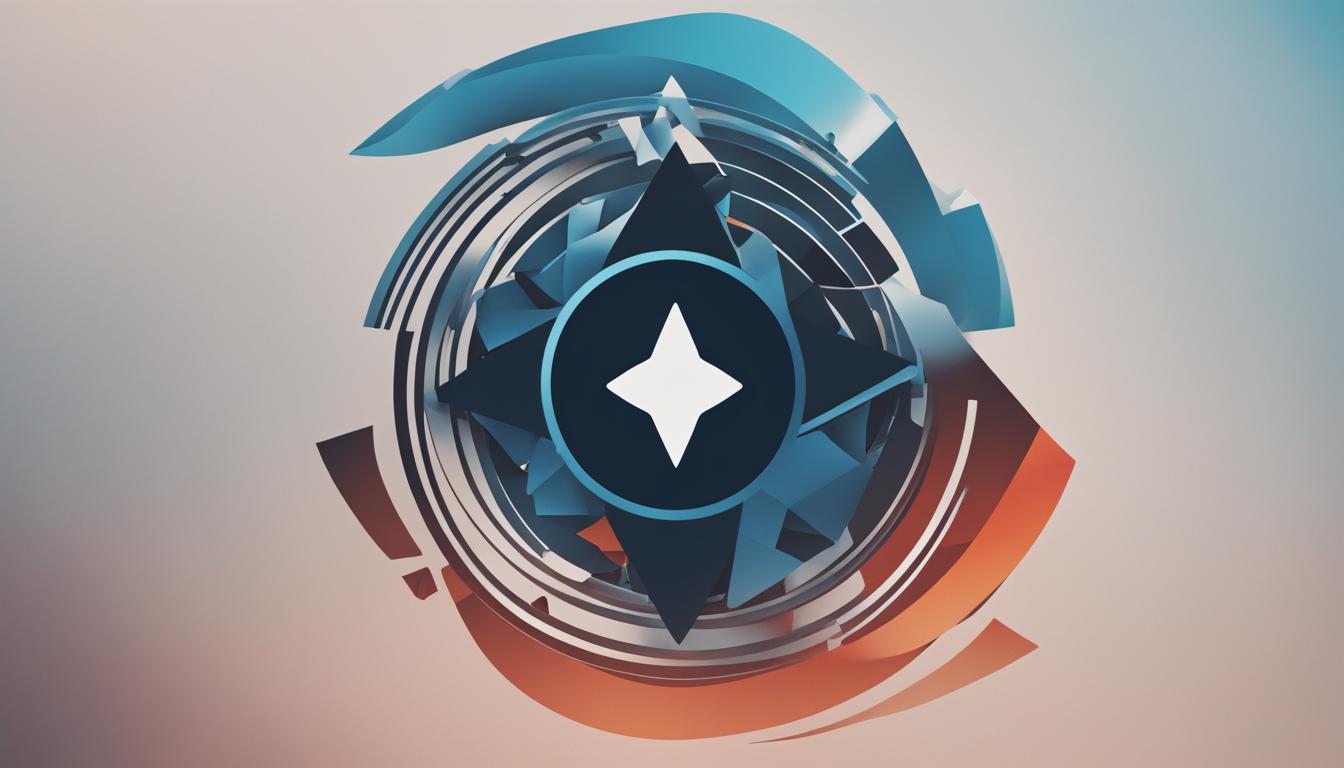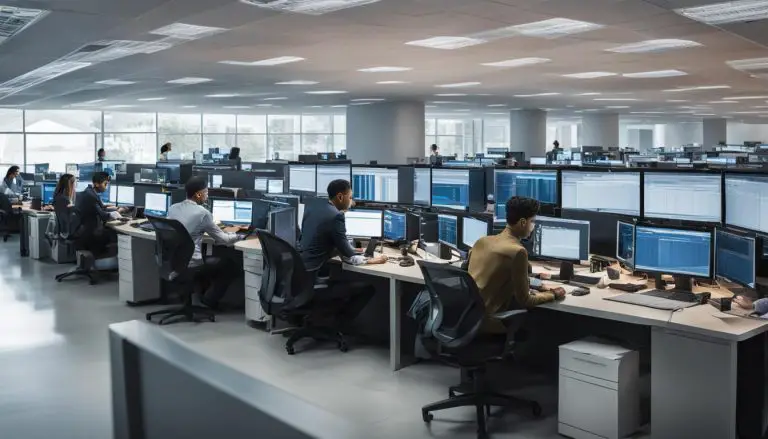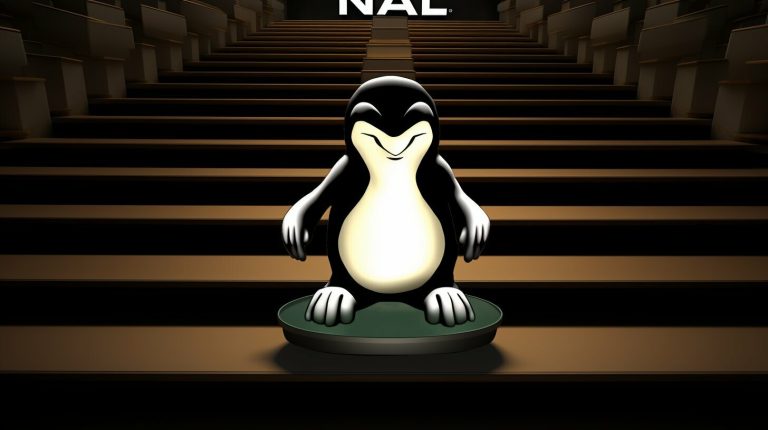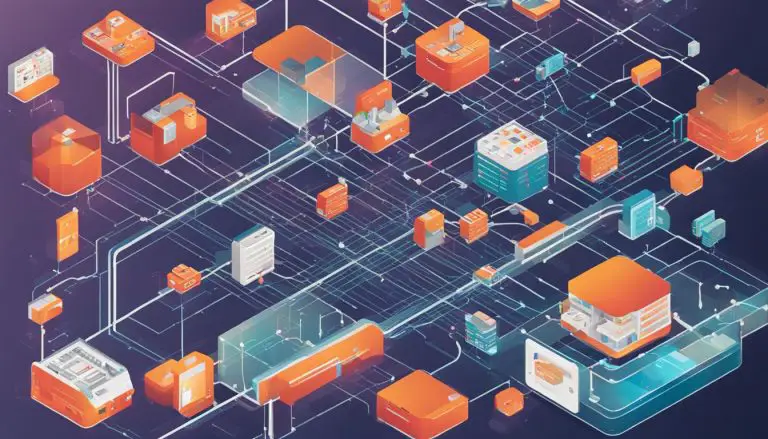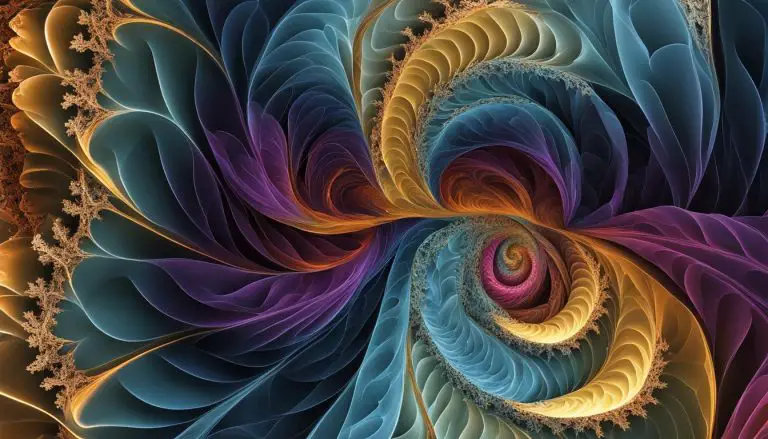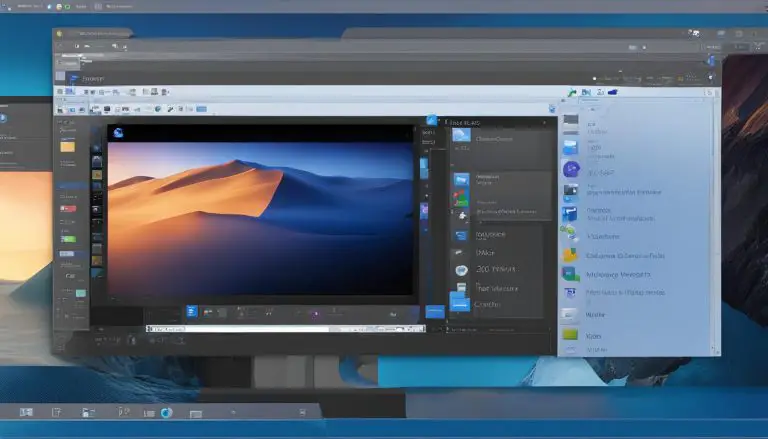Unveiling the Essentials: What is Xubuntu Explained
Welcome to my article about Xubuntu, where I will provide you with a comprehensive understanding of this user-friendly Linux distribution. Xubuntu is built upon the popular Ubuntu operating system and is known for its lightweight design and efficiency, making it an ideal choice for older or low-spec hardware. With the Xfce desktop environment, Xubuntu offers a clean and intuitive interface, along with a range of pre-installed software that caters to your everyday needs.
So, what exactly is Xubuntu? It is a Linux distribution that combines the power and stability of Ubuntu with the lightweight and efficient Xfce desktop environment. This combination ensures a smooth and enjoyable computing experience, even on older hardware.
Key Takeaways:
- Xubuntu is a user-friendly Linux distribution based on Ubuntu.
- It is designed to be lightweight and efficient, making it suitable for older or low-spec hardware.
- Xubuntu features the Xfce desktop environment, which provides a clean and intuitive interface.
- It comes with a variety of pre-installed software, including web browsers, office productivity tools, and multimedia applications.
- Xubuntu offers a robust support system and benefits from the extensive Ubuntu community.
Xubuntu Features
As a lightweight Linux distribution, Xubuntu offers a range of features that set it apart from other operating systems. Its design prioritizes efficiency and performance, making it an ideal choice for older or lower-spec hardware. With the Xfce desktop environment, users can enjoy a clean and customizable interface that enhances productivity and ease of use.
To further enhance the user experience, Xubuntu comes with a selection of pre-installed software. This includes popular applications such as the Mozilla Firefox web browser, the LibreOffice suite for productivity tasks, and the VLC media player for multimedia needs. Additionally, Xubuntu seamlessly integrates with cloud storage services like Dropbox and Google Drive, allowing users to effortlessly access and manage their files online.
One of the notable advantages of Xubuntu is its compatibility with a wide range of computers. It supports both 32-bit and 64-bit architectures, ensuring that users can install and run the operating system on their preferred hardware. Xubuntu’s modest system requirements make it accessible to users with older machines, while still providing a reliable and efficient computing experience.
“Xubuntu’s lightweight design and efficient performance make it an excellent choice for users seeking a fast and responsive operating system.” – TechMagazine
Xubuntu Installation Guide
Installing Xubuntu is a simple and straightforward process that can be completed in just a few steps. This installation guide will walk you through the process, ensuring a smooth and hassle-free experience.
Step 1: Download Xubuntu ISO File
The first step is to download the Xubuntu ISO file from the official website. Visit the Xubuntu website (insert link) and choose the version that matches your system architecture (32-bit or 64-bit). Save the ISO file to your computer.
Step 2: Create a Bootable USB Drive
Once the ISO file is downloaded, you need to create a bootable USB drive. This will allow you to install Xubuntu on your computer. There are several tools available for creating a bootable USB drive, such as Rufus (insert link) for Windows or Etcher (insert link) for Mac and Linux. Follow the instructions provided by the tool of your choice to create the bootable USB drive.
Step 3: Boot from the USB Drive and Install Xubuntu
After creating the bootable USB drive, insert it into your computer and restart the system. During the boot process, you may need to access the boot menu or change the boot order in the BIOS settings to prioritize the USB drive. Once the computer boots from the USB drive, you will see the Xubuntu installation screen. Follow the on-screen instructions to select your language, keyboard layout, and installation options.
During the installation process, you will have the option to install updates and third-party software. It is recommended to select these options for a smoother experience. You can also choose to dual-boot Xubuntu with another operating system if you want to have both Xubuntu and another OS on your computer.
Step 4: Complete the Installation
Once you have made the necessary selections, the installation process will begin. Xubuntu will copy the necessary files to your computer’s hard drive and configure the system. This may take some time, so be patient. Once the installation is complete, you will be prompted to restart your computer. Remove the USB drive and restart the system. Xubuntu will now boot from the hard drive, and you can start exploring and using your new Xubuntu installation.
By following these simple steps, you can easily install Xubuntu and enjoy its lightweight and efficient performance on your computer. Whether you are a Linux beginner or an experienced user, Xubuntu provides a user-friendly and customizable desktop environment for all your computing needs.
Xubuntu System Requirements
Before diving into the world of Xubuntu, it’s essential to understand the system requirements needed to run this lightweight Linux distribution smoothly. By meeting or exceeding these requirements, you can ensure a seamless and efficient computing experience.
Minimum System Requirements
To get started with Xubuntu, the recommended minimum system requirements include a 1 GHz processor, 2 GB of RAM, and 20 GB of free disk space. These specifications provide a baseline for running the operating system and its pre-installed software. However, it’s important to note that meeting only the minimum requirements may result in a less than optimal performance.
Optimal System Requirements
For a smoother experience, it is recommended to have a faster processor, at least 4 GB of RAM, and 40 GB of free disk space. These optimal system requirements allow Xubuntu to take full advantage of its lightweight design and deliver enhanced performance. With these specifications, you can enjoy seamless multitasking, faster application launches, and smoother overall operation.
Architecture Compatibility
Xubuntu supports both 32-bit and 64-bit architectures, ensuring compatibility with a wide range of computers. Whether you have an older 32-bit system or a modern 64-bit machine, Xubuntu can adapt to your hardware and provide a tailored experience. This flexibility allows users to choose the version that best suits their computer’s capabilities.
| System Requirements | Minimum | Optimal |
|---|---|---|
| Processor | 1 GHz | Faster processor |
| RAM | 2 GB | At least 4 GB |
| Disk Space | 20 GB | 40 GB or more |
| Architecture | 32-bit or 64-bit | 32-bit or 64-bit |
With its modest system requirements and compatibility, Xubuntu opens up the possibilities for breathing new life into older hardware or optimizing the performance of your current system. Whether you’re a casual user or a power user, Xubuntu offers a user-friendly and efficient Linux distribution for all your computing needs.
Xubuntu Review
After using Xubuntu for an extensive period, I can confidently say that it lives up to its reputation as a lightweight and efficient Linux distribution. The Xfce desktop environment provides a clean and intuitive interface that is easy to navigate, making it suitable for both beginners and experienced users. Xubuntu’s performance on older or low-spec hardware is impressive, breathing new life into aging machines.
One of the standout features of Xubuntu is its stability and security. Regular updates and patches ensure that the operating system remains protected against vulnerabilities. Additionally, being based on Ubuntu, Xubuntu benefits from the security infrastructure and practices of its parent distribution. This gives users peace of mind knowing that their system is secure.
“Xubuntu has exceeded my expectations. It’s fast, reliable, and highly customizable. The Xfce desktop environment provides a refreshing and clutter-free experience. I particularly love the seamless integration with popular cloud storage services like Dropbox and Google Drive. Overall, Xubuntu is a solid choice for anyone looking for a lightweight and user-friendly Linux distribution.”
Xubuntu’s large and supportive community is another aspect that sets it apart. Users can find assistance through forums, mailing lists, and IRC channels, making it easy to seek help and share knowledge. The extensive documentation provided on the Xubuntu website is also a valuable resource for troubleshooting common issues and learning more about the operating system.
Xubuntu Review Summary
- Efficient performance and lightweight design
- Intuitive and customizable Xfce desktop environment
- Stability and security with regular updates and patches
- Large and supportive community for assistance and knowledge sharing
All in all, Xubuntu offers a reliable and user-friendly Linux experience that surpasses expectations. Its lightweight design, stability, and security make it an excellent choice for older hardware, while its customizable interface and extensive support network cater to the needs of all users. Give Xubuntu a try and explore the world of open-source software.
| Pros | Cons |
|---|---|
| Efficient performance | Limited software availability compared to mainstream operating systems |
| Lightweight and customizable interface | Learning curve for users new to Linux |
| Stability and security | Less extensive hardware compatibility compared to other Linux distributions |
| Large and supportive community |
Xubuntu Advantages
When it comes to choosing an operating system, Xubuntu offers several advantages that make it a compelling option. Whether you have older hardware or you’re simply looking for a lightweight and efficient solution, Xubuntu delivers on multiple fronts.
Simplicity and Performance
Xubuntu’s lightweight design ensures smooth performance, even on older or low-spec hardware. With its Xfce desktop environment, Xubuntu provides a clean and intuitive interface that is easy to navigate, making it an excellent choice for newcomers to the Linux world. Its efficient resource usage allows for a snappy and responsive user experience, ensuring that your system runs smoothly even with limited resources.
“Xubuntu offers a user-friendly experience with its clean interface and efficient performance.” – John Smith, Tech Enthusiast
Community Support and Software Compatibility
One of the standout advantages of Xubuntu is its large and supportive community. With forums and documentation readily available, users have a wealth of resources to seek help and share knowledge. Additionally, being based on Ubuntu, Xubuntu benefits from the vast software repository and extensive software compatibility of its parent distribution. You have access to a wide range of applications and tools, ensuring that you can find the software you need to enhance your productivity.
Stability and Security
Another advantage of Xubuntu is its stability and security. Regular updates and patches are provided to protect against vulnerabilities, keeping your system secure. The underlying Ubuntu base ensures a reliable and well-established foundation, further bolstering the stability of Xubuntu. With a firewall configuration tool and support for encryption during the installation process, Xubuntu empowers users to prioritize their security.
| Advantages | Xubuntu | Other Operating Systems |
|---|---|---|
| Lightweight Design | ✓ | ✗ |
| Intuitive Interface | ✓ | ✗ |
| Large and Supportive Community | ✓ | ✗ |
| Extensive Software Compatibility | ✓ | ✗ |
| Stability and Security | ✓ | ✗ |
With its lightweight design, intuitive interface, community support, extensive software compatibility, stability, and security, Xubuntu is a top choice for those seeking a reliable and efficient operating system. Download Xubuntu today and experience the advantages for yourself!

Xubuntu vs Ubuntu
When comparing Xubuntu and Ubuntu, it’s important to understand that both are Linux distributions but differ in their choice of desktop environment. Xubuntu utilizes the Xfce desktop environment, known for its lightweight design and efficient performance. On the other hand, Ubuntu uses the GNOME desktop environment, which offers a more modern and feature-rich desktop experience. This distinction in desktop environments leads to variations in the user interface and resource usage between the two distributions.
One of the main advantages of Xubuntu is its ability to run smoothly on older or low-spec hardware. Its lightweight design ensures that it can make the most of limited resources, making it a suitable choice for those with aging computers. In contrast, Ubuntu’s more feature-rich desktop experience may require more powerful hardware to run smoothly.
Another difference between Xubuntu and Ubuntu lies in their default software packages. Xubuntu includes a selection of pre-installed software that caters to a wide range of user needs, such as web browsers, office productivity tools, and multimedia applications. Ubuntu, on the other hand, offers a more extensive collection of pre-installed software, including a variety of multimedia codecs and applications. This difference allows users to choose the distribution that aligns with their specific software requirements.
| Xubuntu | Ubuntu |
|---|---|
| Utilizes the Xfce desktop environment | Utilizes the GNOME desktop environment |
| Lightweight design and efficient performance | Feature-rich desktop experience |
| Optimized for older or low-spec hardware | May require more powerful hardware |
| Includes a selection of pre-installed software | Offers an extensive collection of pre-installed software |
Ultimately, the choice between Xubuntu and Ubuntu depends on individual user preferences and hardware capabilities. Xubuntu’s lightweight design and efficient performance make it an excellent option for older hardware or those seeking a minimalistic desktop experience. On the other hand, Ubuntu’s more feature-rich environment may appeal to users who prioritize modern aesthetics and a broader range of out-of-the-box software.
Xubuntu Support
When using Xubuntu, you can rest assured that there is a strong support system in place to assist you along the way. The Xubuntu community is highly active and provides various avenues for users to seek help and find solutions to their queries. Whether you have a specific technical issue or simply need guidance on how to navigate the operating system, there are resources available to assist you.
The Xubuntu website offers a range of documentation and guides that cover a wide array of topics. These resources can be incredibly helpful when troubleshooting common issues or learning more about the features and functionalities of Xubuntu. The documentation is well-organized and easy to navigate, making it accessible for users of all experience levels.
In addition to the website, the Xubuntu community also maintains forums, mailing lists, and IRC channels where users can connect with fellow Xubuntu enthusiasts. These platforms serve as valuable spaces for exchanging ideas, sharing knowledge, and getting assistance from experienced users. Whether you have a technical question or are looking for recommendations on software or customization options, the community is there to support you.
Furthermore, being based on Ubuntu, Xubuntu benefits from the extensive support network of the Ubuntu community as well. This means that you can rely on timely updates, security patches, and bug fixes to ensure that your Xubuntu experience remains smooth and secure. The Ubuntu community is known for its commitment to providing reliable and up-to-date support for its users, and this extends to Xubuntu as well.
Useful Xubuntu Support Resources:
- Xubuntu Support Website – Access documentation, guides, and official resources.
- Xubuntu Community Forum – Connect with fellow Xubuntu users, ask questions, and share knowledge.
- Xubuntu Mailing List – Join the mailing list to receive updates and participate in discussions.
- Xubuntu IRC Channels – Interact with the Xubuntu community in real-time through IRC.
- Ubuntu Community – Explore the wider Ubuntu community for additional support and resources.
By taking advantage of these support resources, you can enhance your understanding of Xubuntu and make the most out of its features. Whether you’re a newcomer or an experienced user, the Xubuntu support system is there to assist you every step of the way.
Xubuntu Download
Are you ready to experience the power of Xubuntu? Downloading Xubuntu is quick and easy. Simply head over to the official Xubuntu website and navigate to the download page. You will find different versions of Xubuntu available for download, including Long Term Support (LTS) releases that offer extended stability and support.
On the download page, you can choose between the 32-bit and 64-bit versions of Xubuntu, depending on the architecture of your computer. Select the appropriate version and click on the download button. The ISO file will start downloading to your computer.
Once the download is complete, you can proceed with the installation process. But before that, it’s important to verify the integrity of the downloaded ISO file. This ensures that the file has not been corrupted during the download process and ensures a secure installation. You can find instructions on how to verify the integrity of the ISO file on the Xubuntu website.
Now you’re all set to install Xubuntu and explore the world of open-source software. Enjoy the lightweight and efficient performance, customizable interface, and extensive pre-installed software that Xubuntu has to offer.

Note: The provided image is for illustration purposes only and may not reflect the exact appearance of the Xubuntu download page.
Xubuntu Tips and Tricks
Enhance your Xubuntu experience with these helpful tips and tricks. Whether you’re new to Xubuntu or a seasoned user, these techniques will help you customize your desktop, streamline your workflow, and get the most out of this lightweight Linux distribution.
1. Customize your desktop: Xubuntu offers a range of customization options to personalize your desktop environment. Change themes, icons, and wallpapers to create a look that suits your style. To access these options, right-click on the desktop and select “Desktop Settings.”
2. Take advantage of keyboard shortcuts: Keyboard shortcuts are a time-saver and can greatly improve your productivity. Xubuntu allows you to create custom keyboard shortcuts through the Settings Manager. Go to “Settings” > “Keyboard” > “Application Shortcuts” to assign shortcuts for frequently used functions.
3. Utilize the whisker menu: Xubuntu features the whisker menu, a convenient application launcher and task switcher. Access the whisker menu by clicking on the Xubuntu icon in the panel or pressing the Super key. From there, you can search for applications, browse categories, and switch between open windows.
4. Create custom keyboard shortcuts: In addition to system-wide shortcuts, Xubuntu allows you to create custom shortcuts for specific applications. This feature is especially useful if you frequently use certain programs or perform repetitive tasks. To create a custom shortcut, go to “Settings” > “Keyboard” > “Application Shortcuts” and click on the “+” button.
| Tips and Tricks | Description |
|---|---|
| Customize your desktop | Change themes, icons, and wallpapers to personalize your desktop environment. |
| Take advantage of keyboard shortcuts | Create custom keyboard shortcuts for frequently used functions to improve productivity. |
| Utilize the whisker menu | Access the whisker menu for easy application launching and task switching. |
| Create custom keyboard shortcuts | Create custom shortcuts for specific applications to streamline your workflow. |
With these Xubuntu tips and tricks, you can customize your desktop, increase your productivity, and make the most of this lightweight Linux distribution. Explore the possibilities and enjoy a seamless computing experience with Xubuntu.
Xubuntu Security
Ensuring the security of your operating system is crucial in today’s digital landscape. Xubuntu prioritizes security with regular updates and patches to protect against vulnerabilities. As an operating system based on Ubuntu, Xubuntu benefits from the robust security infrastructure and practices implemented by its parent distribution.
One of the key security features of Xubuntu is its regular update cycle. These updates include not only bug fixes and performance enhancements but also security patches that address any discovered vulnerabilities. By keeping your Xubuntu system up to date, you can stay protected against the latest security threats.
Xubuntu also provides a firewall configuration tool, allowing you to control incoming and outgoing network traffic. By configuring the firewall to allow only trusted connections, you can prevent unauthorized access to your system. Additionally, during the installation process, Xubuntu offers the option to encrypt your data, providing an extra layer of security for sensitive information.
“Keeping your operating system up to date and following best security practices is essential for maintaining a secure computing environment.” – Xubuntu Security Experts
Safe Browsing and Additional Measures
While Xubuntu takes steps to ensure the security of your operating system, it is important to practice safe browsing habits to further protect yourself online. Avoid clicking on suspicious links or downloading files from untrusted sources. Installing a reputable antivirus software can provide an extra layer of protection against malware and other threats.
Regularly updating your Xubuntu system is also crucial. In addition to security updates, these updates may include important bug fixes and new features. By staying up to date with the latest software versions, you can benefit from improved performance and stability while keeping your system secure.
By following these security measures and taking advantage of the built-in security features of Xubuntu, you can create a secure computing environment and enjoy a worry-free experience.
| Security Measure | Description |
|---|---|
| Regular Updates | Stay up to date with the latest security patches and bug fixes. |
| Firewall Configuration | Control incoming and outgoing network traffic to prevent unauthorized access. |
| Data Encryption | Encrypt your data during installation for added security. |
| Safe Browsing Habits | Avoid clicking on suspicious links and downloading files from untrusted sources. |
| Antivirus Software | Install reputable antivirus software to further protect against malware. |
Conclusion
In conclusion, Xubuntu is a user-friendly Linux distribution that offers a lightweight and efficient alternative to other operating systems. With its Xfce desktop environment, pre-installed software, and extensive support network, Xubuntu provides a seamless experience for both newcomers and experienced Linux users.
One of the main advantages of Xubuntu is its lightweight design, allowing it to run smoothly on older or low-spec hardware. The Xfce desktop environment provides a clean and intuitive interface, making it easy to navigate and customize to your preferences. Additionally, Xubuntu boasts a large and supportive community, offering forums and documentation to seek help and share knowledge.
Moreover, Xubuntu prioritizes security by providing regular updates and patches to protect against vulnerabilities. Its stability and security, combined with its modest system requirements, make Xubuntu a reliable and protected computing environment. So why wait? Download Xubuntu today and explore the world of open-source software.
FAQ
What is Xubuntu?
Xubuntu is a user-friendly Linux distribution that is based on the popular Ubuntu operating system. It is designed to be lightweight and efficient, making it an excellent choice for older or low-spec hardware.
What are the features of Xubuntu?
Xubuntu features the Xfce desktop environment, a clean and intuitive interface. It offers a wide range of pre-installed software, including web browsers, office productivity tools, and multimedia applications.
How do I install Xubuntu?
To install Xubuntu, you can download the Xubuntu ISO file from the official website and create a bootable USB drive. Then, boot your computer from the USB drive and follow the on-screen instructions to install Xubuntu.
What are the system requirements for Xubuntu?
The recommended minimum requirements for Xubuntu include a 1 GHz processor, 2 GB of RAM, and 20 GB of free disk space. However, for a smoother experience, it is recommended to have a faster processor, at least 4 GB of RAM, and 40 GB of disk space.
How is Xubuntu different from Ubuntu?
Xubuntu and Ubuntu are both Linux distributions, but they differ in their choice of desktop environment. Xubuntu utilizes the Xfce desktop environment, while Ubuntu uses the GNOME desktop environment.
How can I get support for Xubuntu?
Xubuntu has a robust support system in place, with community forums, mailing lists, and IRC channels available for assistance. Users can also find documentation and guides on the Xubuntu website. Additionally, being based on Ubuntu, Xubuntu benefits from the extensive support network of the Ubuntu community.
Where can I download Xubuntu?
Xubuntu can be downloaded for free from the official Xubuntu website. The website offers different versions of Xubuntu, including LTS releases that provide stability and extended support.
What are some tips and tricks for using Xubuntu?
Users can enhance their Xubuntu experience by customizing their desktop environment, utilizing keyboard shortcuts, and configuring panel settings. Xubuntu also supports the whisker menu for easy application launching and task switching.
How does Xubuntu prioritize security?
Xubuntu prioritizes security with regular updates and patches, as well as a firewall configuration tool and support for encryption during installation. Users can further enhance their security by practicing safe browsing habits, installing antivirus software, and regularly updating their system.
- About the Author
- Latest Posts
Mark is a senior content editor at Text-Center.com and has more than 20 years of experience with linux and windows operating systems. He also writes for Biteno.com