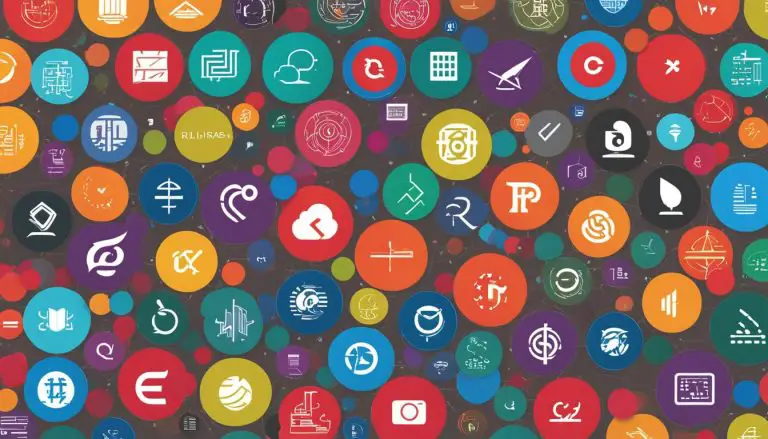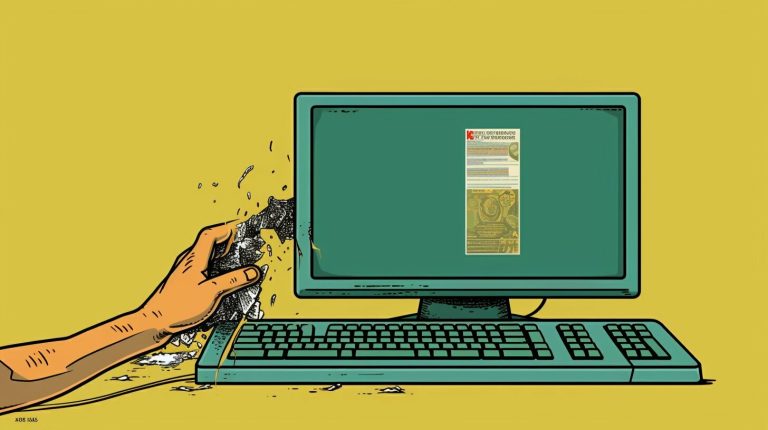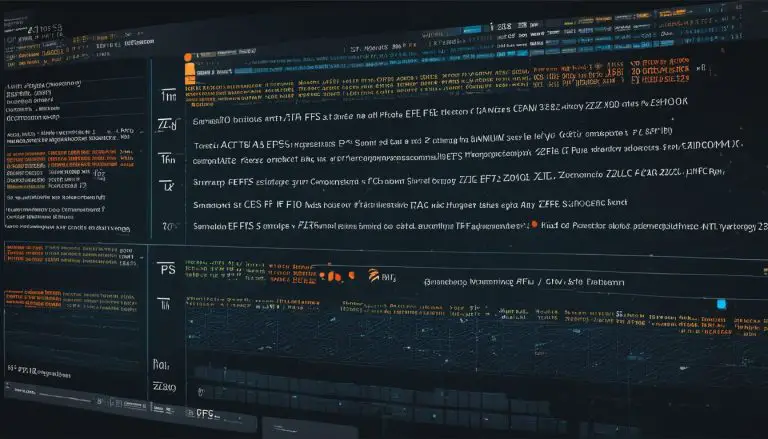What is YUM (Yellowdog Updater, Modified)?
YUM, which stands for Yellowdog Updater, Modified, is an essential tool used in RPM-based Linux systems for updates and package management. It was originally developed for the Yellow Dog Linux distribution but has since become a standard package management tool used in various Linux distributions. YUM is designed to simplify the process of installing, updating, and removing software packages on a Linux system, ensuring that dependencies are resolved automatically. It provides a command-line interface that allows users to interact with the system and perform package-related tasks efficiently.
- YUM (Yellowdog Updater, Modified) is a package management tool used in RPM-based Linux systems.
- It simplifies the process of installing, updating, and removing software packages.
- YUM automatically resolves dependencies, ensuring efficient system management.
- It offers a command-line interface for users to interact with the system.
- YUM was originally developed for Yellow Dog Linux and is now used in various Linux distributions.
Understanding YUM’s Features and Benefits
YUM, or Yellowdog Updater, Modified, offers a range of features and benefits that make it a preferred package management tool in Linux systems. Let’s explore some of its key features:
- Dependency Management: YUM automatically resolves package dependencies, ensuring that all required dependencies are installed alongside the main package.
- Package Version Control: Users can easily install specific versions of packages with YUM, allowing for more precise control over software installations.
- Repository Management: YUM enables users to add, remove, and manage software repositories, making it convenient to access a vast collection of packages.
- Transactional Model: YUM performs package-related operations as atomic transactions, ensuring consistency and reliability.
- Robust Security Features: YUM provides package signing and verification, protecting against tampering and ensuring the integrity of software packages.
These features collectively contribute to a seamless and efficient package management experience, allowing users to install, update, and remove software packages with ease.
Now, let’s delve into the benefits of using YUM:
- Ease of Use: YUM’s command-line interface makes it straightforward to interact with the system and perform package-related tasks efficiently.
- Automatic Dependency Resolution: YUM takes care of resolving package dependencies automatically, saving users from the hassle of manually managing dependencies.
- Reliable Updates: With YUM, users can easily update all installed packages to their latest versions, ensuring the system remains up to date with the latest security patches and bug fixes.
- Vast Package Repositories: YUM provides access to extensive repositories with a wide range of software packages, allowing users to find and install the software they need.
- Customizability: YUM’s configuration files can be customized to suit individual needs and preferences, providing flexibility in managing packages and repositories.
With its robust features and benefits, YUM proves to be an indispensable tool for package management in Linux systems, simplifying the process of software installation, updates, and removal.
| Feature | Benefit |
|---|---|
| Dependency Management | Ensures all required dependencies are installed |
| Package Version Control | Allows installation of specific package versions |
| Repository Management | Enables easy addition, removal, and management of repositories |
| Transactional Model | Performs package-related operations as atomic transactions |
| Robust Security Features | Includes package signing and verification for integrity |
YUM offers a seamless package management experience with its user-friendly command-line interface, automatic dependency resolution, reliable updates, vast package repositories, and customizability. Let’s explore how to update packages with YUM in the next section.
Updating Packages with YUM
One of the primary functions of YUM is to update software packages on a Linux system. The “yum update” command is used to update all installed packages to their latest available versions. YUM automatically checks the enabled repositories for updates and downloads the updated packages, resolving any dependency conflicts along the way. This ensures that the system remains up to date with the latest security patches and bug fixes. Users can also use the “–security” option with the “yum update” command to only install updates that fix security vulnerabilities.
Updating packages with YUM is a straightforward process. Once the command is executed, YUM retrieves the package information from the enabled repositories and compares it to the versions installed on the system. If newer versions are available, YUM downloads and installs them, replacing the older versions. YUM’s dependency resolution ensures that any additional packages required by the updated packages are also installed.
It is important to regularly update packages on a Linux system to maintain system security and stability. By keeping software up to date, users can benefit from the latest features, bug fixes, and security enhancements. YUM simplifies this process by providing an easy-to-use command-line interface that handles all the necessary steps, including package retrieval, dependency resolution, and installation.
Updating Packages with YUM: Step-by-Step Guide
- Open a terminal and log in to the Linux system with administrative privileges.
- Enter the command “yum update” and press Enter.
- YUM will check the enabled repositories for updates and display a list of packages that can be updated.
- If prompted, confirm the update process by entering “Y” and pressing Enter.
- YUM will download and install the updated packages, resolving any dependency conflicts.
- Once the update process is complete, YUM will display a summary of the updated packages.
By following these simple steps, users can easily update packages using YUM and ensure that their Linux system is running the latest software versions.
Managing Packages with YUM
YUM serves as a powerful package manager in Linux systems, allowing users to install, remove, and manage software packages with ease. With YUM, you have full control over your system’s software ecosystem and can effortlessly handle package-related operations.
Installing Packages
Installing packages with YUM is simple and straightforward. By using the yum install command, you can add new software to your system effortlessly. For example, to install the popular text editor, Nano, you would enter yum install nano in the command line. YUM will then automatically download and install the Nano package, along with its dependencies. This streamlined process ensures that all required components are installed properly, saving you time and effort.
Removing Packages
When it comes to removing software packages, YUM offers a convenient solution. By executing the yum remove command followed by the package name, you can easily uninstall any unwanted software from your system. For instance, to remove the GIMP image editing software, you would enter yum remove gimp. YUM will handle the removal process, ensuring that all associated files and dependencies are properly cleaned up.
Managing Repositories
YUM also provides powerful tools for managing software repositories. Repositories are centralized locations where packages and their metadata are stored. By enabling, disabling, or adding repositories with YUM, you can expand your package options and ensure access to the latest software updates.
In addition to these basic functionalities, YUM offers a wide range of advanced features, such as searching for packages, querying package information, and specifying package versions. These capabilities make YUM a versatile and indispensable tool for managing software packages in Linux systems.
Using YUM Commands for Repository Management
YUM offers a variety of commands for managing software repositories in Linux systems. These commands provide users with the ability to enable, disable, modify, add, and remove repositories, allowing for greater flexibility in package management.
Listing enabled repositories
To view a list of enabled repositories on your system, you can use the yum repolist command. This command will display the names of the repositories and their associated packages.
Enabling and disabling repositories
To enable a repository, you can use the yum-config-manager –enable [repository name] command. This will allow you to access and install packages from that particular repository. Conversely, to disable a repository, you can use the yum-config-manager –disable [repository name] command. Disabling a repository means that packages from that repository will no longer be available for installation or update.
Adding and removing repositories
If you want to add a new repository to your system, you can use the yum-config-manager –add-repo [repository URL] command. This will create a new repository configuration file and make the packages from that repository available for installation. On the other hand, if you wish to remove a repository, you can use the yum-config-manager –remove [repository name] command. This will delete the repository configuration file and remove the associated packages from your system.
By utilizing these YUM commands for repository management, users can easily customize their package sources and ensure access to the software packages they need.
Installing YUM on a Linux System
In order to take advantage of the powerful package management capabilities of YUM, it may be necessary to install it on a Linux system. Although YUM is typically pre-installed on most RPM-based distributions, there are cases where it may not be available by default. Fortunately, installing YUM is a straightforward process that can be achieved using the specific package manager for the distribution.
If you are using CentOS or RHEL, you can install YUM by running the following command: yum install yum. On Fedora, the command would be dnf install yum. These commands will fetch the necessary packages from the repositories and install YUM on your system.
Once YUM is installed, you can start utilizing its comprehensive package management functionalities to simplify software installation, updates, and removal. YUM’s user-friendly command-line interface allows for efficient interaction with the system and ensures that dependencies are resolved automatically, providing a seamless experience for managing packages on your Linux system.
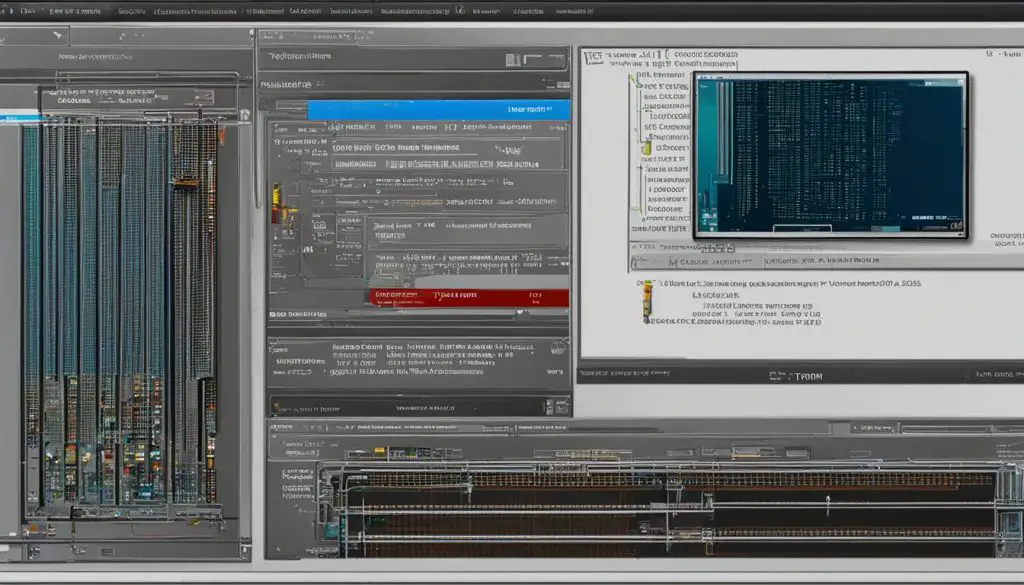
Table: YUM Installation Commands
| Distribution | Installation Command |
|---|---|
| CentOS / RHEL | yum install yum |
| Fedora | dnf install yum |
Table: The table showcases the installation commands for YUM on different distributions. These commands can be used to install YUM through the respective package managers. The installation process will fetch the necessary packages from the repositories and set up YUM on the system.
Exploring YUM’s Extensive Package Repositories
YUM relies on a diverse range of software repositories to provide a vast collection of software packages for users to install and manage. These repositories act as centralized locations where packages and their associated metadata are stored, ensuring easy accessibility and availability of the software.
Official repositories, provided by distribution vendors, serve as the primary source for essential packages required for system functionality. These repositories offer a wide range of software categories, including system utilities, development tools, and essential libraries. Users can rely on these official repositories to ensure the stability and compatibility of the software packages they install.
In addition to official repositories, YUM also supports third-party repositories maintained by the community. These repositories offer a wealth of additional software packages, updates, and enhancements that cater to specific user needs and preferences. Users can explore these third-party repositories to find software that might not be available in the official repositories or to access the latest versions of their favorite applications.
By configuring YUM to enable or disable specific repositories, users can tailor their software selection and manage their system’s package sources effectively. This flexibility allows users to strike a balance between stability and access to the latest software innovations, ensuring a personalized and optimized experience.
| Repository Name | Description |
|---|---|
| Official Repository | Primary source for essential system packages |
| EPEL Repository | Provides additional software packages and updates curated by the community |
| Remi Repository | Offers updated versions of PHP and related packages |
| DAG Repository | A repository dedicated to providing multimedia-related packages |
Table: Sample Repository Overview
Customizing YUM Configuration
Customizing YUM configuration allows users to personalize their package management experience in Linux systems. By modifying the YUM configuration files located in the “/etc/yum” directory, users can tailor various aspects of YUM’s behavior to meet their specific needs and preferences. The primary configuration file, “yum.conf,” offers a range of options that can be adjusted, including the default installation repository, proxy settings, and plugin configuration.
Creating additional configuration files in the same directory provides the flexibility to override or extend the default settings. This allows users to fine-tune YUM according to their unique requirements. Customization options may include specifying alternative repository URLs, setting package installation preferences, or defining additional security measures. By taking advantage of these customization capabilities, users can optimize YUM’s performance and efficiency in managing software packages.
“Customizing the YUM configuration not only enhances the user experience but also enables streamlined package management workflows. By tailoring YUM to your specific needs, you can ensure that the right software is installed, updated, and managed efficiently.”
It is important to note that when making changes to the YUM configuration files, caution should be exercised to avoid misconfigurations that may cause system instability or unintended consequences. It is recommended to back up the original configuration files before making any modifications and to refer to the official documentation or seek expert advice if needed. By carefully customizing YUM configuration, users can unlock the full potential of this powerful package management tool in their Linux environments.
| Configuration File | Purpose |
|---|---|
| yum.conf | Main YUM configuration file that contains global settings and options. |
| repo files (.repo) | Repository-specific configuration files that define repository URLs, package priorities, and other repository-specific settings. |
| plugin configuration files (.conf) | Files that configure specific YUM plugins, enabling or disabling plugin functionality as desired. |
By editing these configuration files, users can define various options and parameters to achieve the desired behavior in YUM. Exploring the available configuration options and experimenting with different settings can help users unlock advanced features and optimize YUM for their specific use cases. However, it is important to exercise caution and thoroughly test any changes to avoid potential issues or conflicts that may arise from misconfigurations.
Conclusion
YUM, or Yellowdog Updater, Modified, is a powerful package management tool that simplifies the process of installing, updating, and managing software packages in RPM-based Linux systems. With its intuitive command-line interface, YUM enables efficient dependency resolution and ensures system stability. It offers a range of features and benefits, including automatic dependency management, package version control, and robust security features.
Updating packages with YUM is a breeze with the “yum update” command, which automatically checks for updates and resolves any dependency conflicts. YUM also serves as a comprehensive package manager, allowing users to install, remove, search, and query packages effortlessly. Additionally, YUM provides convenient options for managing software repositories, enabling users to enable, disable, add, and remove repositories as needed.
Installing YUM on a Linux system is straightforward, and it is often pre-installed on most RPM-based distributions. However, in the rare instance where YUM is not available, it can be installed using the distribution-specific package manager. By customizing the YUM configuration files, users can tailor the package management experience to suit their specific needs and preferences.
In conclusion, YUM is an essential tool for Linux users and organizations seeking efficient package management. With its extensive package repositories and customizable configuration options, YUM provides flexibility and convenience. By harnessing the power of YUM, users can ensure their Linux systems are up to date, secure, and equipped with the software they need.
FAQ
What is YUM?
YUM stands for Yellowdog Updater, Modified. It is a package management tool used in RPM-based Linux systems for updates and package management.
What are the features and benefits of YUM?
YUM offers features such as dependency management, package version control, and repository management. It also provides a transactional model for consistent operations and robust security features for package integrity.
How do I update packages with YUM?
To update packages with YUM, use the “yum update” command. It will check for updates in enabled repositories and download the latest versions of installed packages.
How do I manage packages with YUM?
YUM allows you to install packages with the “yum install” command and remove packages with the “yum remove” command. You can also search for packages using the “yum search” command and get package information with the “yum info” command.
How can I manage software repositories with YUM?
YUM provides commands such as “yum repolist” to list enabled repositories, “yum-config-manager” to enable, disable, or modify repositories, and “yum-config-manager –add-repo” and “yum-config-manager –disable” to add or remove repositories.
How do I install YUM on a Linux system?
YUM is typically pre-installed on most RPM-based Linux distributions. If not available, you can install it using the package manager specific to your distribution, such as “yum install yum” for CentOS and RHEL or “dnf install yum” for Fedora.
What are the package repositories used by YUM?
YUM relies on official repositories provided by distribution vendors and third-party repositories maintained by the community. Official repositories contain essential packages, while third-party repositories offer additional software and updates.
Can I customize YUM’s behavior and configuration?
Yes, you can customize YUM’s behavior and configuration by modifying the YUM configuration files located in the “/etc/yum” directory. The main configuration file is “yum.conf”, and additional configuration files can be created to override or extend default settings.
Is YUM a valuable package management tool?
Yes, YUM is a valuable package management tool in Linux systems. It simplifies the process of installing, updating, and managing software packages, ensuring efficient dependency resolution and system stability.
- About the Author
- Latest Posts
Mark is a senior content editor at Text-Center.com and has more than 20 years of experience with linux and windows operating systems. He also writes for Biteno.com