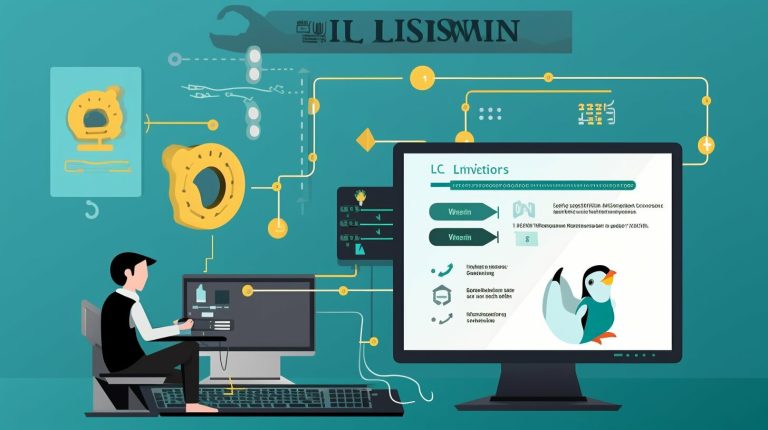Uncovering Where Docker Images are Stored on Your System
Docker images are a crucial component of containerized software, and understanding where they are stored on your system is essential for optimizing your Docker environment.
Finding the storage location of Docker images varies depending on the operating system you are using. For Ubuntu, Fedora, and Debian, the default location is
1 | /var/lib/docker/ |
. On Windows, the images are stored in
1 | C:ProgramDataDockerDesktop |
, while on MacOS, you can find them in
1 | ~/Library/Containers/com.docker.docker/Data/vms/0/ |
.
The images are stored in the overlay2 directory, and each image is composed of read-only layers and a layer for changes. The metadata about the images is stored in the
1 | /var/lib/docker/graph |
directory.
Docker volumes play a crucial role in persisting data across containers. You can add volumes to containers using the
1 | -v |
option. To find the location of the connected volume, you can inspect the container.
It is important to note that manually deleting or modifying files in the Docker directories can lead to issues. Docker provides specific commands like
1 | docker system prune |
and
1 | docker volumes prune |
to safely clean up unused containers, networks, images, and volumes.
Key Takeaways:
- Docker images are stored in different locations depending on the operating system.
- For Ubuntu, Fedora, and Debian, the default storage location is
1/var/lib/docker/
.
- On Windows, Docker images are stored in
1C:ProgramDataDockerDesktop
.
- MacOS stores Docker images in
1~/Library/Containers/com.docker.docker/Data/vms/0/
.
- Docker volumes allow data to be persisted across containers and can be added using the
1-v
option.
Docker Image Storage Locations for Different Operating Systems
The storage location of Docker images varies depending on the operating system you are using. To give you a better understanding, let’s explore the specific storage locations for Docker images on various operating systems, including Ubuntu, Fedora, Debian, Windows, and MacOS.
On Ubuntu, Fedora, and Debian, Docker images are stored in the /var/lib/docker/ directory. This is where you’ll find the container image storage for these operating systems. The images are stored in the overlay2 directory within this path. Additionally, the metadata about the images can be found in the /var/lib/docker/graph directory.
In the case of Windows, the default storage location for Docker images is C:ProgramDataDockerDesktop. This is where you’ll find the container image storage on Windows systems. On MacOS, the images are stored in ~/Library/Containers/com.docker.docker/Data/vms/0/.
It’s important to note that each Docker image consists of read-only layers and a layer for changes. These layers are stored within the aforementioned storage locations. Docker volumes, on the other hand, allow for persistent data across containers. You can add volumes to containers using the -v option, and by inspecting the container, you can find the location of the connected volume.
| Operating System | Storage Location |
|---|---|
| Ubuntu, Fedora, Debian | /var/lib/docker/ |
| Windows | C:ProgramDataDockerDesktop |
| MacOS | ~/Library/Containers/com.docker.docker/Data/vms/0/ |
It’s important to avoid manually deleting or changing any files within the Docker directories, as this can cause issues. Docker provides useful commands like docker system prune and docker volumes prune to clean up unused containers, networks, images, and volumes. Utilizing these commands will help keep your Docker image storage organized and optimized.
Default Storage Locations for Ubuntu, Fedora, and Debian
For Ubuntu, Fedora, and Debian users, Docker images are stored in the
1 | /var/lib/docker/ |
directory by default. This directory contains the overlay2 directory, where the images are stored. Each Docker image is composed of multiple layers, with the read-only layers stored in the overlay2 directory and a separate layer for changes made to the image.
The metadata about the Docker images, such as their tags and labels, is stored in the
1 | /var/lib/docker/graph |
directory. This directory contains important information about the images, allowing Docker to manage and manipulate them efficiently.
When working with Docker volumes, which enable data persistence across containers, you can add them to your containers using the
1 | -v |
option. By inspecting the container, you can find the location of the connected volume, providing a convenient way to manage and access the persistent data.
It is important to note that manually deleting or modifying any files within the Docker directories can lead to issues or data corruption. Instead, Docker provides useful commands like
1 | docker system prune |
and
1 | docker volumes prune |
to clean up unused containers, networks, images, and volumes, ensuring the efficient management of Docker image storage.
| Operating System | Default Docker Image Storage Location |
|---|---|
| Ubuntu | /var/lib/docker/ |
| Fedora | /var/lib/docker/ |
| Debian | /var/lib/docker/ |
Docker Image Storage on Windows
Windows users can find Docker images stored in the C:ProgramDataDockerDesktop directory by default. This directory serves as the default location for storing all Docker images on Windows operating systems. It is important to note that this location may vary depending on the version of Docker and Windows being used.
The images are stored in the overlay2 directory within the DockerDesktop folder. This directory contains all the layers and changes associated with the Docker images. Each image is composed of read-only layers, which include the base image and any subsequent layers added during the container’s creation or modification process.
In addition to the overlay2 directory, Docker also stores metadata about the images in the /var/lib/docker/graph directory. This metadata contains information about the image, such as its ID, tags, and size. It is important to keep these directories intact and avoid manually deleting or modifying any files within them, as this can lead to potential issues with Docker functionality.
To manage Docker image storage on Windows, it is recommended to use Docker commands such as
1 | docker system prune |
and
1 | docker volumes prune |
. These commands help clean up unused containers, networks, images, and volumes, ensuring efficient storage usage and preventing any unnecessary clutter.
| Docker Image Storage on Windows | |
|---|---|
| Default Location | C:ProgramDataDockerDesktop |
| Image Storage Directory | overlay2 |
| Metadata Storage Directory | /var/lib/docker/graph |
| Recommended Commands | docker system prune, docker volumes prune |
Docker Image Storage on MacOS
MacOS users can find Docker images stored in the
1 | ~/Library/Containers/com.docker.docker/Data/vms/0/ |
directory by default. The images are stored in the
1 | overlay2 |
directory, which consists of read-only layers and a layer for changes. To gain more insights into the images, the metadata is stored in the
1 | /var/lib/docker/graph |
directory.
Docker volumes play a crucial role in persisting data across containers. By using the
1 | -v |
option, users can add volumes to containers. The location of the connected volume can be found by inspecting the container. This feature is particularly useful for managing Docker image storage and ensuring the availability of data when containers are restarted or recreated.
It is essential to exercise caution when handling Docker image storage on MacOS. Manual deletion or modification of files within the Docker directories can lead to unexpected issues. To avoid potential problems, Docker provides useful commands such as
1 | docker system prune |
and
1 | docker volumes prune |
. These commands help clean up unused containers, networks, images, and volumes, ensuring efficient and reliable Docker image storage management.
| Operating System | Default Storage Location | ||
|---|---|---|---|
| MacOS |
|
||
| Ubuntu, Fedora, Debian |
|
||
| Windows |
|
The Structure of Docker Images
Docker images follow a specific structure, consisting of read-only layers and a layer for changes within each image. This structure allows for efficient and lightweight image creation, deployment, and management.
Each Docker image is built from a base image, which serves as the foundation. On top of the base image, multiple read-only layers are added, each representing a specific component or modification to the image. These layers are stacked on top of each other, creating a layered file system.
The topmost layer is the layer for changes, also known as the container layer. This layer contains any modifications or additions made to the base image and read-only layers. It allows for customization and flexibility in running containers based on the image.
It is important to note that Docker images are designed to be lightweight and shareable. This is achieved by sharing common layers across multiple images, reducing disk usage and speeding up image creation and deployment.
Docker Image Structure Table
| Layer | Description |
|---|---|
| Base Image | The foundation image for the Docker image. |
| Read-only Layers | Additional layers containing specific components or modifications. |
| Layer for Changes | The topmost layer that allows customization and flexibility. |
Understanding the structure of Docker images is crucial for efficiently managing and utilizing them in your environment. By leveraging the layered file system and the layer for changes, you can create and deploy lightweight and scalable containers, saving valuable resources and time.
Docker Volumes for Persistent Data
Docker volumes offer a way to persist data across containers, ensuring that important information is not lost when containers are restarted or replaced. By adding volumes to containers using the -v option, you can designate specific directories or files within the container to be mapped to persistent storage on the host system.
When a Docker volume is created, it is stored in a specific location on the host system. To find the location of a connected volume, you can inspect the container using the docker inspect command. This will provide detailed information about the container, including the mount point of the connected volume.
Managing Docker image storage also involves being cautious about manually deleting or changing files in the Docker directories. This can lead to unexpected issues and data loss. Instead, Docker provides a set of commands to safely clean up unused resources. For example, the docker system prune command can be used to remove unused containers, networks, images, and volumes, freeing up disk space and ensuring a more efficient storage environment.
| Command | Description |
|---|---|
| docker system prune | Remove unused containers, networks, images, and volumes |
| docker volume prune | Remove unused volumes |
By following best practices for managing Docker image storage and utilizing Docker volumes effectively, you can ensure the reliability and availability of your data across containers. This allows you to focus on your application development and deployment, without worrying about data loss or inconsistencies.
Best Practices for Docker Image Storage
To maximize the benefits of Docker image storage, it is crucial to follow best practices that promote efficiency and minimize potential issues. By implementing the following recommendations, you can ensure that your Docker images are well-organized and effectively managed.
1. Regularly clean up unused Docker resources
Over time, unused containers, networks, images, and volumes can accumulate, consuming valuable disk space. To prevent this, periodically perform system cleanups using Docker’s built-in commands. For example, the
1 | docker system prune |
command removes all unused resources, while
1 | docker volumes prune |
specifically targets unused volumes. These commands help optimize storage usage and maintain a tidy Docker environment.
2. Leverage Docker volumes for persistent data
Docker volumes provide a reliable way to persist data across containers. When adding volumes to your containers using the
1 | -v |
option, make sure to choose appropriate locations for storing the data. By separating the storage of your volumes from the container itself, you can easily manage, backup, and restore the data even if the container is removed or replaced.
3. Avoid manually modifying Docker directories
It is essential to refrain from manually deleting or modifying any files within the Docker directories. Doing so can lead to unexpected issues and data corruption. Instead, rely on Docker’s provided commands and APIs to manage your Docker environment. This ensures the integrity and stability of your Docker images and prevents potential conflicts.
By adhering to these best practices for Docker image storage, you can maintain a well-structured Docker environment, minimize storage usage, and mitigate the risk of data loss. Remember to regularly clean up unused resources, utilize Docker volumes for persistent data, and rely on Docker’s recommended methods for managing your images. By doing so, you can optimize the efficiency and reliability of your Docker workflows.
Conclusion
Understanding where Docker images are stored on your system is vital for effectively managing and optimizing your Docker environment. By knowing the default storage locations and following best practices, you can ensure the smooth functioning of your containerized software.
For Ubuntu, Fedora, and Debian operating systems, Docker images are stored in the
1 | /var/lib/docker/ |
directory. On Windows, the default location is
1 | C:ProgramDataDockerDesktop |
, while on MacOS, the images are stored in
1 | ~/Library/Containers/com.docker.docker/Data/vms/0/ |
.
Docker images are stored in the overlay2 directory, consisting of read-only layers and a layer for changes. The metadata about the images can be found in the
1 | /var/lib/docker/graph |
directory.
To persist data across containers, Docker volumes can be added using the
1 | -v |
option. You can inspect the container to find the location of the connected volume. It is important to avoid manually deleting or changing files in the Docker directories, as this can cause issues. Docker provides commands like
1 | docker system prune |
and
1 | docker volumes prune |
to clean up unused containers, networks, images, and volumes.
By understanding where Docker images are stored and following best practices for managing storage, you can ensure the proper functioning of your Docker environment. Stay informed about the default storage locations for your operating system and leverage Docker volumes for effective data persistence. With these practices in place, you can optimize your containerized software and maintain a reliable and efficient Docker setup.
FAQ
Where are Docker images stored on my system?
The location of Docker images depends on the operating system. For Ubuntu, Fedora, and Debian, the images are stored in
1 | /var/lib/docker/ |
. On Windows, the default location is
1 | C:ProgramDataDockerDesktop |
, while on MacOS, the images are stored in
1 | ~/Library/Containers/com.docker.docker/Data/vms/0/ |
.
How can I find the location of a connected Docker volume?
To find the location of a connected Docker volume, you can inspect the container. This will provide you with information about the volume’s location on your system.
What is the directory structure of Docker images?
Docker images are stored in the overlay2 directory. Each image consists of read-only layers and a layer for changes. The metadata about the images is stored in the
1 | /var/lib/docker/graph |
directory.
How can I manage Docker image storage?
Docker provides commands such as
1 | docker system prune |
and
1 | docker volumes prune |
to clean up unused containers, networks, images, and volumes. It is important not to manually delete or change any files in the Docker directories, as this can cause issues.
What are Docker volumes and how do they work?
Docker volumes allow data to be persisted across containers. You can add volumes to containers using the
1 | -v |
option. This allows you to separate container data from the image and manage data persistence more effectively.
What are some best practices for Docker image storage?
Some best practices for Docker image storage include optimizing storage usage, regularly cleaning up unused containers and images, using a proper Docker image repository, and following recommended security measures to protect your images.
- About the Author
- Latest Posts
Mark is a senior content editor at Text-Center.com and has more than 20 years of experience with linux and windows operating systems. He also writes for Biteno.com