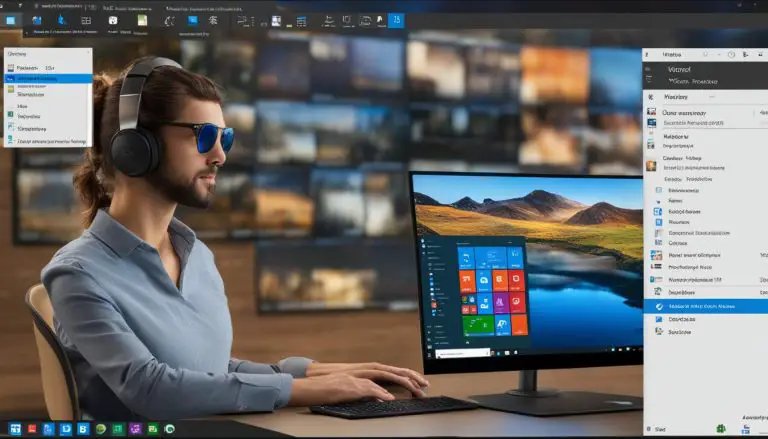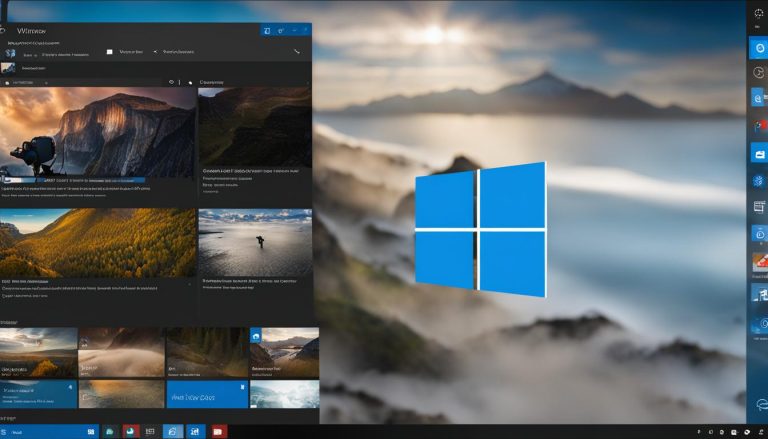Uncover Where Print Drivers are Stored in Windows 10 with Ease
Gaining a deeper understanding of where print drivers are stored in Windows 10 can be incredibly helpful for managing and troubleshooting printer issues. By knowing the exact location of these drivers, you can easily transfer, reinstall, or remove them as needed. In this article, I will guide you through the process of finding the print drivers in Windows 10, enabling you to take control of your printing experience.
Key Takeaways:
- The print drivers in Windows 10 are stored in the “FileRepository” directory located at C:\Windows\System32\DriverStore\FileRepository.
- Each brand of printer has its own naming convention for their driver files within the “FileRepository” directory.
- Understanding the location of print drivers can be helpful for resolving printer-related issues and ensuring compatibility.
- The process of locating print drivers in Windows 10 is consistent across different versions of the operating system.
- By familiarizing yourself with the location of print drivers, you can easily manage and troubleshoot printer-related problems.
Printer Driver Location on Windows 11
When it comes to locating printer drivers on Windows 11, the process is quite similar to that of Windows 10. Windows 11 stores printer drivers in the same locations as its predecessor, making it easy to find and manage these essential files.
The primary location where printer drivers are stored on Windows 11 is the “FileRepository” directory. You can find this directory at C:\Windows\System32\DriverStore\FileRepository. Just like in Windows 10, this directory contains subfolders with drivers for all the hardware on your computer.
In addition to the “FileRepository” directory, Windows 11 also stores printer drivers in the “drivers” folder. This folder is located at C:\Windows\System32\spool\drivers. Having these two storage locations ensures that you have easy access to printer drivers and can manage them effectively.
Printer Driver Location on Windows 11
If you’re looking to transfer, reinstall, or remove printer drivers on Windows 11, knowing their location is crucial. By navigating to the “FileRepository” directory and the “drivers” folder, you can confidently handle printer drivers on your Windows 11 system.
| Operating System | Printer Driver Location |
|---|---|
| Windows 10 | C:\Windows\System32\DriverStore\FileRepository |
| Windows 11 | C:\Windows\System32\DriverStore\FileRepository |
| Windows 7 | C:\Windows\System32\DriverStore\FileRepository |
By understanding the printer driver locations on different operating systems, you can efficiently manage your printing needs and ensure that your devices are running smoothly. Whether you’re using Windows 10, Windows 11, or even Windows 7, you can rest assured knowing where to find these important files.
Printer Driver Location on Windows 7
When it comes to finding printer drivers on Windows 7, the process is quite similar to Windows 10 and Windows 11. The main locations where print drivers are stored are the “FileRepository” directory and the “drivers” folder.
The “FileRepository” directory can be found at C:\Windows\System32\DriverStore\FileRepository. This directory contains subfolders with drivers for various hardware components on the computer, including printer drivers. Each printer brand has its own naming convention for their driver files, making it easier to locate the specific printer drivers you need.
In addition to the “FileRepository” directory, you can also find printer drivers in the “drivers” folder located at C:\Windows\System32\spool\drivers. This folder contains files that are essential for the functioning of your printer. It’s worth noting that these locations are consistent across multiple versions of Windows, ensuring a seamless experience for users.
Table: Printer Driver Locations on Windows 7
| Location | Description |
|---|---|
| C:\Windows\System32\DriverStore\FileRepository | Contains subfolders with printer drivers for various hardware components |
| C:\Windows\System32\spool\drivers | Stores files necessary for the functioning of the printer |
Knowing the location of printer drivers on Windows 7 is essential for tasks such as transferring, reinstalling, or removing drivers. By understanding the locations where these files are stored, you can effectively manage your printer drivers and ensure optimal performance.
Printer Driver Location on Mac OS
Mac OS, like other operating systems, has specific locations where printer drivers are stored. These locations contain files necessary for configuring print queues and ensuring proper functionality of printers.
System/Library/Printers: This directory holds system PPD files, which are used to configure print queues. These files contain information about printer capabilities, such as supported paper sizes and print resolutions.
Library/Printers: Starting from Lion 10.7 and up, this directory also contains PPD files. These files provide additional print queue configuration options and printer-specific settings.
/etc/cups/ppd: The PPD files in this directory can be modified using the CUPS interface or manually edited with TextEdit. Modifying these files allows users to customize printer settings to their specific needs.
“Using a PPD from the System/Library/Printers directory may not enable access to all the advanced features of a printer.”
Printer Driver Location on Mac OS: A Summary
In summary, printer drivers on Mac OS are stored in the System/Library/Printers, Library/Printers, and /etc/cups/ppd directories. These files contain essential information for configuring print queues and accessing printer-specific settings. However, it is important to note that using a PPD file from the System/Library/Printers directory may limit access to advanced printer features. Understanding where print drivers are stored can be helpful for troubleshooting printer issues, updating drivers, and customizing printer settings on Mac OS.
Conclusion
In summary, the location of printer drivers varies depending on the operating system. For Windows 10, Windows 11, and Windows 7, the printer drivers are stored in the “FileRepository” directory at C:\Windows\System32\DriverStore\FileRepository. Additionally, there is a “drivers” folder located at C:\Windows\System32\spool\drivers. These consistent locations make it easy to locate, transfer, reinstall, or remove printer drivers on these Windows operating systems.
On Mac OS, printer drivers are stored in multiple locations. The “System/Library/Printers” directory holds system PPD files that configure print queues. For Mac OS Lion 10.7 and above, the “Library/Printers” directory also contains PPD files. Furthermore, the “/etc/cups/ppd” directory stores PPD files that can be modified using the CUPS interface or manually edited with TextEdit. It’s important to note that certain advanced features of a printer may not be accessible when using a PPD file from the “System/Library/Printers” directory.
Knowing where printer drivers are stored is essential for managing and troubleshooting printer-related issues. Whether you need to transfer drivers between computers, reinstall them after a system update, or completely remove them, understanding their specific locations can save you time and effort. It’s also important to consider driver compatibility when working with different operating systems to ensure optimal printer performance.
FAQ
Where are print drivers stored in Windows 10?
Print drivers in Windows 10 are stored in two locations. The first location is the “FileRepository” directory located at C:\Windows\System32\DriverStore\FileRepository. The second location is the “drivers” folder located at C:\Windows\System32\spool\drivers.
Where are print drivers stored in Windows 11?
Print drivers in Windows 11 are stored in the same locations as Windows 10. The “FileRepository” directory is located at C:\Windows\System32\DriverStore\FileRepository and the “drivers” folder is located at C:\Windows\System32\spool\drivers.
Where are print drivers stored in Windows 7?
Print drivers in Windows 7 are also stored in the same locations as Windows 10 and Windows 11. The “FileRepository” directory can be found at C:\Windows\System32\DriverStore\FileRepository and the “drivers” folder is located at C:\Windows\System32\spool\drivers.
Where are print drivers stored on Mac OS?
Print drivers on Mac OS are stored in multiple locations. The “System/Library/Printers” directory contains system PPD files. The “Library/Printers” directory (Lion 10.7 and up) also contains PPD files. Additionally, the “/etc/cups/ppd” directory stores PPD files that can be modified using the CUPS interface or manually edited with TextEdit.
- About the Author
- Latest Posts
Mark is a senior content editor at Text-Center.com and has more than 20 years of experience with linux and windows operating systems. He also writes for Biteno.com