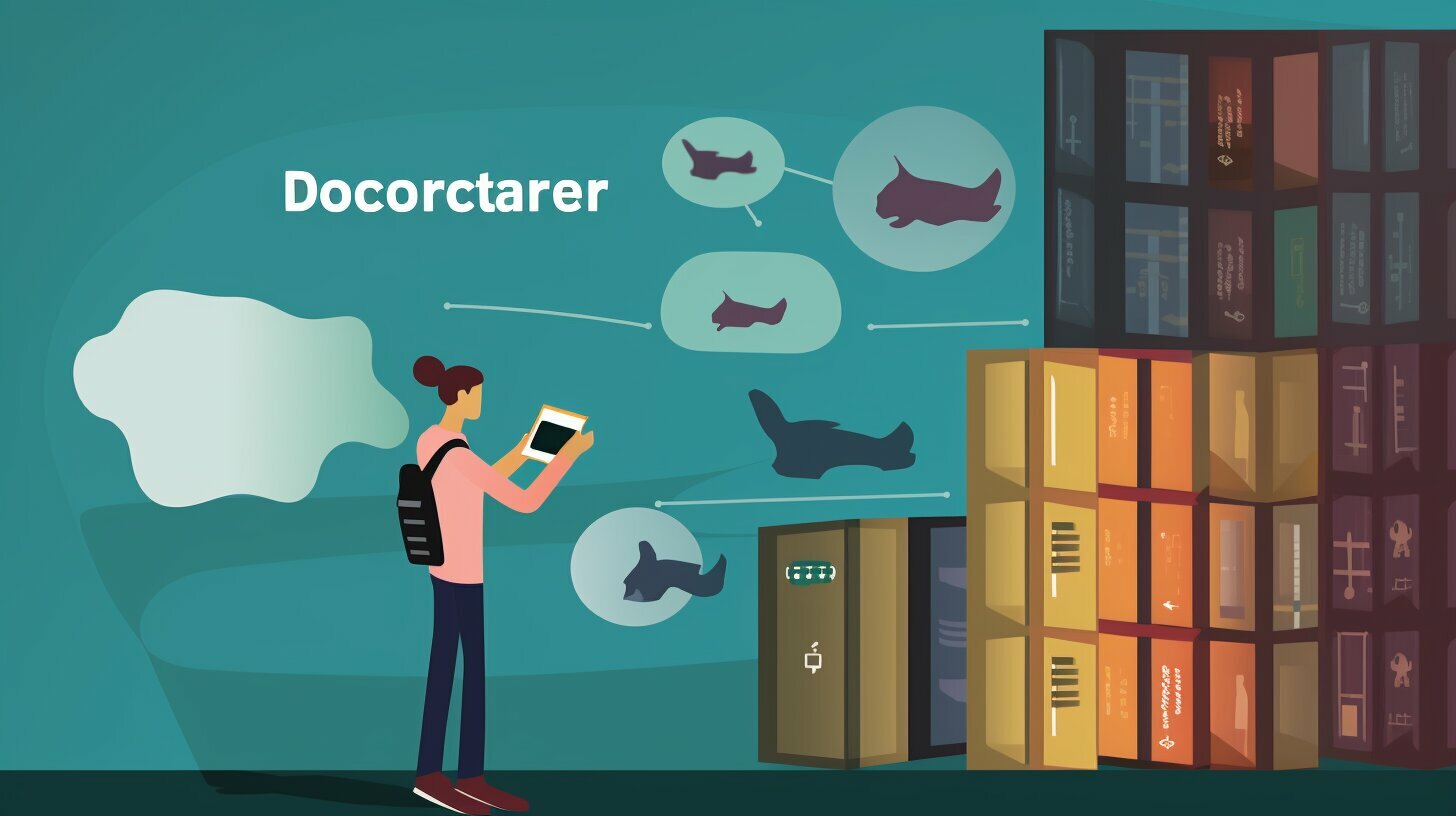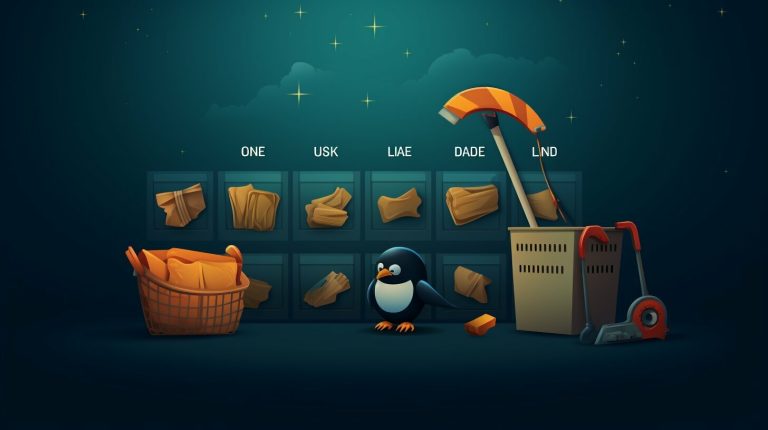Uncovering Where Docker Stores Images: A Comprehensive Guide
Docker images are an essential component when using Docker for your projects, and knowing where they are stored is crucial for effective management. Docker stores images in different locations depending on the operating system and configuration. Let’s explore these storage locations and understand how to navigate them.
Key Takeaways:
- Docker images are stored in different locations based on the operating system and configuration.
- On Windows 10 Home with Docker Toolbox, the default location is C:ProgramDataDocker.
- Windows 10 Home with WSL2 uses \wsl$docker-desktop-dataversion-pack-datacommunitydockeroverlay2 as the image storage path.
- Windows 10 non-Home versions may also have images stored in C:ProgramDataDocker.
- The location of the Docker Root Dir can be checked using the `docker info` command.
- Docker images can be exported and saved as tar files for easy transportation using the `docker save` command.
- Consider disk space management, image cleanup, and organizing image repositories for efficient Docker image storage.
How Does Docker Store Images?
Docker utilizes a layered file system and a specific directory structure to efficiently store images and their associated data. This approach allows for easy distribution and deployment of containerized applications.
When you pull an image from a Docker registry, Docker downloads the image as a collection of layers. Each layer represents a specific change to the file system. These layers are then stacked on top of each other, creating a unified view of the application’s file system.
The image layers are stored in a directory called the Docker image storage directory. This directory is typically located in the Docker Root Dir, which is the main directory where Docker stores its data. The exact path may vary depending on your operating system and configuration.
To find the location of the Docker image storage directory, you can use the `docker info` command. This command provides detailed information about your Docker installation, including the Docker Root Dir location. Simply run `docker info` in your terminal or command prompt, and look for the “Docker Root Dir” field.
Table: Docker Image Storage Locations
| Operating System | Image Storage Location |
|---|---|
| Windows 10 Home with Docker Toolbox | C:ProgramDataDocker |
| Windows 10 Home with WSL2 | \wsl$docker-desktop-dataversion-pack-datacommunitydockeroverlay2 |
| Windows 10 Non-Home Versions | C:ProgramDataDocker |
It’s important to note that these are just the default storage locations. You can configure Docker to use a different directory if needed.
In addition to storing images locally, you can also export Docker images and save them to a tar file. This allows you to transport the images to other machines or share them with others. The `docker save` command is used for this purpose. Simply specify the name of the image you want to export, and Docker will generate a tar file with the image data.
Understanding where Docker stores images and how to work with them is essential for efficient container management. By familiarizing yourself with the directory structure and storage locations, you can effectively manage and distribute your containerized applications.
Docker Image Storage Locations on Windows 10 Home with Docker Toolbox
If you are using Windows 10 Home with Docker Toolbox, Docker images are commonly stored in the C:ProgramDataDocker directory. This is the default location where Docker Toolbox stores its data, including images, containers, and volumes. Understanding the storage location is essential for various tasks, such as managing disk space and backing up or transferring images to other machines.
However, it’s important to note that Docker Toolbox uses VirtualBox to create a Linux virtual machine, so the actual location of the Docker images is within the virtual machine’s file system. To access the Docker Toolbox virtual machine, you can use the Docker Quickstart Terminal, which is automatically installed alongside Docker Toolbox.
Once you have the Docker Quickstart Terminal open, you can navigate to the /var/lib/docker directory within the virtual machine to find the location where Docker stores images on Windows 10 Home with Docker Toolbox. From there, you can manage your Docker images as needed, including pulling new images from repositories, running containers, and removing unused images to free up disk space.
Docker Image Storage Locations on Windows 10 Home with Docker Toolbox
| Operating System | Storage Location |
|---|---|
| Windows 10 Home with Docker Toolbox | C:ProgramDataDocker |
| Windows 10 Home with WSL2 | \wsl$docker-desktop-dataversion-pack-datacommunitydockeroverlay2 |
| Windows 10 Non-Home Versions | C:ProgramDataDocker |
In summary, if you are using Windows 10 Home with Docker Toolbox, the default storage location for Docker images is C:ProgramDataDocker. However, keep in mind that the actual location is within the Docker Toolbox virtual machine’s file system, accessible through the Docker Quickstart Terminal. This understanding allows you to effectively manage and utilize Docker images on your Windows 10 Home system.
Docker Image Storage Locations on Windows 10 Home with WSL2
For Windows 10 Home with WSL2, Docker images can be found in the \wsl$docker-desktop-dataversion-pack-datacommunitydockeroverlay2 directory. This location is specific to the new version of Windows Subsystem for Linux (WSL2) and differs from the storage location on Windows 10 Home with Docker Toolbox.
Understanding where Docker stores images is crucial for various purposes, such as managing disk space and organizing image repositories. In the case of Windows 10 Home with WSL2, locating the images in the overlay2 directory allows users to interact with them directly and perform tasks like image cleanup or transferring images to other machines.
To verify the Docker Root Dir location, which is the directory where Docker stores its data, you can use the
1 | docker info |
command. This command provides detailed information about your Docker setup, including the root directory path. Knowing the Docker Root Dir location is essential for troubleshooting and understanding the overall storage structure of Docker images on your system.
| Operating System | Image Storage Location |
|---|---|
| Windows 10 Home with WSL2 | \wsl$docker-desktop-dataversion-pack-datacommunitydockeroverlay2 |
| Windows 10 Home with Docker Toolbox | C:ProgramDataDocker |
| Windows 10 Non-Home Versions | C:ProgramDataDocker |
In addition to locating Docker images, it’s also possible to export them using the
1 | docker save |
command. This allows you to save images to a tar file, facilitating transportation to other machines. The exported images can then be loaded into Docker on the target machine using the
1 | docker load |
command. Exporting and importing Docker images can be particularly useful when sharing custom images or deploying them in different environments.
Docker Image Storage Locations on Windows 10 Non-Home Versions
In Windows 10 non-Home versions, Docker images are typically stored in the C:ProgramDataDocker directory, similar to Windows 10 Home with Docker Toolbox. This location serves as the default storage location for Docker images and allows for easy access and management of the image files.
When working with Docker on Windows 10 non-Home versions, it is important to be aware of the storage location as it can impact various aspects of Docker usage. For example, if you are running low on disk space, checking the size of the images stored in this directory can help you identify large images that can be removed to free up space.
Furthermore, having knowledge of the Docker image storage location is crucial for transferring images to other machines. By exporting Docker images using the docker save command and saving them to a tar file, you can easily transport the images to different environments or share them with colleagues.
To summarize, in Windows 10 non-Home versions, Docker images are stored in the C:ProgramDataDocker directory. This location plays a vital role in managing disk space and facilitating the export of Docker images for transportation or sharing purposes.
| Advantages | Considerations |
|---|---|
|
|
Checking Docker Root Dir Location
To determine the Docker Root Dir location, you can use the
1 | docker info |
command, which provides details about the Docker configuration, including the directory where images and other data are stored. This command can be executed in the command line interface of your operating system.
Once you have Docker installed, open your preferred command line interface and enter the following command:
Amongst the output, you should see a line that says “Docker Root Dir” followed by the directory where Docker stores its data. This is the location where images, containers, volumes, and other Docker-related data are stored.
Here is an example to illustrate:
| Docker Root Dir | /var/lib/docker |
|---|
It’s worth noting that the Docker Root Dir location may vary depending on your operating system and Docker installation method. Windows, macOS, and Linux may have different default directories. Therefore, it’s crucial to check the output of the
1 | docker info |
command on your specific system to ensure accurate information.
Exporting Docker Images
If you need to move Docker images from one machine to another, you can export them to a tar file, which conveniently packages all the necessary image components. Docker provides the
1 | docker save |
command to help you accomplish this task easily.
To export a Docker image, simply open your command-line interface and enter the following command:
Replace image_name with the name of the Docker image you want to export. The
1 | -o |
flag specifies the output file, in this case, image.tar. You can choose any name you prefer for the output file. The command will create a tar file containing all the necessary files and metadata of the specified image.
Once the export process is complete, you can transfer the tar file to your desired machine using various methods like file transfer protocols or removable storage devices. To import the exported Docker image on the destination machine, you can use the
1 | docker load |
command, followed by the path of the tar file:
This command will import the Docker image from the tar file and make it available on the new machine for running containers based on the image.
| Command | Description | ||
|---|---|---|---|
|
Exports a Docker image to a tar file | ||
|
Imports a Docker image from a tar file |
Other Considerations for Docker Image Storage
In addition to the specific storage locations, there are other important considerations when it comes to Docker image management and storage. As your Docker image repository grows, it’s crucial to have efficient disk space management strategies in place. This ensures that you have enough storage available to accommodate new images and avoid running out of disk space.
Regularly cleaning up unused or unnecessary images is also essential to prevent clutter and optimize storage usage. The Docker CLI provides commands such as
1 | docker image prune |
that allow you to easily remove unused images and free up disk space.
Organizing your image repositories is another best practice to consider. Creating separate repositories for different types of images or project-specific images can help maintain a clean and structured environment. Additionally, labeling images with relevant tags or versions enables better organization and makes it easier to locate specific images when needed.
| Consideration | Description |
|---|---|
| Disk Space Management | Implement efficient strategies to manage disk space and avoid running out of storage. |
| Image Cleanup | Regularly remove unused or unnecessary images to optimize storage usage. |
| Repository Organization | Create separate repositories and label images for better organization and easy retrieval. |
Summary
Managing Docker image storage goes beyond knowing the specific locations where images are stored. Efficient disk space management, regular image cleanup, and organized repositories are key considerations for optimal image management. By implementing these practices, you can ensure that your Docker environment remains clean, organized, and efficient.
Conclusion
Understanding where Docker stores images is crucial for efficient management and leveraging the full capabilities of Docker for your projects. Docker images are stored in different locations depending on the operating system and configuration.
In Windows 10 Home with Docker Toolbox, the images are typically located in
1 | C:ProgramDataDocker |
. For Windows 10 Home with the new version of Windows Subsystem for Linux (WSL2), the images can be found in
1 | \wsl$docker-desktop-dataversion-pack-datacommunitydockeroverlay2 |
. In Windows 10 non-Home versions, the images may also be stored in
1 | C:ProgramDataDocker |
.
To check the Docker Root Dir location, you can use the
1 | docker info |
command. This command will provide you with the specific directory where Docker stores its data.
If you need to transport Docker images to another machine, you can export them using the
1 | docker save |
command. This command allows you to save Docker images to a tar file, which can then be transferred and imported on another machine.
By understanding the storage locations and utilizing tools like the
1 | docker info |
and
1 | docker save |
commands, you can effectively manage Docker images and optimize your workflow.
FAQ
Where does Docker store images?
Docker images are stored in different locations depending on the operating system and configuration. In Windows 10 Home with Docker Toolbox, the images are typically located in C:ProgramDataDocker, while in Windows 10 Home with the new version of Windows Subsystem for Linux (WSL2), the images can be found in \wsl$docker-desktop-dataversion-pack-datacommunitydockeroverlay2. For Windows 10 non-Home versions, the images may be in C:ProgramDataDocker as well. Additionally, the Docker Root Dir location can be checked using the `docker info` command.
How does Docker store images?
Docker stores images using a layered file system. Each image consists of multiple layers, with each layer containing a specific set of changes to the file system. These layers are stacked on top of each other to form the complete image. Docker then uses the concept of copy-on-write to efficiently manage these layers and provide fast and efficient image building and sharing.
Where are Docker images stored on Windows 10 Home with Docker Toolbox?
Docker images on Windows 10 Home with Docker Toolbox are typically stored in C:ProgramDataDocker. This location can be accessed to view and manage the images. It’s important to know this location in order to back up or transfer Docker images to other machines.
Where are Docker images stored on Windows 10 Home with WSL2?
On Windows 10 Home with the new version of Windows Subsystem for Linux (WSL2), Docker images are stored in \wsl$docker-desktop-dataversion-pack-datacommunitydockeroverlay2. This location allows for seamless integration between the Windows operating system and the underlying Linux environment provided by WSL2.
Where are Docker images stored on Windows 10 non-Home versions?
Docker images on Windows 10 versions other than Home may also be stored in C:ProgramDataDocker. It is recommended to check this location to ensure the images are properly managed and backed up.
How can I check the Docker Root Dir location?
The Docker Root Dir location, which is the directory where Docker stores its data, can be checked using the `docker info` command. Running this command will provide various information about the Docker installation, including the location of the Docker Root Dir.
How can I export Docker images?
Docker images can be exported using the `docker save` command. This command allows you to save an image to a tar file, which can then be transported to another machine or shared with others. By exporting images, you can easily distribute your Docker applications or back them up for safekeeping.
Are there any other considerations for Docker image storage?
Yes, there are additional factors to consider when dealing with Docker image storage. These may include managing disk space to prevent image storage from consuming excessive resources, regularly cleaning up unused or outdated images, and following best practices for organizing and categorizing image repositories.
- About the Author
- Latest Posts
Mark is a senior content editor at Text-Center.com and has more than 20 years of experience with linux and windows operating systems. He also writes for Biteno.com